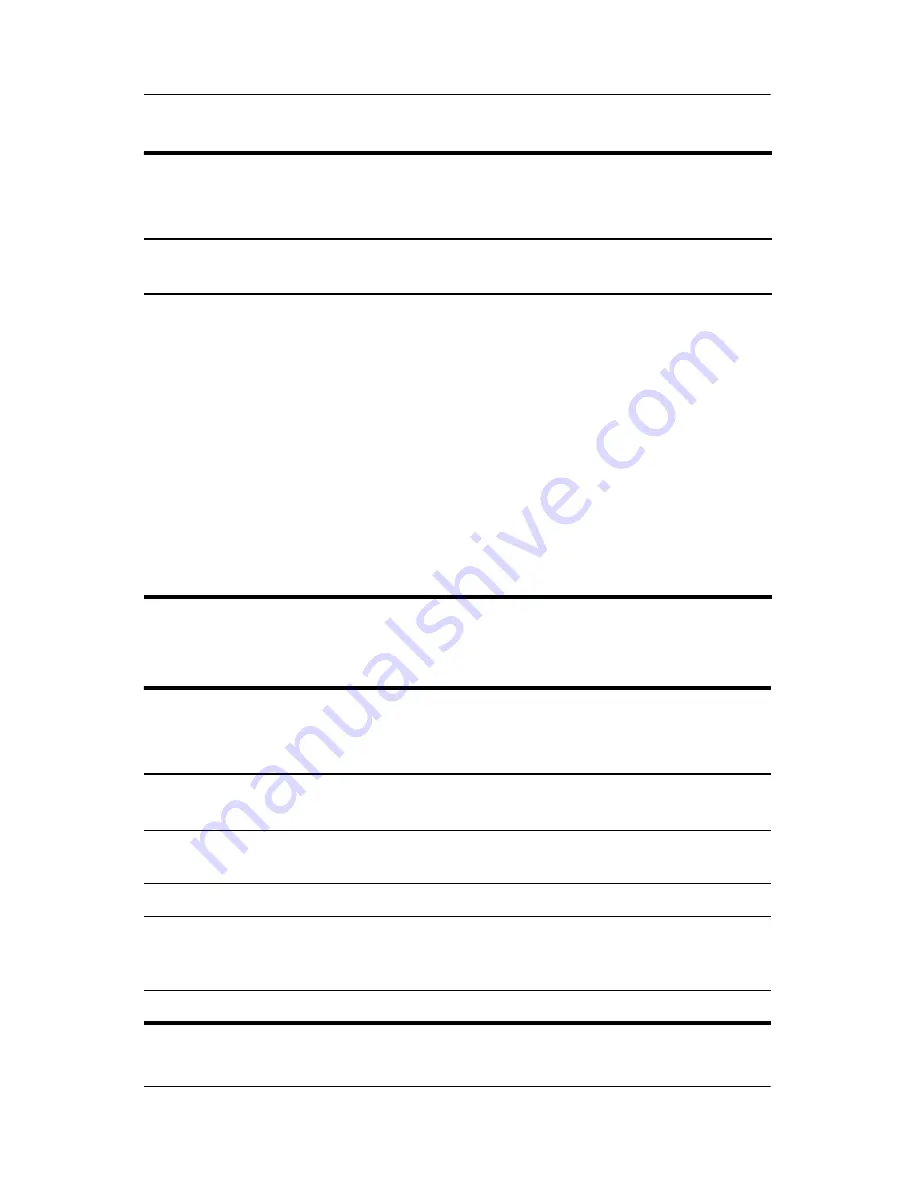
Illustrated Parts Catalog
Maintenance and Service Guide
4–19
4.7 Sequential Part Number Listing
Screw Kit
(includes the following screws; refer to
Appendix C, “Screw Listing,”
for more information on
specifications and usage)
382692-001
■
Hex socket HM5.0×12.0 screw lock
■
Phillips PM3.0×5.0 screw
■
Phillips PM3.0×4.0 screw
■
Phillips PM2.5×13.0 spring-loaded
screw
■
Phillips PM2.0×10.0 spring-loaded
screw
■
Phillips PM2.0×8.0 shoulder screw
■
Phillips PM2.0×6.0 screw
■
Phillips PM2.0×5.0 screw
■
Phillips PM2.0×4.0 screw
■
Phillips PM2.0×2.0 screw
■
Phillips PM1.5×4.0 screw
■
Phillips PM1.5×3.0 screw
■
Torx 8 M2.0×9.5 screw
■
Torx 8 M2.0×6.0 screw
■
Torx 8 M2.0×4.0 screw
Table 4-5
Spare Part Information
(Continued)
Description
Spare Part
Number
Table 4-6
Sequential Part Number Listing
Spare Part
Number
Description
246959-001
Power cord for use in Canada, French Canada, Latin America,
Taiwan, Thailand, and the United States
246959-011
Power cord for use in Australia and New Zealand
246959-021
Power cord for use in Belgium, Europe, Finland, France,
Germany, Greece, the Netherlands, Norway, Portugal, Spain,
and Sweden
246959-031
Power cord for use in Hong Kong and the United Kingdom
Содержание Compaq NC8230
Страница 72: ...4 4 Maintenance and Service Guide Illustrated Parts Catalog Computer Major Components ...
Страница 74: ...4 6 Maintenance and Service Guide Illustrated Parts Catalog Computer Major Components ...
Страница 76: ...4 8 Maintenance and Service Guide Illustrated Parts Catalog Computer Major Components ...
Страница 78: ...4 10 Maintenance and Service Guide Illustrated Parts Catalog Computer Major Components ...
Страница 80: ...4 12 Maintenance and Service Guide Illustrated Parts Catalog Computer Major Components ...
















































