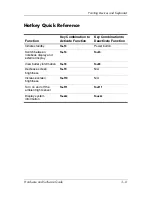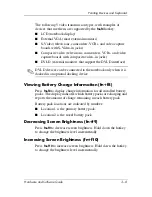Pointing Devices and Keyboard
Hardware and Software Guide
3–7
Using Hotkey Commands
Initiating Standby (fn+f3)
When the notebook is on, press the
fn+f3
hotkey to
initiate
standby. When standby is initiated, your work is saved in random
access memory (RAM), the screen is cleared, and power is
conserved. While the notebook is in standby, the standby light
and the power/standby light blink.
To exit standby, press the power button to the right or left.
The
fn+f3
hotkey is set at the factory to initiate standby. The
function of the
fn+f3
hotkey, called the “sleep button” in
Windows, can be changed. For example, the
fn+f3
hotkey can
be set to initiate hibernation instead of standby. For more
information about standby, hibernation, and changing the
function of the
fn+f3
hotkey, refer to
Chapter 2, “Power.”
Switching Displays (fn+f4)
The
fn+f4
hotkey switches the image among display devices
connected to the external monitor connector or the S-Video-out
jack on the notebook. For example, if an external monitor is
connected to the notebook, pressing the
fn+f4
hotkey multiple
times toggles the image between the notebook display, the
external monitor display, and a simultaneous display on both the
notebook and the monitor.
Most external monitors receive video information from the
notebook using the external VGA video standard. The
fn+f4
hotkey can also toggle images among other devices receiving
video information from the notebook.