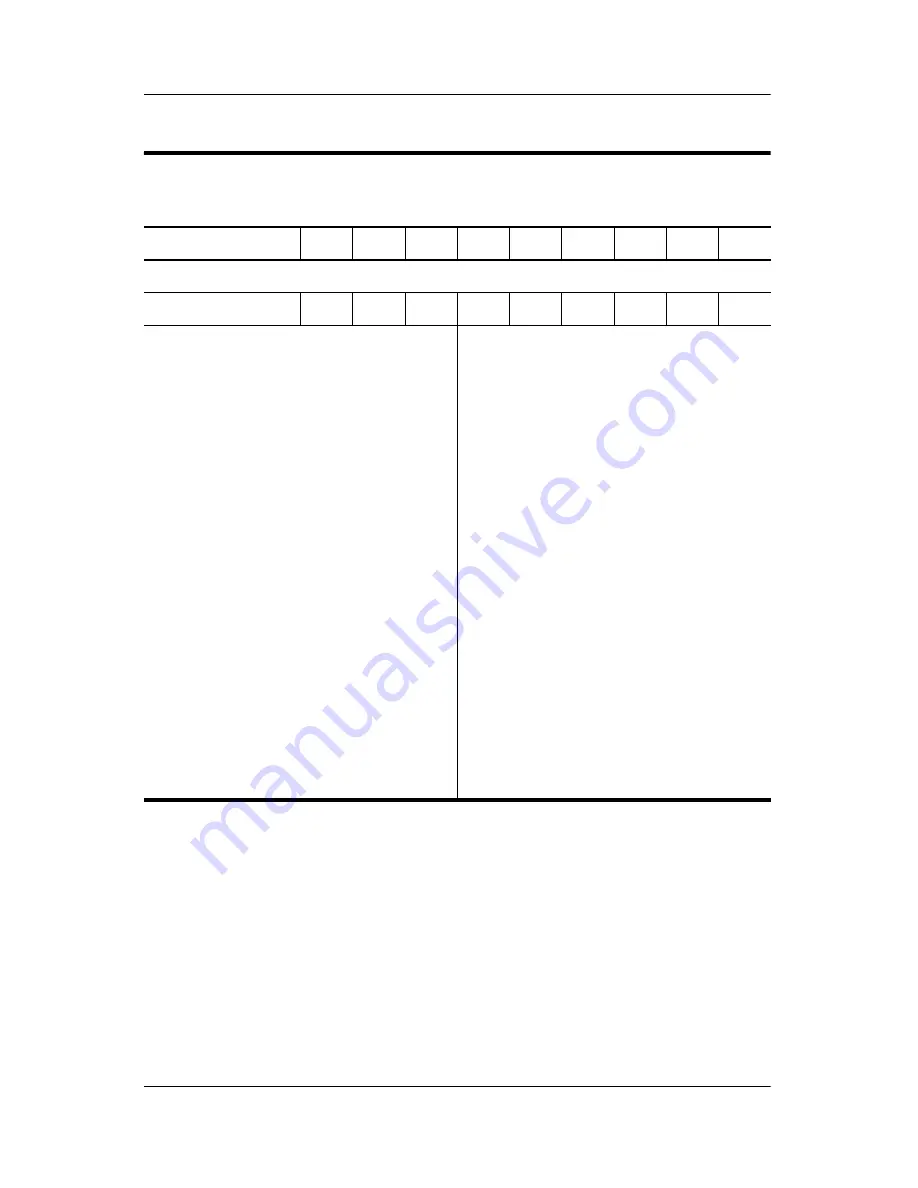
1–6
Maintenance and Service Guide
Product Description
Cnc4010
UP
160
X2
40
N
Gm
51
P
United States
DY882AA ABA
Cnc4010
UP
160
X2
40
N
GN
51
P
Asia Pacific
Australia
Belgium
Brazil
Czech Republic
Denmark
Europe
France
French Canada
Germany
Greece
Hong Kong
Hungary
Iceland
India
Israel
Italy
Japan
Japan (English)
Korea
DY881AA UUF
DY881AA ABG
DY881AA UUG
DY881AA AC4
DY881AA AKB
DY881AA ABY
DY881AA ABB
DY881AA ABF
DY881AA ABC
DY881AA ABD
DY881AA AB7
DY881AA AB5
DY881AA AKC
DY881AA A2M
DY881AA ACJ
DY881AA ABT
DY881AA ABZ
DY881AA ABJ
DY881AA ACF
DY881AA AB1
Latin America
The Netherlands
Norway
People’s
Republic of
China
Poland
Portugal
Russia
Saudi Arabia
Slovenia
Spain
Sweden/Finland
Switzerland
Taiwan
Thailand
Turkey
United Kingdom
United States
DY881AA ABM
DY881AA ABH
DY881AA ABN
DY881AA AB2
DY881AA DKD
DY881AA AB9
DY881AA ACB
DY881AA ABV
DY881AA AKN
DY881AA ABE
DY881AA AK8
DY881AA UUZ
DY881AA AB0
DY881AA AKL
DY881AA AB9
DY881AA ABU
DY881AA ABA
Table 1-2
HP Compaq Notebook nc4010 Models
(Continued)













































