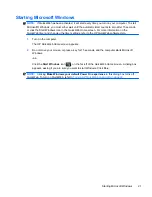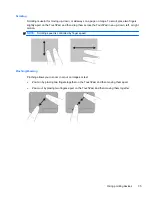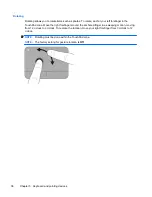Using pointing devices
NOTE:
In addition to the pointing devices included with your computer, you can use an external
USB mouse (purchased separately) by connecting it to one of the USB ports on the computer.
Setting pointing device preferences
Use Mouse Properties in Windows® to customize settings for pointing devices, such as button
configuration, click speed, and pointer options.
To access Mouse Properties, select
Start
>
Devices and Printers
. Then, right-click the device
representing your computer, and select
Mouse settings
.
Using the TouchPad
To move the pointer, slide one finger across the TouchPad in the direction you want the pointer to go.
Use the left and right TouchPad buttons like the buttons on an external mouse.
Turning the TouchPad on and off
To turn the TouchPad off and on, quickly double-tap the TouchPad light.
NOTE:
The TouchPad light is off when the TouchPad is on.
32
Chapter 5 Keyboard and pointing devices
Содержание Compaq Mini 210
Страница 1: ...Getting Started HP Mini 210 Netbook PC ...
Страница 4: ...iv Safety warning notice ...
Страница 8: ...viii ...
Страница 16: ...Front Component Description Speakers 2 Produce sound 8 Chapter 2 Getting to know your computer ...
Страница 49: ...3 Insert the battery 3 see Inserting the battery on page 38 Removing or replacing the vanity cover 41 ...
Страница 60: ...8 Customer support Contacting customer support Labels 52 Chapter 8 Customer support ...
Страница 63: ...9 Specifications Input power Operating environment 55 ...