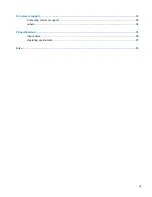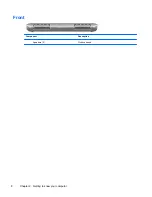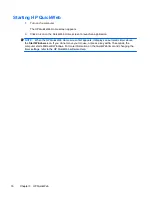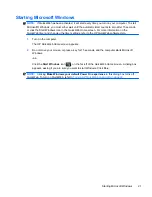Left side
Component
Description
(1)
Power connector
Connects an AC adapter.
(2)
Battery
light
●
Off: The computer is running on battery power.
●
Blinking white: The battery has reached a low or
critical battery level.
●
Amber: A battery is charging.
●
White: The computer is connected to external power
and the battery is fully charged.
(3)
External monitor port
Connects an external VGA monitor or projector.
(4)
Vent
Enables airflow to cool internal components.
NOTE:
The computer fan starts up automatically to cool
internal components and prevent overheating. It is normal
for the internal fan to cycle on and off during routine
operation.
(5)
Drive light
Blinking white: The hard drive is being accessed.
(6)
USB port
Connects an optional USB device.
(7)
Audio-out (headphone) jack/Audio-in
(microphone) jack
Connects optional powered stereo speakers, headphones,
earbuds, a headset, or television audio. Also connects an
optional headset microphone.
WARNING!
To reduce the risk of personal injury, adjust
the volume before putting on headphones, earbuds, or a
headset. For additional safety information, refer to the
Regulatory, Safety, and Environmental Notices
.
NOTE:
When a device is connected to the jack, the
computer speakers are disabled.
Left side
11
Содержание Compaq Mini 210
Страница 1: ...Getting Started HP Mini 210 Netbook PC ...
Страница 4: ...iv Safety warning notice ...
Страница 8: ...viii ...
Страница 16: ...Front Component Description Speakers 2 Produce sound 8 Chapter 2 Getting to know your computer ...
Страница 49: ...3 Insert the battery 3 see Inserting the battery on page 38 Removing or replacing the vanity cover 41 ...
Страница 60: ...8 Customer support Contacting customer support Labels 52 Chapter 8 Customer support ...
Страница 63: ...9 Specifications Input power Operating environment 55 ...