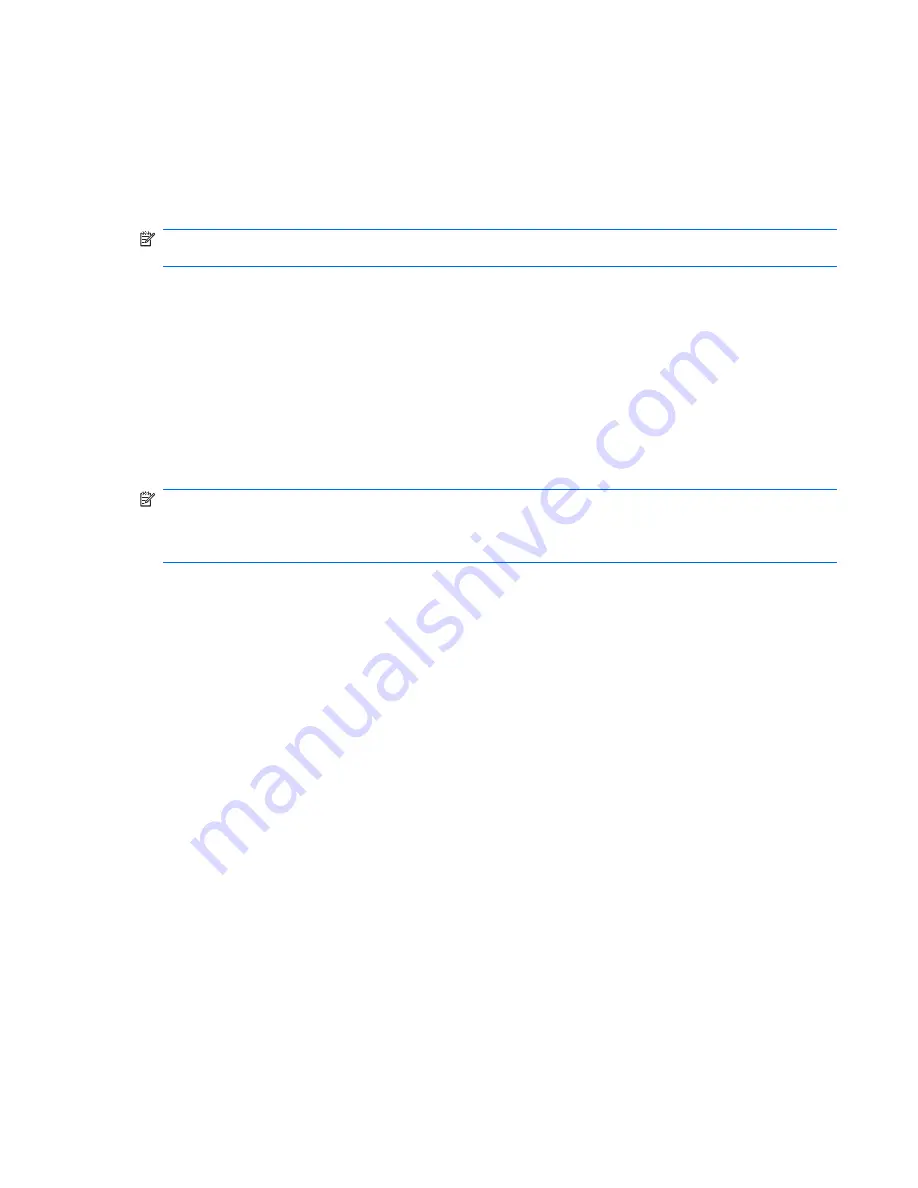
sRGB Support
The monitor is designed to support sRGB for color management, which adapts to the color standards
used in the image technology industry.
To take advantage of the sRGB support, you will need to change the monitor’s color temperature to
sRGB and install the sRGB color profile (ICM) file.
NOTE:
The sRGB color temperature preset will improve the color accuracy of sRGB images on the
computer monitor, but some color variation may still occur.
Changing the Color Temperature
1.
Press the
Menu
button on the front panel of the monitor to launch the
Main Menu
of the OSD.
2.
Select
Color
.
3.
Select
sRGB
.
4.
Select
Save and Return
to exit the menu.
Installing the sRGB ICM File for Microsoft Windows 2000 and Windows XP
NOTE:
To complete the following procedure, you must be logged in as an administrator or a member
of the administrator’s group. If the computer is connected to a network, network policy settings may
prevent you from completing this procedure. The sRGB ICM file does not support Windows 95 and
Windows NT operating systems.
1.
Click the
Display
icon in the Control Panel.
2.
In the
Display Properties
windows, select the
Settings
tab, then click the
Advanced
button.
3.
Select the
Color Management
tab, then click the
Add
button to open the
Add Profile
Association
dialog box.
4.
Select the
sRGB Color Space Profile.icm
file, then click the
Add
button
5.
To activate a color profile for the monitor, you must set it as the Default Monitor Profile. Select
sRGB Color Space Profile
, then click
Set as Default
button.
6.
Click
Apply
or
OK
.
Installing the sRGB ICM File for Microsoft Windows Vista
1.
Click
Appearance and Personalization
icon in the Control Panel.
2.
Click
Personalization
.
3.
Click
Display Settings
.
4.
Click the
Advanced Settings
button.
5.
Click the
Color Management
tab, then click the
Color Management
button.
6.
Click the
Advanced
tab, then click the
Change System Defaults
button.
7.
On the
Devices
tab, click the
Add
button.
ENWW
sRGB Support
23
Содержание Compaq L2301w
Страница 1: ...HP Compaq L2301w LCD Monitor User Guide ...
Страница 4: ...iv About This Guide ENWW ...
Страница 38: ...11363 2006 11363 2006 32 Appendix C Agency Regulatory Notices ENWW ...

























