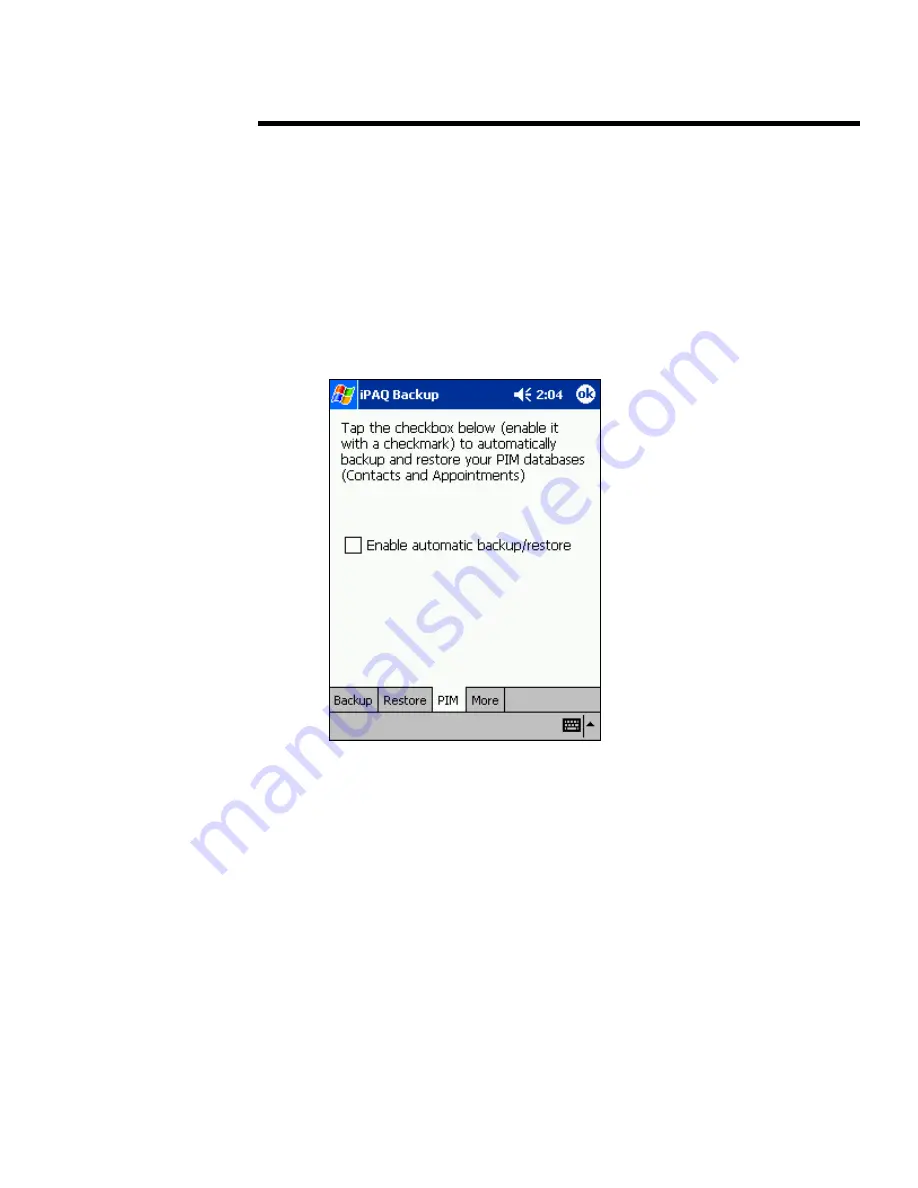
backup and restore applications for iPAQ Pocket PC h3800, h3900, h5400, and h1910 series
.
5981-4260EN
.
.
.
.
.
.
.
.
.
.
.
.
.
.
.
.
.
.
.
.
.
.
.
.
.
.
.
.
.
.
.
.
.
.
.
.
.
.
.
.
.
.
.
.
.
.
.
.
.
.
.
.
.
.
.
.
.
.
.
.
.
.
.
.
.
.
.
.
.
.
.
.
.
.
.
.
.
.
.
.
.
.
.
.
.
.
.
.
.
.
.
.
.
.
.
.
.
.
.
.
.
.
.
.
.
.
.
.
.
.
.
.
.
.
.
.
.
.
.
.
.
.
.
.
.
.
.
.
.
.
.
.
.
.
.
.
.
.
.
.
.
.
.
.
.
.
.
.
.
.
.
.
.
.
.
.
.
.
.
restoring your PIM data
Note:
After a full reset, like most user settings, the Permanent PIM selection defaults back to the
factory setting of not enabled. The data is still present, but it will not be restored automatically.
After a total loss of power or a full reset, you can restore you Contacts and Calendar data by
following these steps:
1.
Start the iPAQ Backup utility.
2.
Select the PIM tab from the bottom of the backup screen.
3.
From the PIM screen, tap the Enable Automatic Backup/Restore checkbox.
4.
Tap OK to exit.
Your PIM data will automatically start copying from ROM and populate the PIM
applications.
Note:
With the Enable Automatic Backup/Restore selected, your Pocket PC will perform a
PIM synchronization after a normal reset. The amount of time for this synchronization to
occur depends on how much Calendar and Contact data is on your Pocket PC.
39

















