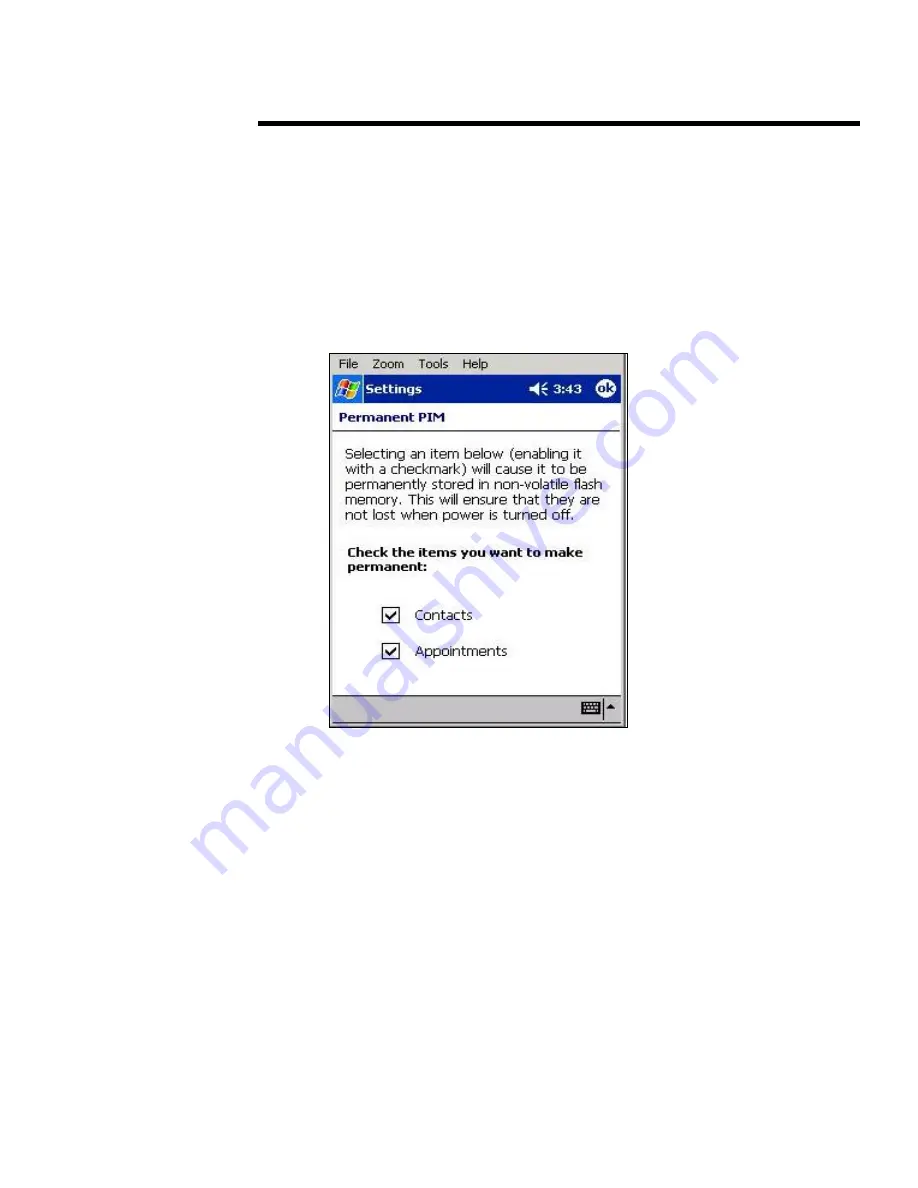
backup and restore applications for iPAQ Pocket PC h3800, h3900, h5400, and h1910 series
.
5981-4260EN
.
.
.
.
.
.
.
.
.
.
.
.
.
.
.
.
.
.
.
.
.
.
.
.
.
.
.
.
.
.
.
.
.
.
.
.
.
.
.
.
.
.
.
.
.
.
.
.
.
.
.
.
.
.
.
.
.
.
.
.
.
.
.
.
.
.
.
.
.
.
.
.
.
.
.
.
.
.
.
.
.
.
.
.
.
.
.
.
.
.
.
.
.
.
.
.
.
.
.
.
.
.
.
.
.
.
.
.
.
.
.
.
.
.
.
.
.
.
.
.
.
.
.
.
.
.
.
.
.
.
.
.
.
.
.
.
.
.
.
.
.
.
.
.
.
.
.
.
.
.
.
.
.
.
.
.
.
.
.
restoring your PIM data
Note:
After a full reset, like most user settings, the Permanent PIM selection defaults back to the
factory setting of not enabled. The data is still present, but it will not be restored automatically.
After a total loss of power or a full reset, you can restore you Contacts and Calendar data by
following these steps:
1.
Tap Start > Settings > System.
2.
From this screen, tap the Permanent PIM application icon to open the program.
3.
Select the Contacts, Appointments, or both check boxes to restore your Contacts and/or
Appointments from ROM back to the PIM applications.
Your PIM data will automatically start copying from ROM and populate the PIM
applications.
Note:
With Contacts and/or Appointments selected, your Pocket PC will perform a PIM
synchronization after a normal reset. The amount of time for this synchronization to occur
depends on how much Calendar and Contact data is on your Pocket PC.
27











































