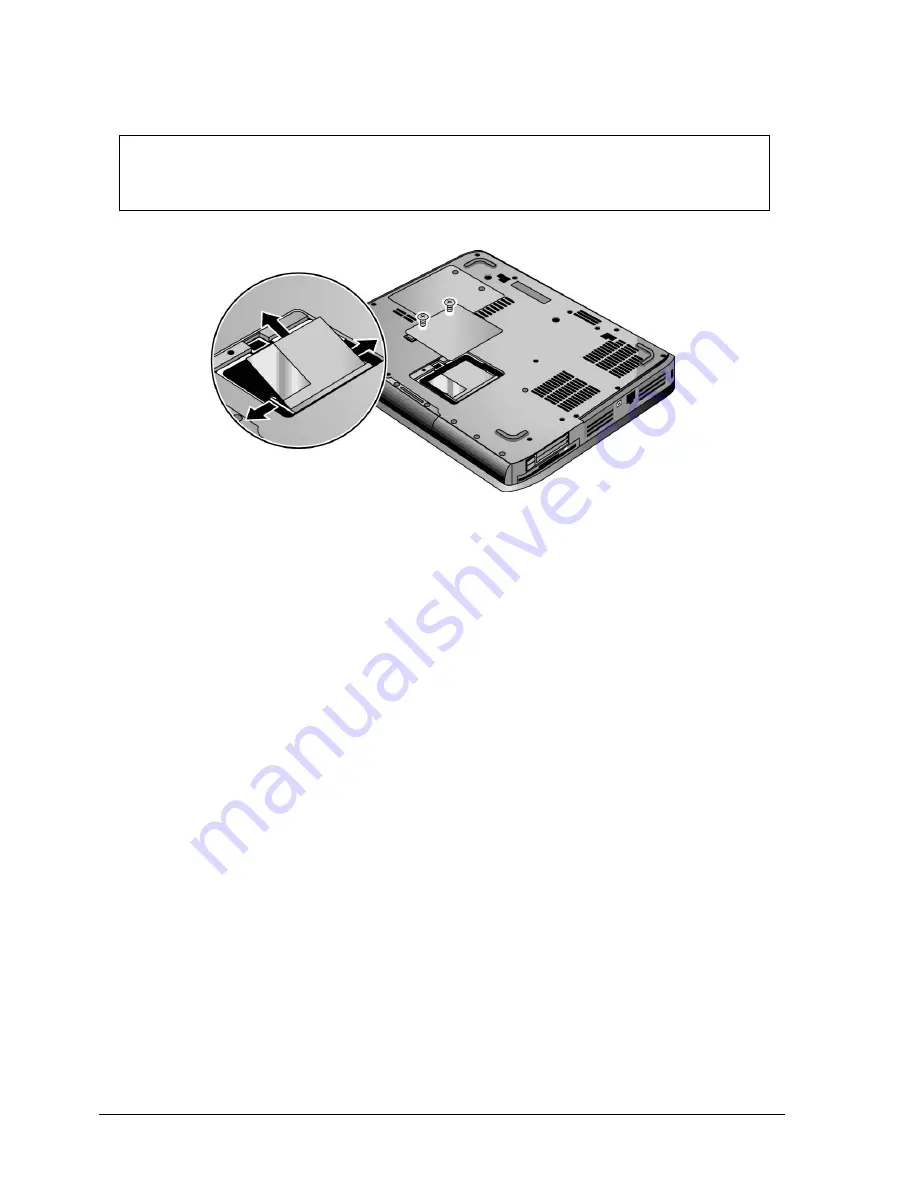
2-8
Removal and Replacement
Service Manual
NOTE:
The Mini PCI Card door on HP Pavilion ze5x00, HP Compaq nx9010 and HP nx9008,
and Compaq Presario 2500 models is located in the front center area of the notebook bottom, as indicated
in Figure 2-6. The procedure for removing the Mini PCI door and card is the same for
all notebook models.
Figure 2-6. Removing the Mini PCI Card
HP Pavilion ze5x00, HP Compaq nx9010 and nx9008,
and Compaq Presario 2500 Models
Reassembly Notes
Carefully press the
Mini PCI
card
into the connector at an angle of about 30°, until it is fully
inserted, and then press down on both sides of the Mini PCI card until the latches snap closed.
















































