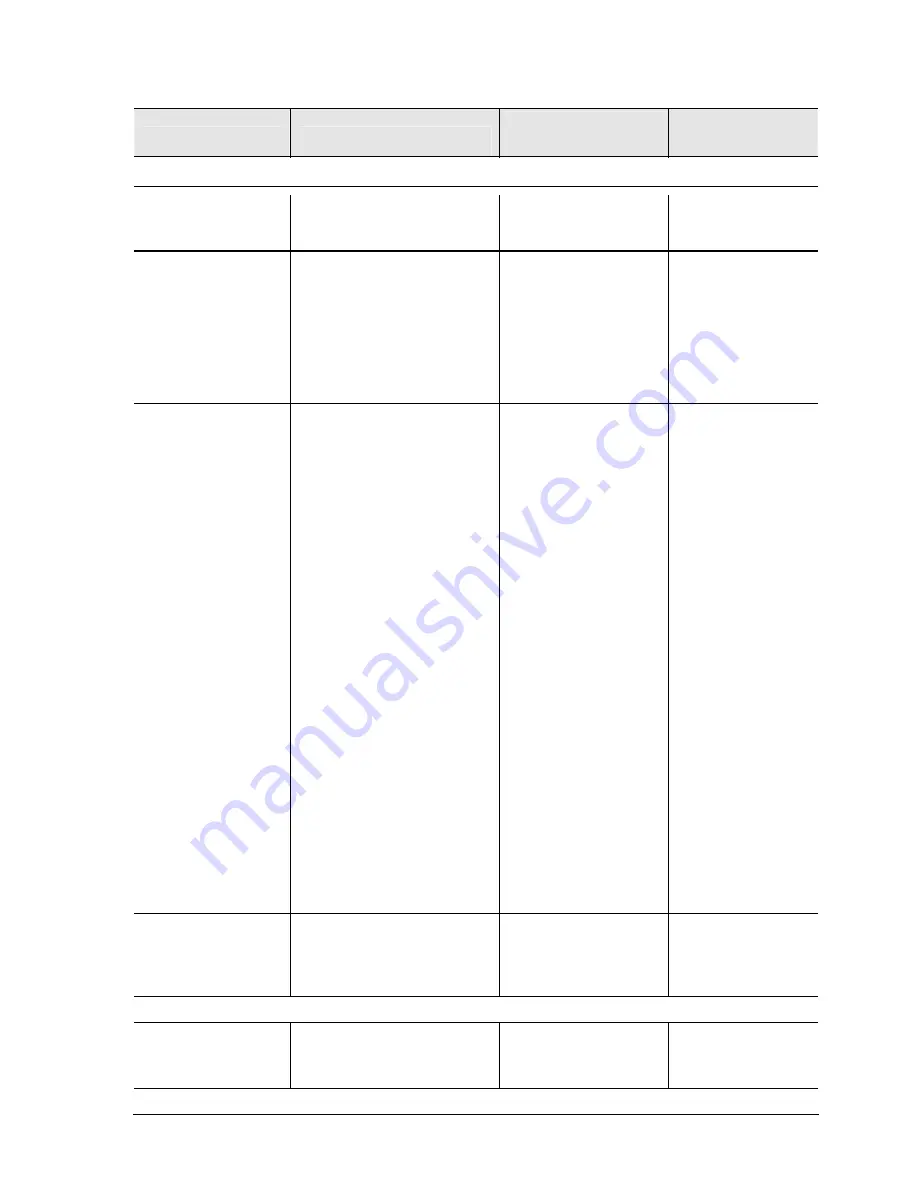
Service Manual
Troubleshooting and Diagnostics
3-19
Symptom
Call Center: Suggestions
Repair Center:
Likely Causes
Repair Center:
Comments
Clock loses time
Plug in AC adapter for
24 hours to charge CMOS
battery.
CMOS battery
Motherboard
Charge CMOS
battery.
Notebook gets
abnormally hot
Always set notebook on a flat
surface, so air can flow freely
around and underneath it.
Make sure air vents are not
blocked.
Games and other programs
that drive CPU usage toward
100% can contribute.
Heat sink
Check heat sink for
damage or proper
fan operation.
Check thermal
contact between
CPU and heat sink.
Replace thermal pad
if needed.
Notebook pauses or
runs sluggishly
May be normal Windows
behavior (background
processing can affect response
time).
Certain operations (such as
virus scanning or file browsers)
can affect performance.
Press
ctrl+alt+del
to see if an
application is not responding.
Restart notebook.
If hard disk has spun down to
conserve power, it can take
several seconds to spin up
(you can hear this). Use
Control Panel to modify hard
disk power settings.
Check for overheating—see
previous symptom.
If notebook’s hard drive
frequently runs (as indicated by
hard drive light on front of
notebook) while notebook
appears to be paused or
running slowly, consider
installing additional SDRAM.
Make sure hard drive has
adequate free space. Delete
temporary and unneeded files.
CPU module
Motherboard
If notebook slows
after period of
continuous
activity, check heat
sink—see previous
symptom.
Notebook still on but
stops responding
Press
ctrl+alt+del
and end any
application not responding.
Reset notebook
(see page 1-17).
Accessories
Port replicator
problems
Check notebook’s power
supply.
Check settings in BIOS Setup.
Port replicator
Motherboard
Port replicator is not
repairable, and must
be exchanged.
Miscellaneous
















































