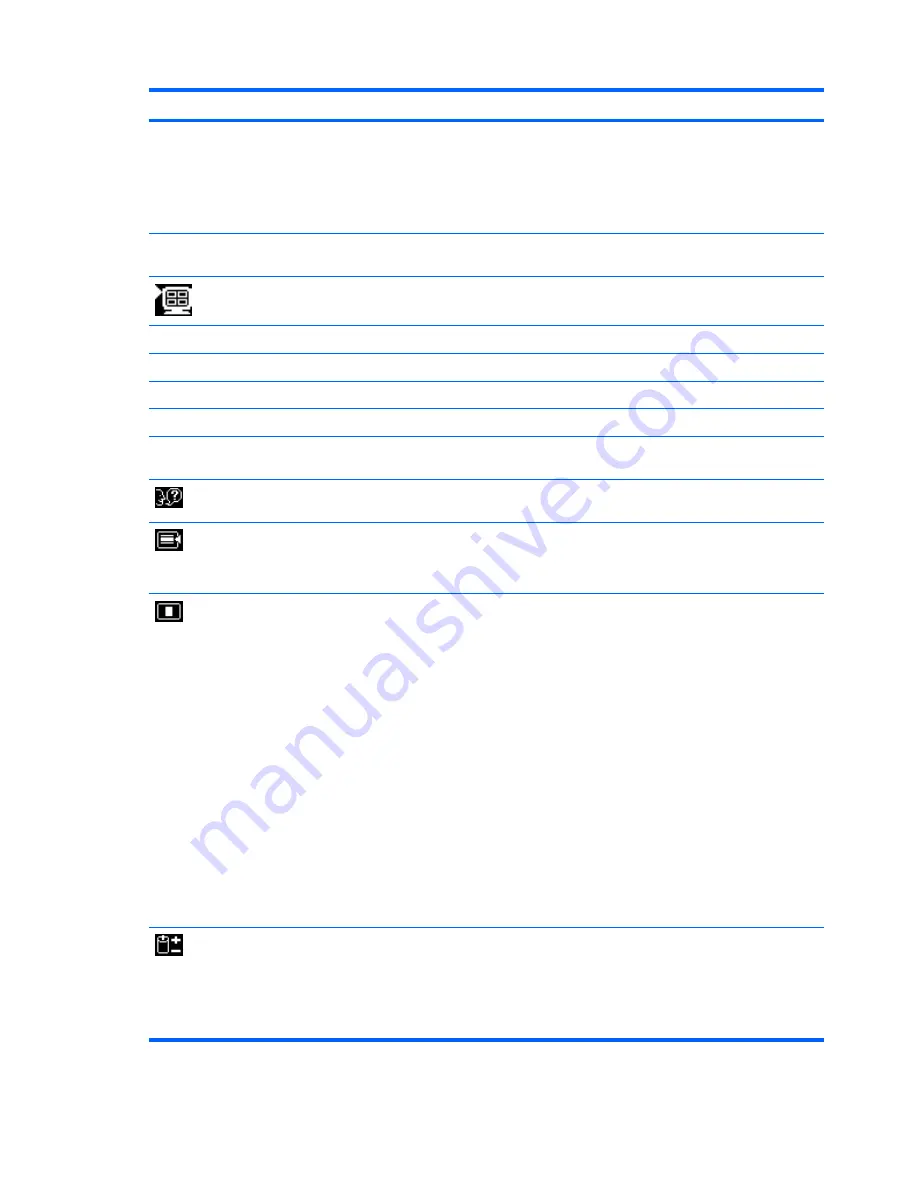
Icon
Main Menu
Submenu
Description
Custom Color
Selects and adjusts your own color scales:
●
R—sets your own red color levels
●
G—sets your own green color levels
●
B—sets your own blue color levels
sRGB
Sets your screen colors to adapt to the color standards used in the
image technology industry.
Quick View
(select models)
Select the viewing mode.
Movie
Select the movie mode.
Photo
Select the photo mode.
Gaming
Select the gaming mode.
Text
Select the text mode.
Custom
Settings saved when user adjusts the Brightness, Contrast, or
Color in one of the Quick View options.
Language
Selects the language in which the OSD menu is displayed. The
factory default is English.
Management
Selects the power management features of the monitor.
NOTE:
On some models, the OSD Control menu listed below is
included in the Management menu.
OSD Control
NOTE:
On some models, the OSD Control menu listed below is
included in the main menu.
Adjusts the position of the OSD menu screen to:
●
Horizontal OSD Position—Changes the viewing position of
the OSD menu to the left or right area of the screen. The
factory default range is 50.
●
Vertical OSD Position—Changes the viewing position of the
OSD menu to the top or bottom area of the screen. The
factory default range is 50.
●
OSD Transparency—Adjust to view the background
information through the OSD
●
OSD Timeout—Sets the time duration in seconds that the
OSD is visible after the last button is pressed. The factory
default is 30 seconds.
●
OSD Rotation (select models)—Rotates the OSD Menu to
support pivot function.
Power Saver
Enables the power saving feature. Select:
●
On
●
Off
The factory default is On.
Table 4-2
OSD Main Menu (continued)
24
Chapter 4 Operating the Monitor
ENWW
Содержание Compaq Essential LE1911
Страница 1: ...HP LE1901wi L1910i and LE1911i LCD Monitors User Guide ...
Страница 4: ...iv About This Guide ENWW ...
Страница 8: ...viii ENWW ...
















































