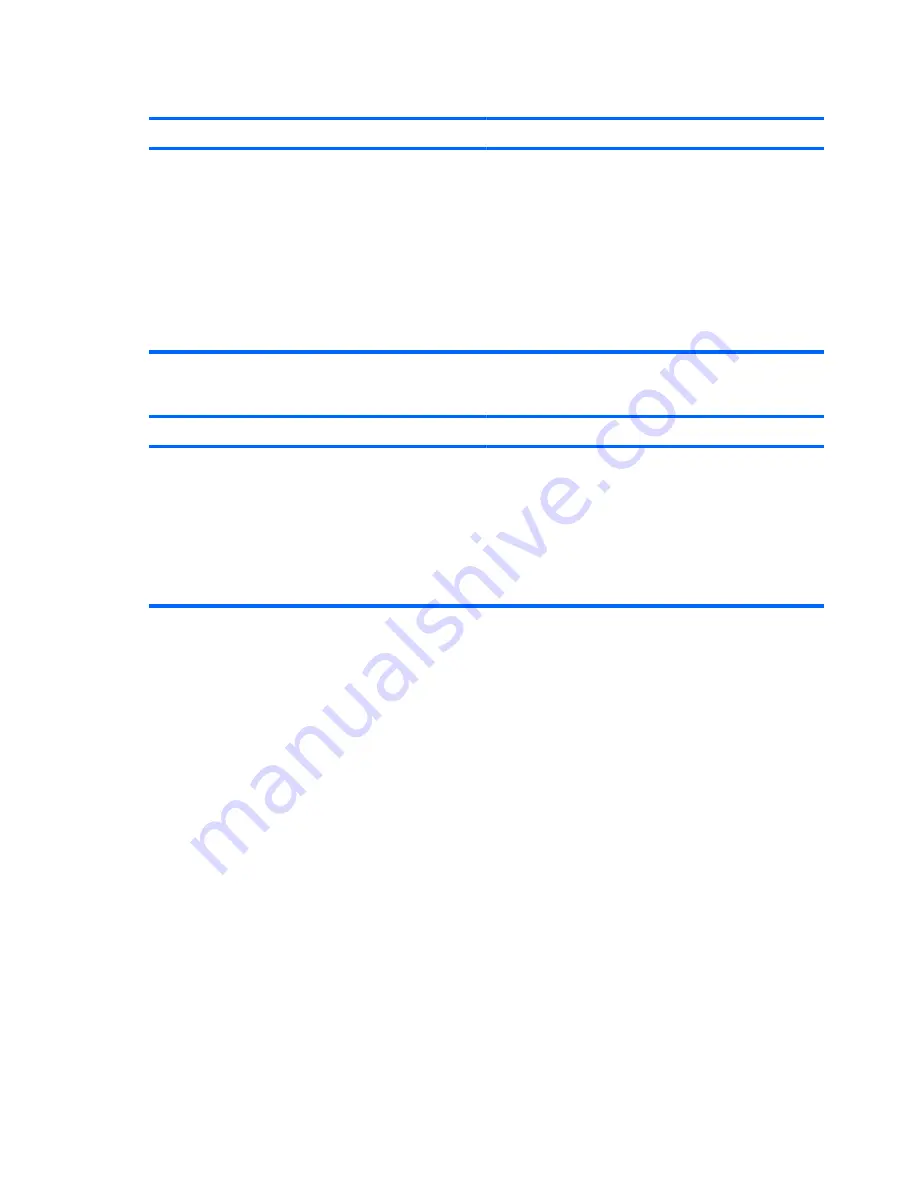
The computer emits one short beep then one long beep followed by a three second pause.
Cause
Solution
Memory is installed incorrectly or is bad.
CAUTION:
To avoid damage to the DIMMs or the system
board, you must unplug the computer power cord before
attempting to reseat, install, or remove a DIMM.
1.
Reseat DIMMs. Power on the system.
2.
Replace DIMMs one at a time to isolate the faulty module.
NOTE:
DIMM 1 must always be installed.
3.
Replace third-party memory with HP memory.
4.
Replace the system board.
The computer emits two short beeps then one long beep followed by a three second pause.
Cause
Solution
Graphics card is not seated properly or is bad, or system board
is bad.
For systems with a graphics card:
1.
Reseat the graphics card. Power on the system.
2.
Replace the graphics card.
3.
Replace the system board.
For systems with integrated graphics, replace the system
board.
Table 2-11
Solving Hardware Installation Problems (continued)
30
Chapter 2 Troubleshooting Without Diagnostics
ENWW
Содержание Compaq dx7500 Series
Страница 1: ...Troubleshooting Guide dx7500 Models HP Compaq Business PCs ...
Страница 4: ...iv About This Book ENWW ...






























