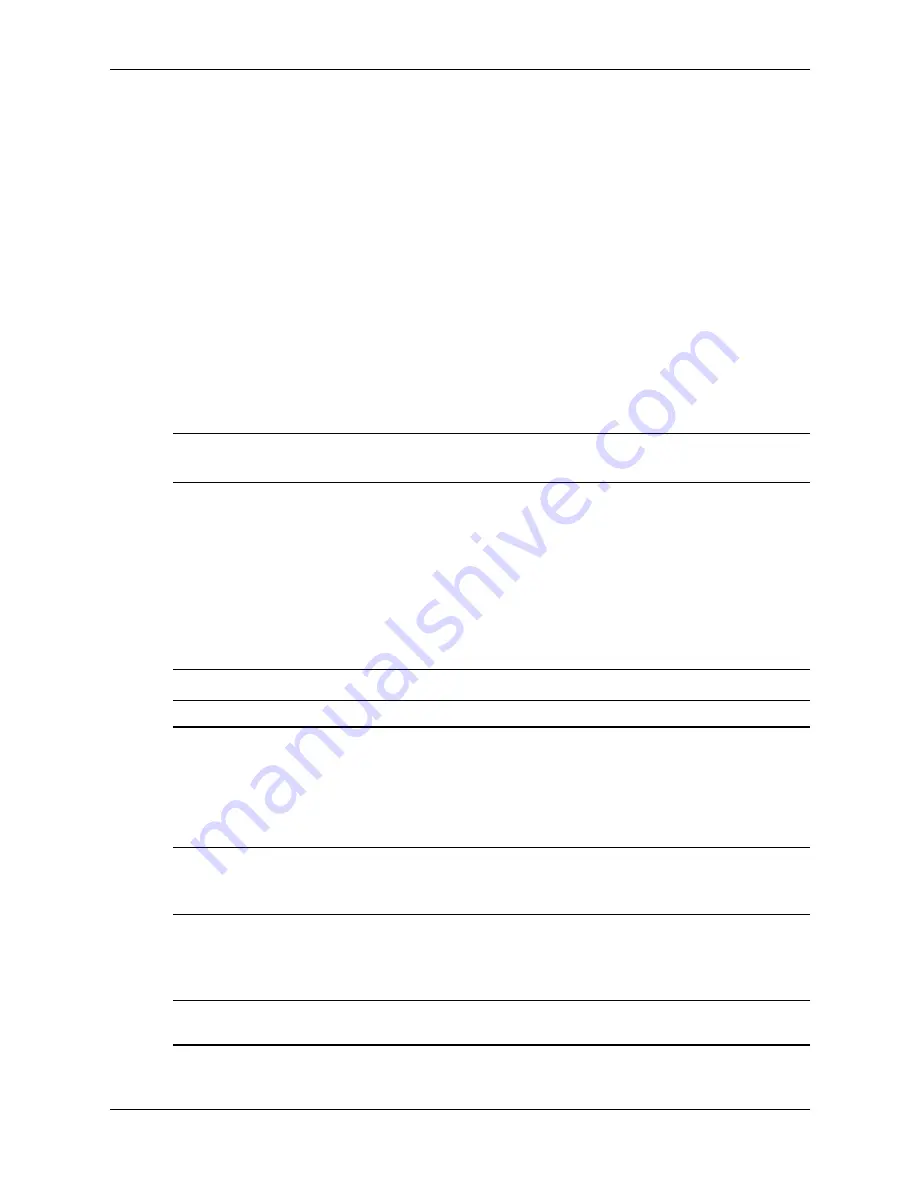
Service Reference Guide, dx6100
361293-003
3–13
Desktop Management
3.4 Asset Tracking and Security
Asset tracking features incorporated into the computer provide key asset tracking data that can be
managed using HP Insight Manager, HP Client Manager or other system management
applications. Seamless, automatic integration between asset tracking features and these products
enables you to choose the management tool that is best suited to your environment and to
leverage your investment in existing tools.
HP also offers several solutions for controlling access to valuable components and information.
ProtectTools Embedded Security, if installed, p
revents
unauthorized
access to data and checks
system integrity and authenticates third-party users attempting system access. (Refer to
HP
ProtectTools Embedded Security Guide,
on the
Documentation CD
for more information.)
Security features such as ProtectTools, the Smart Cover Sensor and the Smart Cover Lock,
available on select models, help to prevent unauthorized access to the internal components of the
personal computer. By disabling parallel, serial, or USB ports, or by disabling removable media
boot capability, you can protect valuable data assets. Memory Change and Smart Cover Sensor
alerts can be automatically forwarded to system management applications to deliver proactive
notification of tampering with a computer’s internal components.
✎
ProtectTools, the Smart Cover Sensor, and the Smart Cover Lock are available as options on
select systems.
Use the following utilities to manage security settings on your HP computer:
■
Locally, using the Computer Setup Utilities. See the
Computer Setup (F10) Utility Guide
included with the computer for additional information and instructions on using the
Computer Setup Utilities.
■
Remotely, using HP Client Manager Software or System Software Manager. This software
enables the secure, consistent deployment and control of security settings from a simple
command-line utility.
Computer Setup Utilities (F10) Security Features
Feature
Description
Setup Password
Allows you to set and enable setup (administrator) password.
✎
If the setup password is set, it is required to change
Computer Setup options, flash the ROM, and make changes
to certain plug and play settings under Windows.
See the
Troubleshooting Guide
on the
Documentation CD
for
more information.
Power-On Password
Allows you to set and enable power-on password.
See the
Troubleshooting Guide
on the
Documentation CD
for
more information.
Password Options
(This selection will appear
only if a power-on password
is set.)
Allows you to specify whether the password is required for
warm boot (
CTRL
+
ALT
+
DEL
).
See the
Desktop Management Guide
on the
Documentation
CD
for more information.
✎
For more information about Computer Setup, see the
Computer Setup (F10) Utility Guide
.
Support for security features may vary depending on your specific computer configuration.
Содержание Compaq dx6100 MT
Страница 2: ......
Страница 10: ...viii 361293 003 Service Reference Guide dx6100 Contents ...
Страница 14: ...1 4 361293 003 Service Reference Guide dx6100 Installing the Operating System ...
Страница 34: ...2 20 361293 003 Service Reference Guide dx6100 Setup Utilities and Diagnostics Features ...
Страница 180: ...7 62 361293 003 Service Reference Guide dx6100 Removal and Replacement Procedures Slim Tower ST Chassis ...
Страница 202: ...C 10 361293 003 Service Reference Guide dx6100 ...
Страница 236: ...D 34 361293 003 Service Reference Guide dx6100 ...
Страница 244: ...F 4 361293 003 Service Reference Guide dx6100 ...
















































