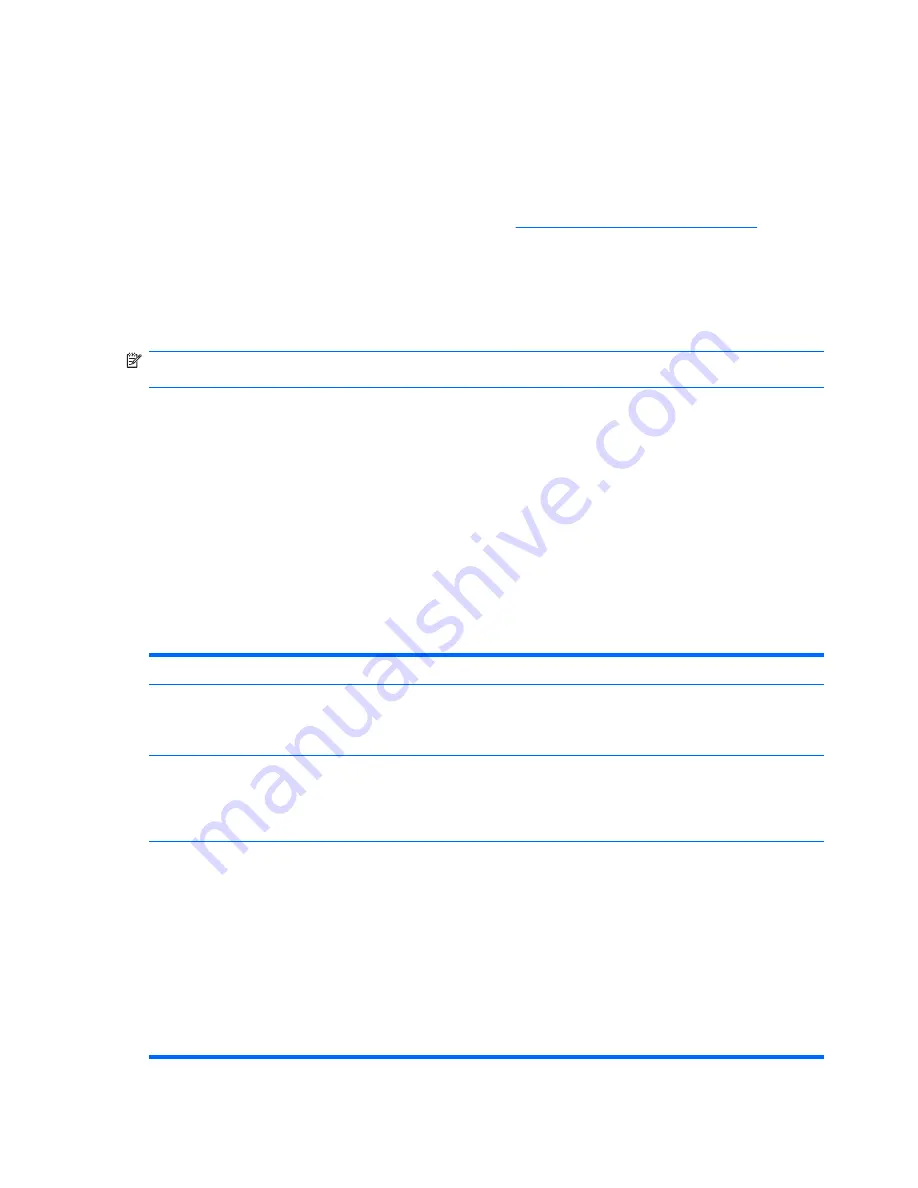
automatic integration between asset tracking features and these products enables you to choose the
management tool that is best suited to the environment and to leverage the investment in existing
tools.
HP also offers several solutions for controlling access to valuable components and information.
HP Embedded Security for ProtectTools, if installed, prevents unauthorized access to data and checks
system integrity and authenticates third-party users attempting system access. (For more information,
refer to the
HP ProtectTools Security Manager Guide
at
http://www.hp.com/products/security
.) Security
features such as HP Embedded Security for ProtectTools, the Smart Cover Sensor and the Smart Cover
Lock, available on some models, help to prevent unauthorized access to the internal components of the
personal computer. By disabling parallel, serial, or USB ports, or by disabling removable media boot
capability, you can protect valuable data assets. Memory Change and Smart Cover Sensor alerts can
be automatically forwarded to system management applications to deliver proactive notification of
tampering with a computer’s internal components.
NOTE:
HP Embedded Security for ProtectTools, the Smart Cover Sensor, and the Smart Cover Lock
are available as options on some systems.
Use the following utilities to manage security settings on the HP computer:
●
Locally, using the Computer Setup Utilities. See the
Computer Setup (F10) Utility Guide
included
with the computer for additional information and instructions on using the Computer Setup Utilities.
Some computers also have HP BIOS Configuration for ProtectTools, which is a Windows-based
component of ProtectTools that allows administrators to configure BIOS security settings from
within the running OS.
●
Remotely, using HP Client Manager from Symantec, HP Client Automation, or System Software
Manager. This software enables the secure, consistent deployment and control of security settings.
The following table and sections refer to managing security features of the computer locally through the
Computer Setup (F10) Utilities.
Table 4-1
Security Features Overview
Option
Description
Setup Password
Allows you to set and enable setup (administrator) password.
NOTE:
If the setup password is set, it is required to change Computer Setup options, flash the
ROM, and make changes to certain plug and play settings under Windows.
Power-On Password
Allows you to set and enable power-on password. The power-on password prompt appears after a
power cycle. If the user does not enter the correct power-on password, the unit will not boot.
NOTE:
This password does not appear on warm boots , such as
Ctrl
+
Alt
+
Delete
or
Restart from
Windows
, unless enabled in
Password Options
(see below).
Password Options
(This selection appears
only if a power-on
password or setup
password is set.)
Allows you to:
●
Lock legacy resources (appears if a setup password is set)
●
Enable/disable network server mode (appears if a power-on password is set)
●
Specify whether the password is required for warm boot (
Ctrl
+
Alt
+
Delete
) (appears if a power-
on password is set)
●
Enable/Disable Setup Browse Mode (appears if a setup password is set) (allows viewing, but
not changing, the F10 Setup Options without entering setup password)
●
Enable/disable Stringent Password (appears if a power-on password is set), which when
enabled bypasses the onboard password jumper to disable the power-on password
40
Chapter 4 Desktop Management
Содержание Compaq dc7900 Business PC
Страница 1: ...Service Reference Guide HP Compaq dc7900 Business PC ...
Страница 4: ...iv About This Book ...
Страница 12: ...xii ...
Страница 79: ...Padlock Figure 7 3 Installing a Padlock External Security Devices 67 ...
Страница 134: ...Padlock Figure 8 3 Installing a Padlock 122 Chapter 8 Removal and Replacement Procedures Small Form Factor SFF Chassis ...














































