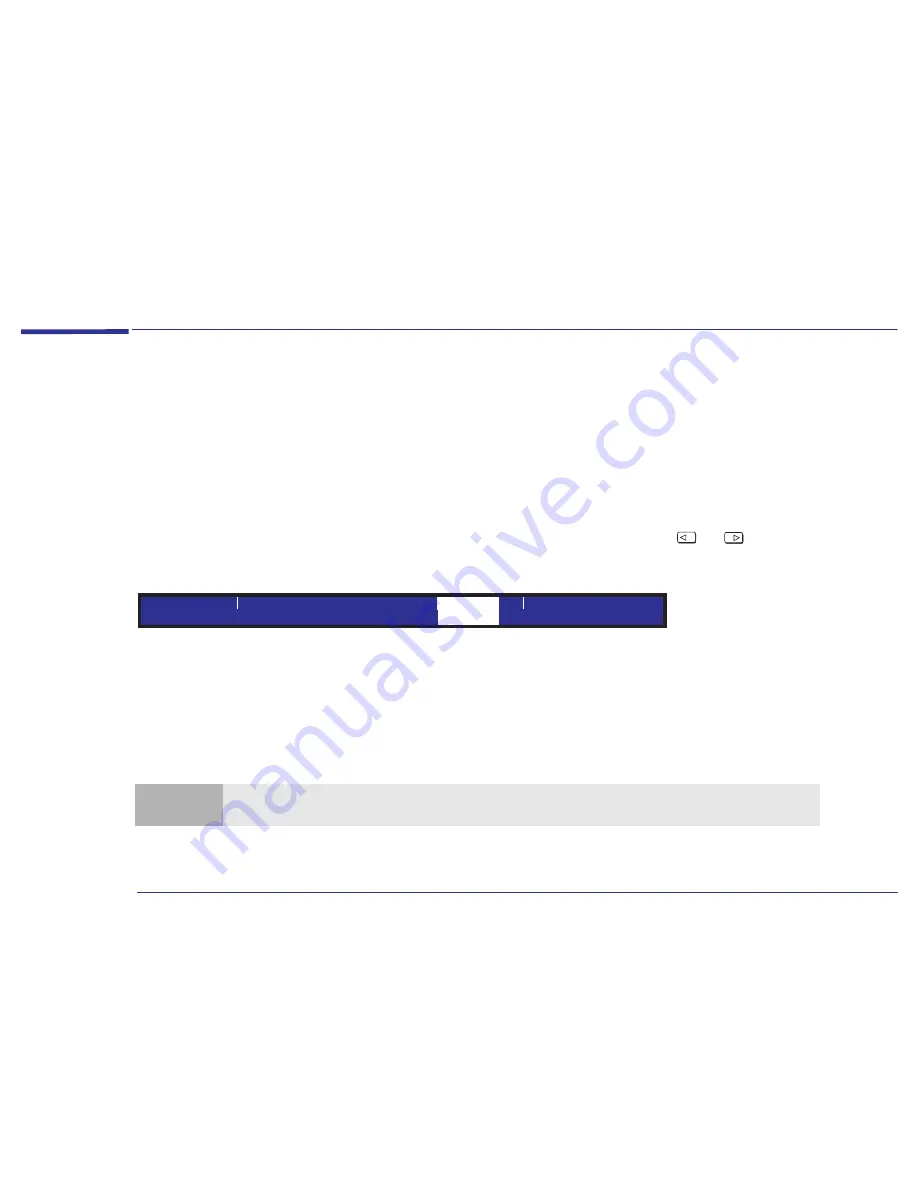
27
2 About Your BIOS
Power Management in the BIOS
Power Management in the BIOS
If your computer stays idle for a certain amount of time, your system BIOS switches the system from Full Power Mode to
Suspend Mode in order to reduce power consumption.
In Suspend Mode, graphics, the processor and hard disks are stopped. Any user event, such as from the mouse or
keyboard, will cause the system to resume to Full Power Mode within a few seconds.
Other events may also wake up the system: a daily alarm clock (for a scheduled backup), a ring on an external modem,
an
IRQ
signal sent by an expansion card (modem, network card, etc.).
To customize the power management settings though the HP
Setup
program, use the
or
keys to move along the
top of the main menu bar to the Power Menu. The item is then highlighted and displays the available power management
options.
You will be able to set the delay before the system can automatically enter Suspend Mode, and also specify the events
which will make the computer wake up.
In most cases, default settings should be appropriate. However, you may need to configure the IRQs which will be
monitored in accordance with your system components (additional network card or modem ...). For this, select the field
>
IRQ Activity Monitoring
.
Main
Advanced
Security
Exit
Boot
Power
Note
Windows can provide you with a list of IRQs used by all system components: right-click the My computer icon, select
Properties, select the Device Manager tab, then click Properties. The list of IRQs used will be displayed.
Содержание Brio 8200
Страница 1: ...Online Reference Guide Online Guide Date Spring1998 HP PC ...
Страница 8: ...8 Appendix AT Commands Basic AT Commands 68 Modem Response Messages 73 Glossary 77 Index 81 ...
Страница 9: ...1 About Your Hardware ...
Страница 21: ...2 About Your BIOS ...
Страница 32: ...32 2 About Your BIOS How to Recover if Things Go Wrong ...
Страница 33: ...3 Upgrading and Adding Accessories ...
Страница 66: ...66 3 Upgrading and Adding Accessories Changing the Battery ...
Страница 67: ...Appendix AT Commands ...
Страница 80: ...Glossary 80 ...
Страница 84: ...84 Index ...
Страница 85: ......
Страница 86: ......
















































