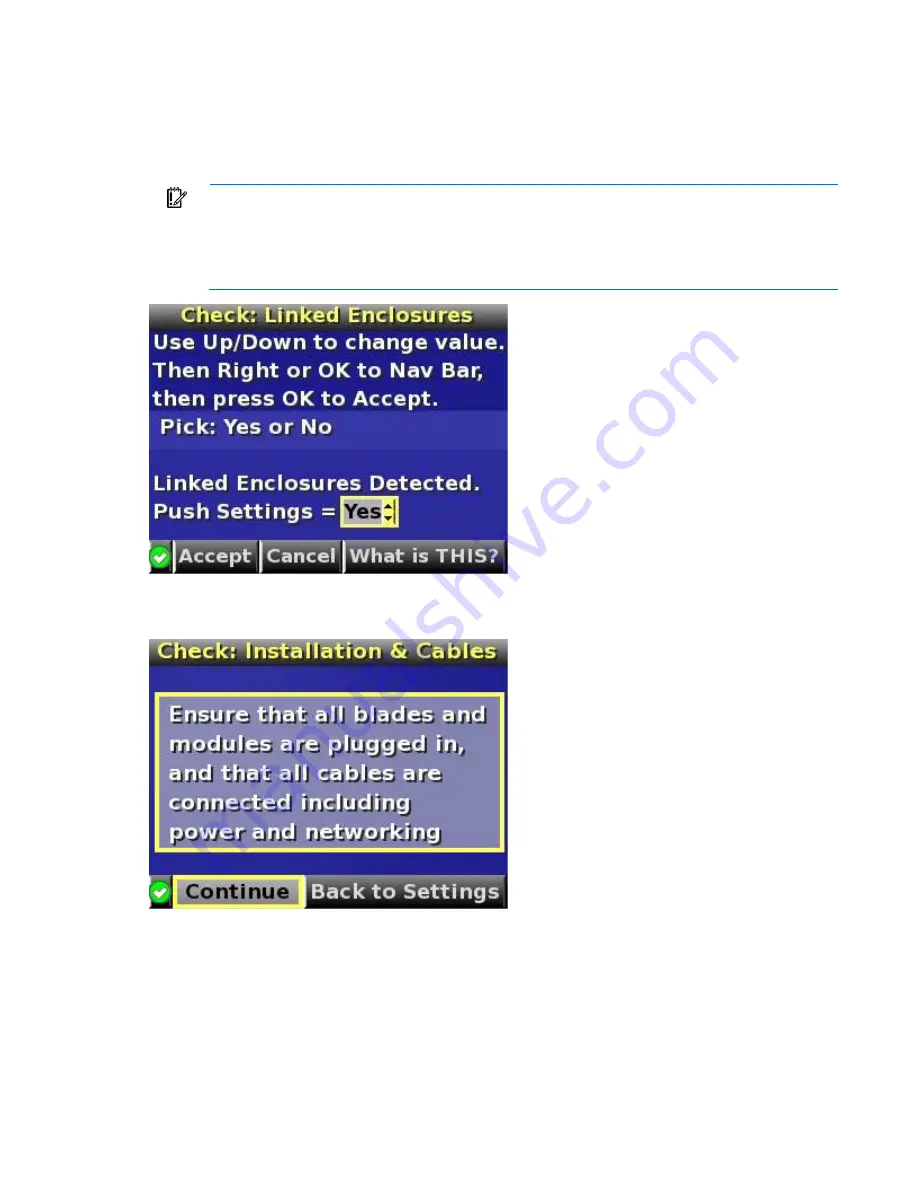
HP BladeSystem Insight Display 68
o
Yes—
Copy the configured power settings, rack name, and LCD Lockout PIN (if set) from the
Enclosure Settings screen to the detected enclosures.
o
No—
Continue configuring the current enclosure only. The Insight Display installation wizard must
be run on each of the other detected enclosures. Select this option if each enclosure requires
different power settings.
IMPORTANT:
If your facility uses Static IP addressing for the Onboard Administrator modules,
you must manually enter those IP addresses into the Insight Display for each Insight Display
separately. You can enter those Onboard Administrator module IP addresses before you send the
settings to adjacent enclosures. You can return to the Enclosure Settings menu after the Installation
Wizard completes to change the Onboard Administrator module IP addresses, if necessary.
7.
Navigate the cursor to
Accept,
and press the
OK
button.
The Check: Installation and Cables screen appears.
8.
Verify all components are installed and cabled before continuing.
9.
Select
Continue,
and press the OK button to begin checking for configuration and installation errors.
The enclosure UID automatically turns off. If
Push Settings = Yes:
o
The enclosure settings are pushed to adjacent enclosures
o
The installation wizards run on each adjacent enclosure
o
The enclosure UID turns off on the adjacent enclosures
Содержание BladeSystem c7000
Страница 89: ...Support and other resources 89 ...
Страница 90: ...Support and other resources 90 ...
Страница 94: ...Regulatory compliance notices 94 Japanese notice BSMI notice Korean notice Class A equipment Class B equipment ...
Страница 99: ...Acronyms and abbreviations 99 USB universal serial bus ...






























