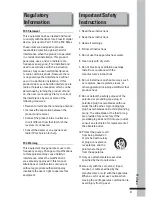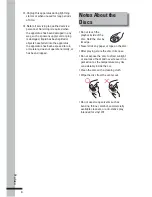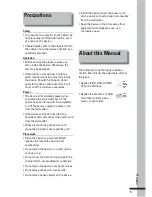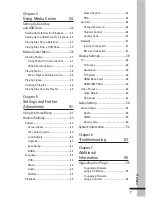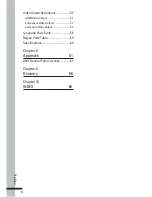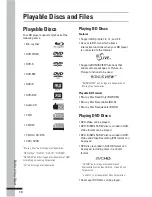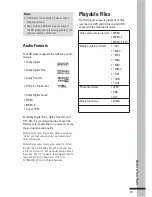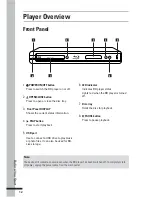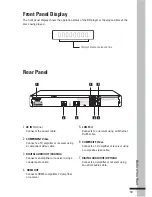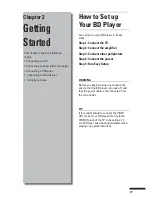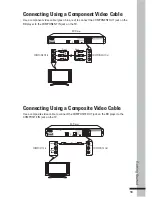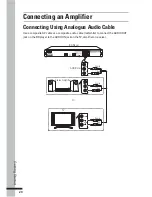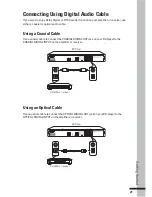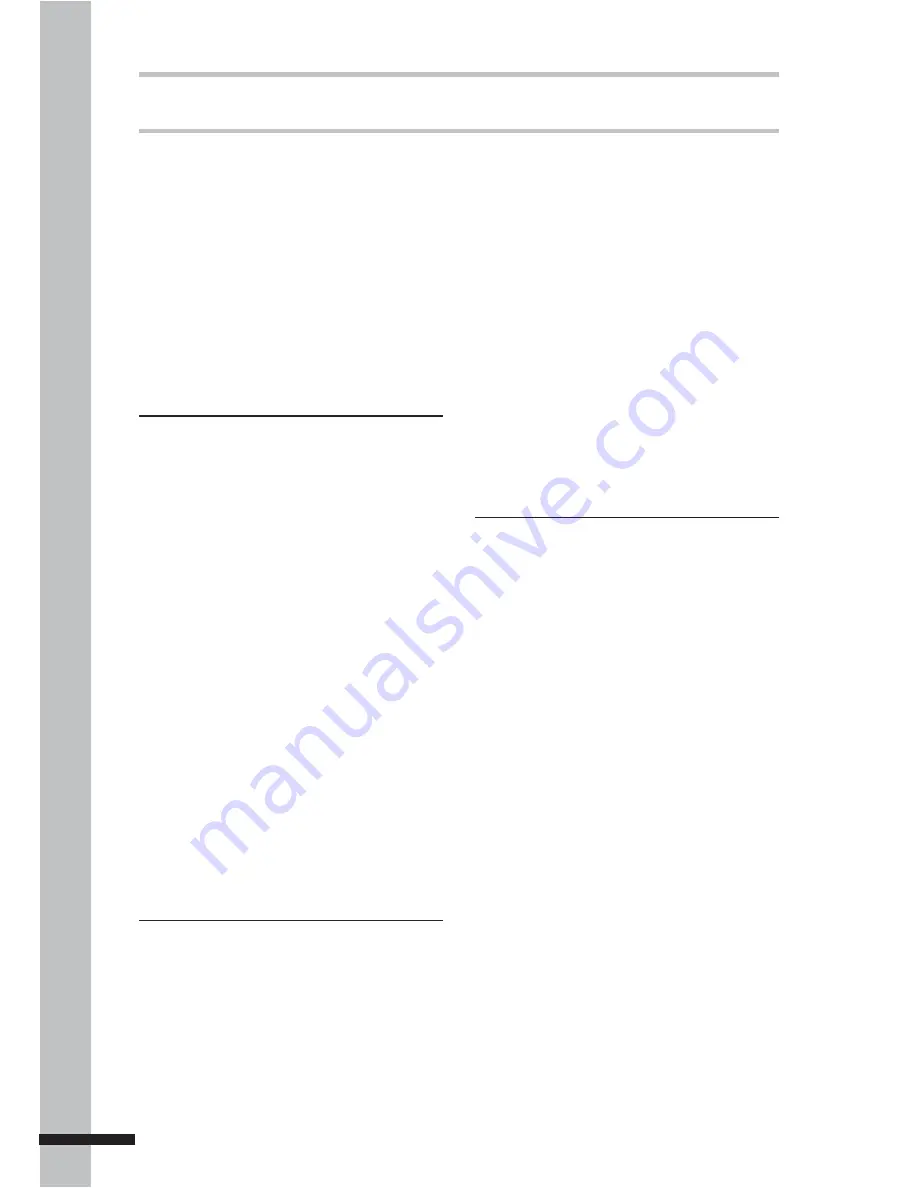
6
Preface
Connecting an Amplifier .....................20
Connecting Using Analogue
Audio Cable ..................................................20
Connecting Using Digital Audio Cable .....21
Using a Coaxial Cable .............................21
Using an Optical Cable ...........................21
Connecting to the Internet .................22
Connecting the Power Cable .............23
Turning the Power On ..........................23
Easy Setup Wizard ...............................24
Chapter 3
Playback 25
Playing a Disc .......................................25
Playback Controls ........................................26
Forward or Reverse Playback ...................26
Skipping Content ..........................................27
Slow Rewind or
Slow Forward Playback ..............................27
Step Rewind or Step Forward ..................27
Playing Specific Titles, Chapters,
or Tracks........................................................28
Playing a Specific Section
Repeatedly (A-B) .........................................28
Playing Repeatedly ......................................29
Switching Camera Angles ..........................29
Switching Subtitles .....................................29
Switching Audio Streams ...........................29
Displaying the Disc Information ................30
Using On-Screen Controls (OSC) ......30
BONUSVIEW™ .....................................31
BD-Live™ ...............................................32
Setting Up the Player for BD-Live™ .........32
Using BD-Live™ ...........................................33
Table of Contents
Regulatory Information .......................3
Important Safety .................................3
Instructions ...........................................3
Notes About the Discs ........................4
Precautions ...........................................5
About this Manual................................5
Chapter 1
Before You Start
9
What’s in the Box? ...............................9
Playable Discs and Files .....................10
Playable Discs ..............................................10
Playing BD Discs .....................................10
Playing DVD Discs ..................................10
Audio Formats ..........................................11
Playable Files ...............................................11
Player Overview ...................................12
Front Panel ....................................................12
Front Panel Display .....................................13
Rear Panel ....................................................13
Remote Control ............................................14
Installing the Remote Control
Batteries ...................................................16
Remote Control Signal ................................16
Chapter 2
Getting Started
17
How to Set up Your BD Player ...........17
Connecting to a TV ..............................18
Connecting Using HDMI Cable ..................18
Connecting Using a Component Video
Cable..............................................................19
Connecting Using a Composite Video
Cable..............................................................19
Содержание BD-2000
Страница 70: ...P N 7525C00054A 7925000053A ...