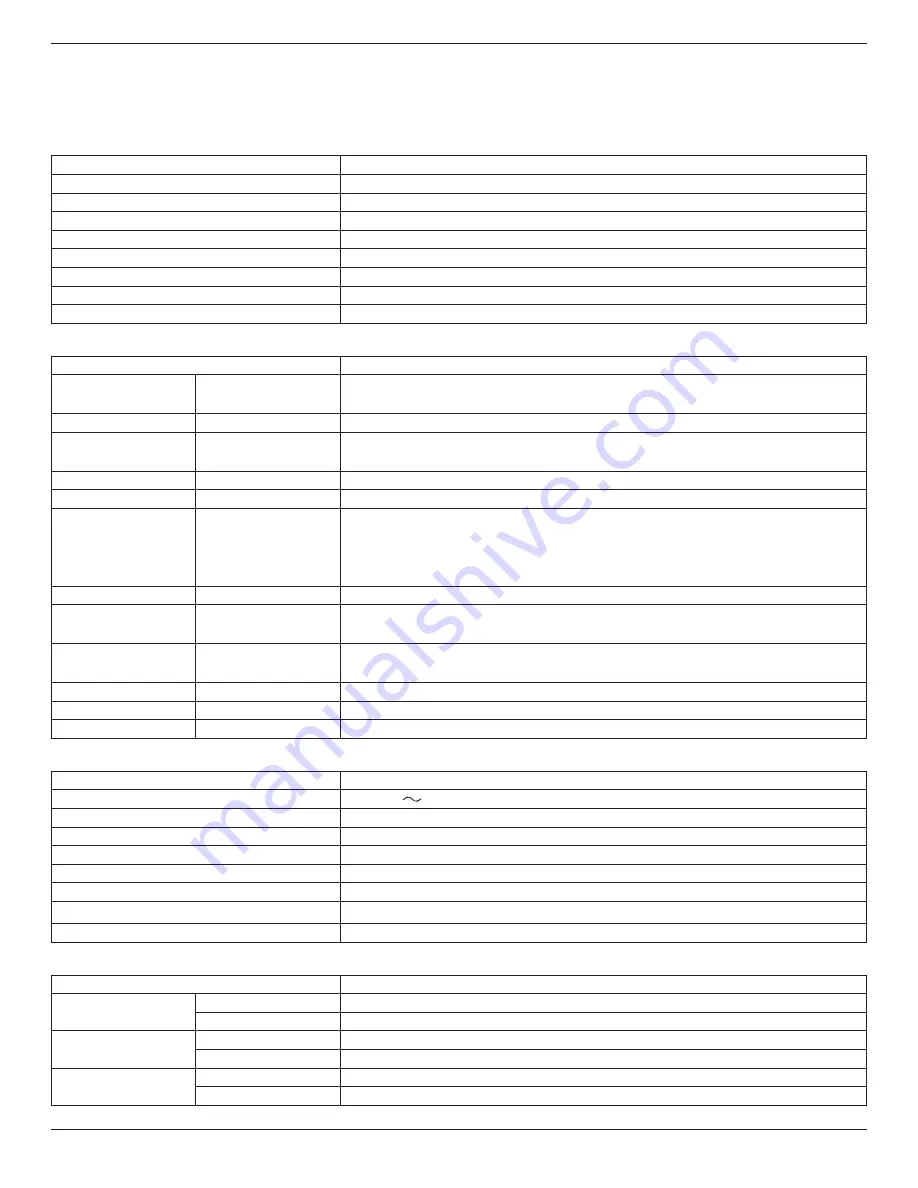
19
B321/B421
8. Technical Specifications
8.1.
B321
Display:
Item
Specifications
Screen Size (Active Area)
31.5” LCD (80 cm)
Aspect Ratio
16:9
Number of Pixels
1920 (H) × 1080 (V)
Pixel Pitch
0.36375 (H) × 0.36375 (V) [mm]
Displayable Colors
16.7 Million colors
Brightness
350 cd/m²
Contrast Ratio (Typical)
3000:1
Viewing Angle
178 degrees
In/Out Terminals:
Item
Specifications
Speaker Output
Internal Speakers
5W (L) + 5W (R) [RMS]/16Ω, 1 Way 1 Speaker System
82 dB/W/M/160 Hz ~ 13 KHz
Audio Output
RCA Jack × 2
0.5V [rms] (Normal) / 2 Channel (L+R)
Audio Input
3.5 mm Stereo × 1
RCA Jack × 2
0.5V [rms] (Normal) / 2 Channel (L+R)
RS232C Input/Output 2.5 mm × 2
TXD + RXD (1:1)
LAN
RJ-45 Jack × 1 (8 pin) 10/100 LAN Port
HDMI Input
HDMI Jack × 1
(Type A) (19 pin)
Digital RGB: TMDS (Video + Audio)
MAX:
Video: 720p, 1080p, 1920 × 1080/60 Hz (WUXGA)
Audio: 48 KHz / 2 Channel (L+R)
Supports LPCM only
DVI-D Input
DVI-D jack
Digital RGB: TMDS (Video)
VGA Input
D-Sub Jack × 1
(15 pin)
Analog RGB: 0.7V [p-p] (75Ω), H/CS/V: TTL (2.2kΩ), SOG: 1V [p-p] (75Ω)
MAX: 720p, 1080p, 1920 × 1080/60 Hz (WUXGA)
Component Input
RCA Jack × 3
Y: 1V [p-p] (75Ω), Pb: 0.7V [p-p] (75Ω), Pr: 0.7V [p-p] (75Ω)
MAX: 480i, 576i, 480p, 576p, 720p, 1080i, 1080p
SPDIF Output
SPDIF Port
Serial digital audio output when input is HDMI
IR Input/Output
3.5 mm × 2
IR pass through or IR daisy chain
USB Input
USB × 1 (Type B)
USB 2.0, External PC connection
General:
Item
Specifications
Power Input
100-240V
50-60Hz, 1.5A
Power Consumption (Max.)
68 W
Power Consumption (Typical)
55 W
Power Consumption (EPA6.0)
40 W
Power Consumption (Standby & Off)
< 0.5W (OSD: APM mode off)
Dimensions [W × H × D]
745 × 439.5 × 39.8 mm
Weight
6.6 Kg
Gross Weight
9.0 Kg
Environmental Condition:
Item
Specifications
Temperature
Operational
5 ~ 40°C
Storage
-20 ~ 60°C
Humidity
Operational
20 ~ 80% RH (No condensation)
Storage
10 ~ 90% RH (No condensation)
Altitude
Operational
0 ~ 2,000 m
Storage
0 ~ 5,000 m



































