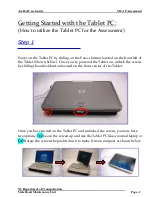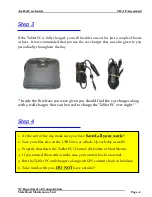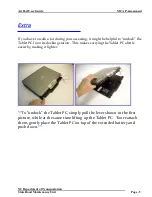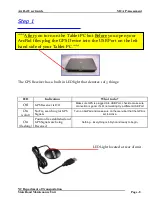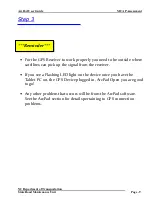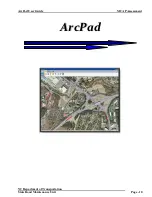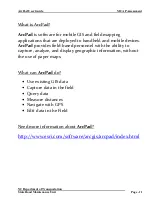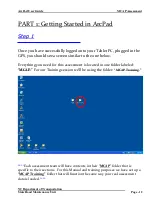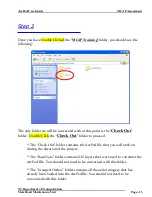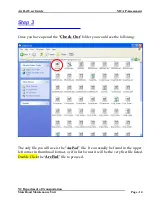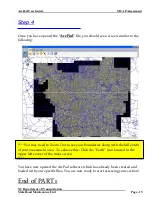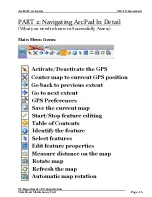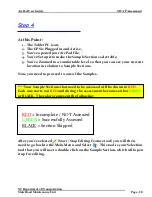ArcPad User Guide MCAP Assessment
NC Department of Transportation
State Road Maintenance Unit Page - 5
E
E
x
x
t
t
r
r
a
a
If you have to walk a lot during your assessing, it might be helpful to “undock” the
Tablet PC from its docking station. This makes carrying the Tablet PC a little
easier by making it lighter.
**
To “undock” the Tablet PC, simply pull the lever shown in the first
picture, while at the same time lifting up the Tablet PC. Too reattach
them, gently place the Tablet PC on top of the extended battery and
push down.
**