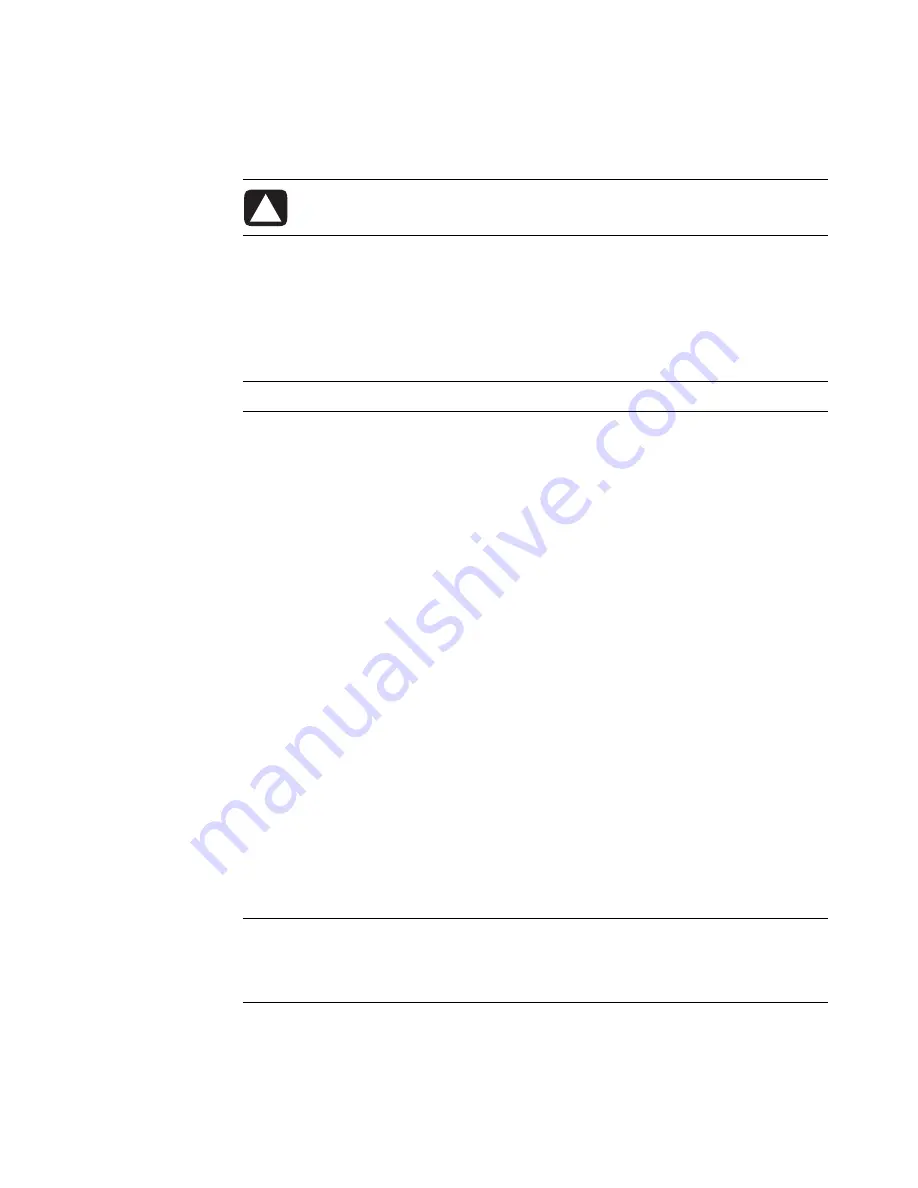
52
Getting Started
Deleting Files
1
Find the file you want to delete, and click to select it.
2
Click
Organize
and
Delete
.
3
Click
Yes
to confirm the delete and send the file to the Recycle Bin.
If you make a mistake and need to retrieve the deleted file, see “Retrieving Files from the
Recycle Bin.”
Retrieving Files from the Recycle Bin
If you discover that you need a file that you have deleted, you can usually retrieve it from
the Recycle Bin. When a file is deleted, it goes to the Recycle Bin and stays there until the
Recycle Bin is emptied manually or it is cleared to make room for more recently
deleted files.
1
Double-click the
Recycle Bin
icon on your desktop.
2
Find the file you want to retrieve, and click to select it.
3
Click
Restore this item
.
The file is removed from the Recycle Bin and goes back to its previous location.
Copying Files
1
Click the
Windows Start
Button
on the taskbar, and then click
Computer
.
Or
Right-click
Windows Start
Button
on the taskbar, and then click
Explore
.
2
Find the file you want to copy, and click to select it.
3
Click
Organize
and
Copy
.
4
Find and open the folder where you want to put the file.
5
Click
Organize
and
Paste
.
CAUTION: Do not delete any file that is part of an installed program. Doing so
can cause the program to become unusable.
NOTE:
Another way to delete a file is to right-click the file and then click
Delete
.
NOTE:
You can also copy files by dragging them into a new location. Select an item in
Computer or in Windows Explorer and then press and hold the right mouse button while
moving the item into another folder. Release the mouse button and select
Copy Here
to
copy the item to the new location.
Содержание A6200n - Pavilion - 2 GB RAM
Страница 1: ...Getting Started ...
Страница 6: ...vi Getting Started ...
Страница 18: ...12 Getting Started ...
Страница 42: ...36 Getting Started ...
Страница 60: ...54 Getting Started ...











































