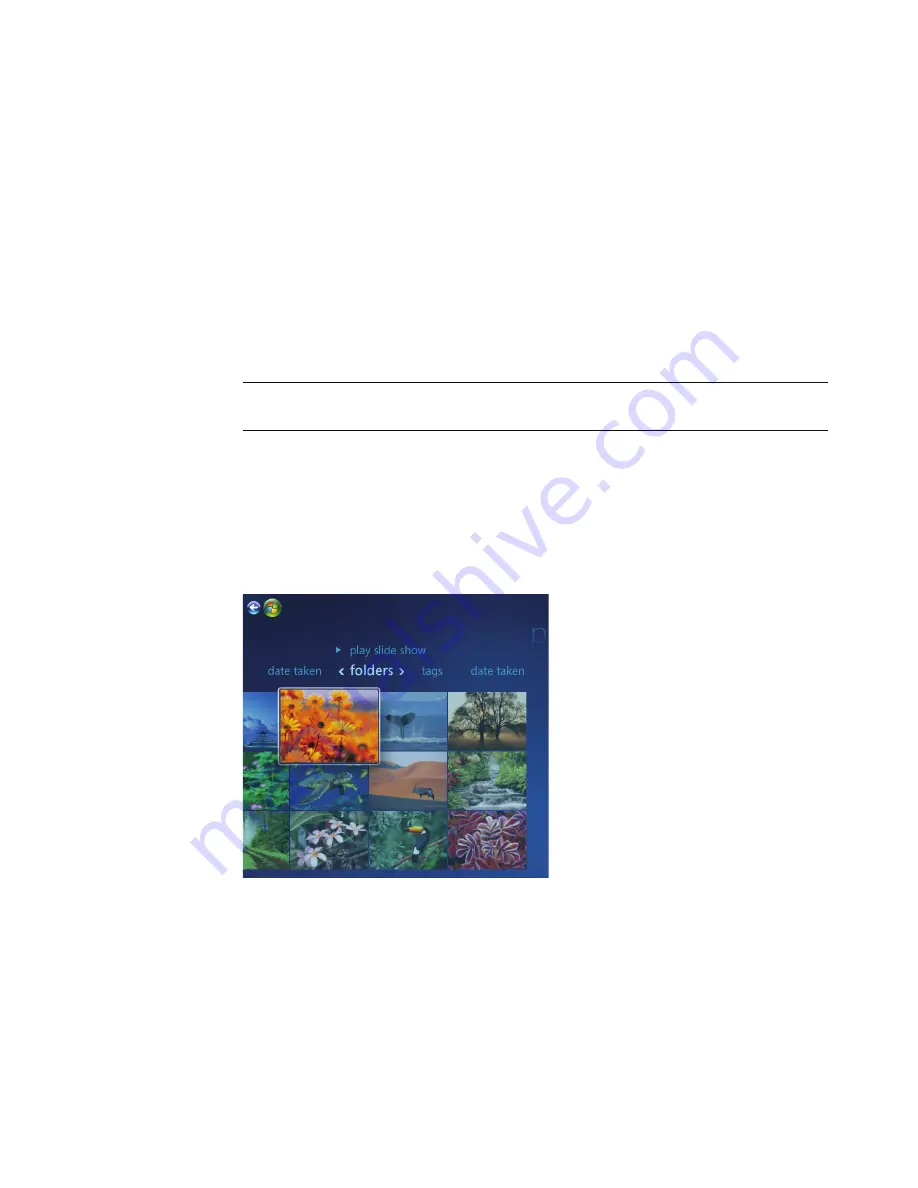
80
Getting Started
Windows Media Center menu bars
When you move the mouse, the Windows Media Center menu bars appear. These menu
bars allow you to access:
Media controls (play, fast-forward, rewind, stop, and others)
Back arrow
Window control icons (minimize, maximize, and close)
Windows Media Center icon that takes you to the main Windows Media Center
menu.
If you use the remote control, or if you stop using the mouse (after 5 seconds), the
Windows Media Center menu bars become hidden.
Navigating Windows Media Center
You can control the Windows Media Center functions and navigate Windows Media
Center windows by using the remote control, the keyboard, or a mouse.
In the Windows Media Center windows, a selected item such as a folder, file, or menu
item is either highlighted or moves to a zoomed in position.
NOTE:
You can use the Minimize and Resize buttons to switch to the desktop or to run
Windows Media Center side-by-side with another program.
Содержание A6110n - Pavilion - 2 GB RAM
Страница 1: ...Getting Started ...
Страница 10: ...x Getting Started ...
Страница 28: ...18 Getting Started ...
Страница 36: ...26 Getting Started ...
Страница 40: ...30 Getting Started ...
Страница 46: ...36 Getting Started ...
Страница 64: ...54 Getting Started ...
Страница 70: ...60 Getting Started ...
Страница 98: ...88 Getting Started ...
Страница 128: ...118 Getting Started ...
Страница 138: ...Creating Audio and Data Discs 128 ...
Страница 162: ...152 Getting Started ...
Страница 184: ...174 Getting Started ...
Страница 190: ...Part number 5991 6964 Part number 5991 7107 ...






























