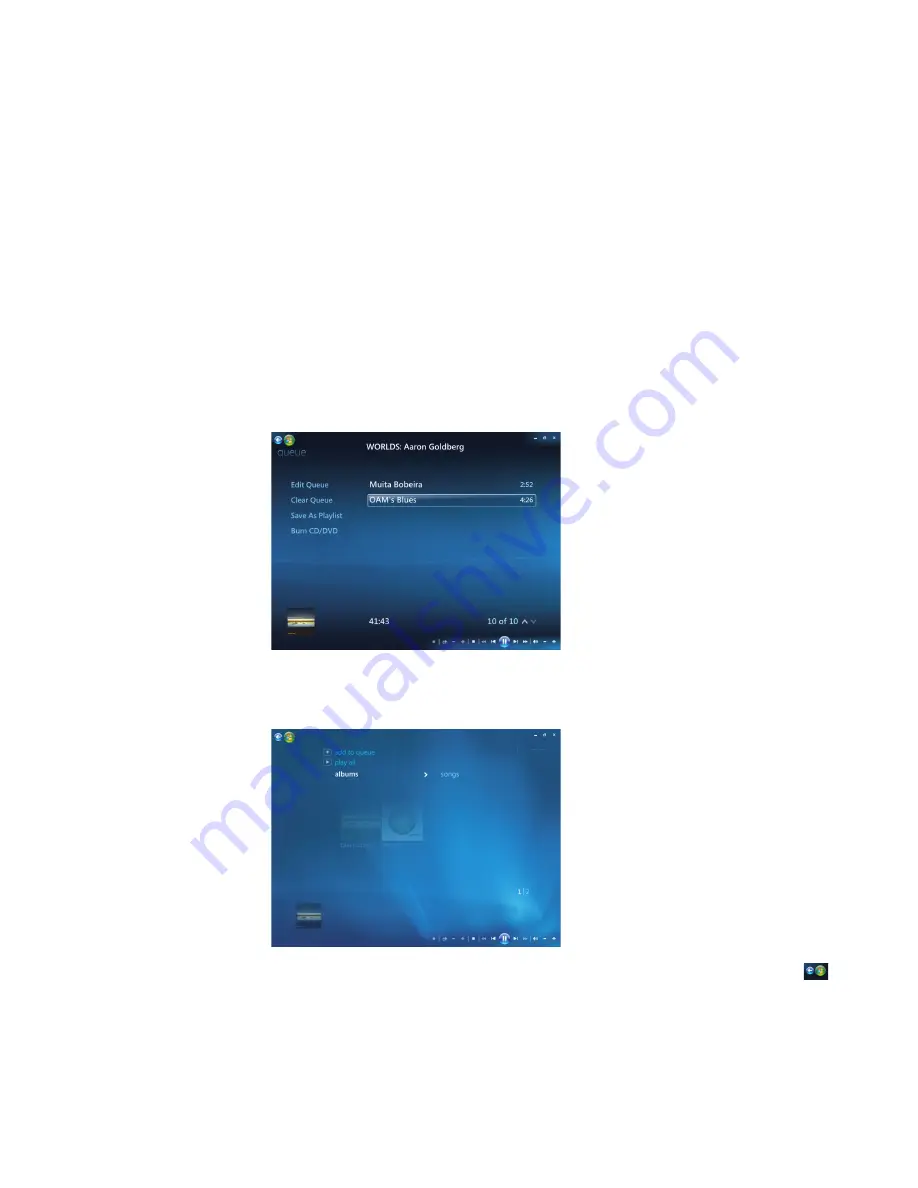
100
Getting Started
Creating a Playlist in Music
A
playlist
is a customized list of songs you can keep to play later or record to CD. Using
playlists, you can group various digital music files together and determine the order in
which you want the files to play.
You can create a playlist that includes several tracks from various CDs or even a playlist
that contains background music for a slide show.
You can create playlists in Windows Media Center or the Windows Media Player.
To create a playlist:
1
Select
Music
, select
music library
, and then select either
albums
,
artists
,
playlists
,
songs
, or
genres
.
2
Use the arrow buttons on the remote control, or the arrow keys on the keyboard, or
use the mouse to navigate to the music you want to add to your playlist.
3
Press OK on the remote control, or press the Enter key on the keyboard, or click on the
selection to select a song.
4
Select
Add To Queue
to add the music to the list of music in the queue.
5
Go back to the Windows Media Center. Press Start on the remote control, or
click the mouse on the left arrow on the top left of your screen to go back to
Windows Media Center.
Содержание A6110n - Pavilion - 2 GB RAM
Страница 1: ...Getting Started ...
Страница 10: ...x Getting Started ...
Страница 28: ...18 Getting Started ...
Страница 36: ...26 Getting Started ...
Страница 40: ...30 Getting Started ...
Страница 46: ...36 Getting Started ...
Страница 64: ...54 Getting Started ...
Страница 70: ...60 Getting Started ...
Страница 98: ...88 Getting Started ...
Страница 128: ...118 Getting Started ...
Страница 138: ...Creating Audio and Data Discs 128 ...
Страница 162: ...152 Getting Started ...
Страница 184: ...174 Getting Started ...
Страница 190: ...Part number 5991 6964 Part number 5991 7107 ...






























