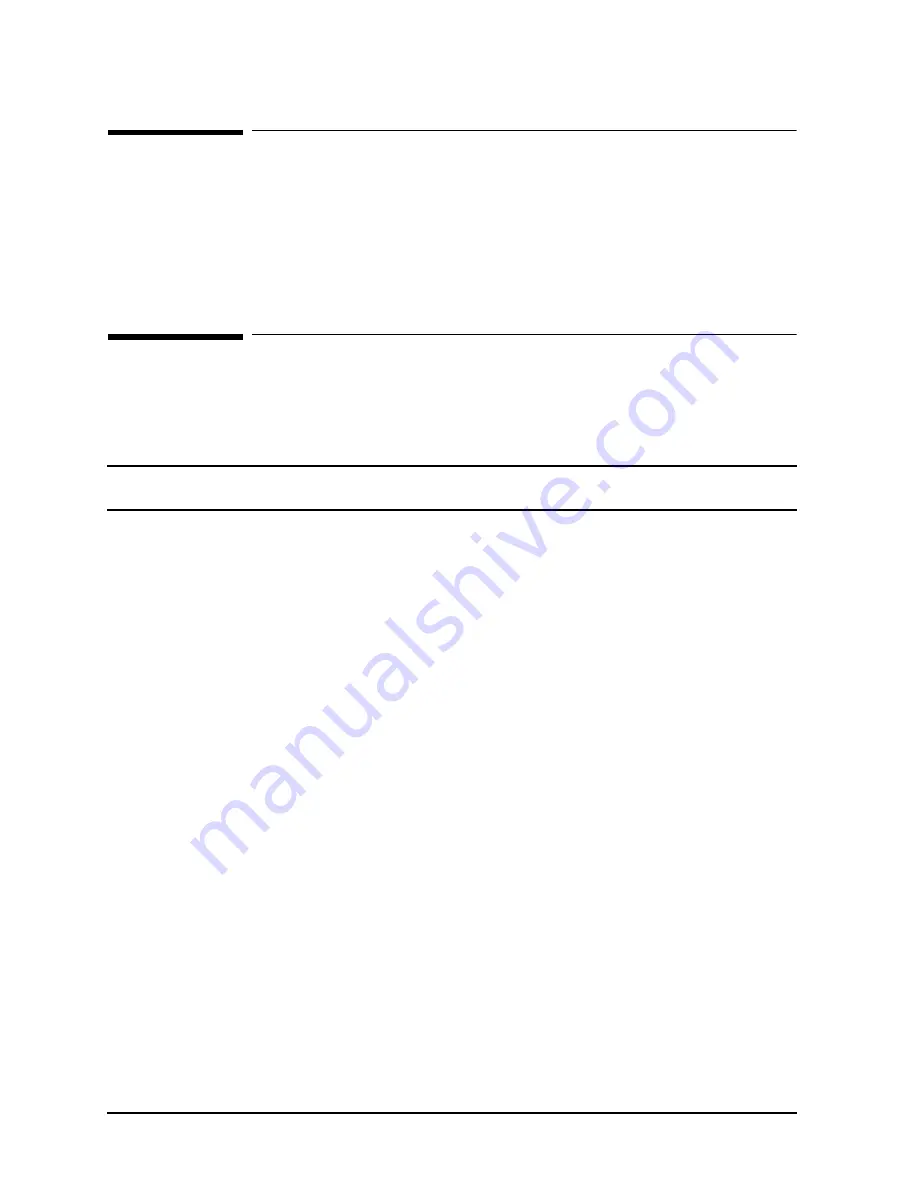
1-2
Chapter 1
Introduction
Required Tools
Required Tools
Before beginning the installation process, make sure you have the necessary tools.
• Standard hand tools.
• T10, T15, and T25 Torx driver.
D Class Mounting Procedures
Before starting any of the following procedures, be sure the D Class computer has been
recently backed up. Depending on the configuration (deskside or 19 inch rack mount) of the
D Class computer, perform the appropriate procedure.
WARNING
To avoid serious damage to the computer equipment and possible
injury, carefully read and follow all procedures in this guide.
D Class Deskside Computer Procedures
1. Turn the computer off.
2. Disconnect all cables from the computer. Be sure to record which cables were connected
to the computer in case they need to be re-connected once the computer is in the
cabinet.
3. Remove the Cosmetic Frame (upper or lower) from the cabinet, by removing the four
mounting screws and nylon washers.
4. Remove the cosmetic panel, covering the position of the computer to be mounted, from
the frame by removing the six plastic push pegs from the sides of the cosmetic panel.
5. Refer to Figure 1-1. Move the slide lockout
(1)
away from the installation position of the
cabinet. Fully extend the middle
(2)
and side rail
(3)
assemblies.
Содержание A3764-90003
Страница 4: ...Preface iv ...
Страница 12: ...1 8 Chapter1 Introduction D Class Mounting Procedures ...












