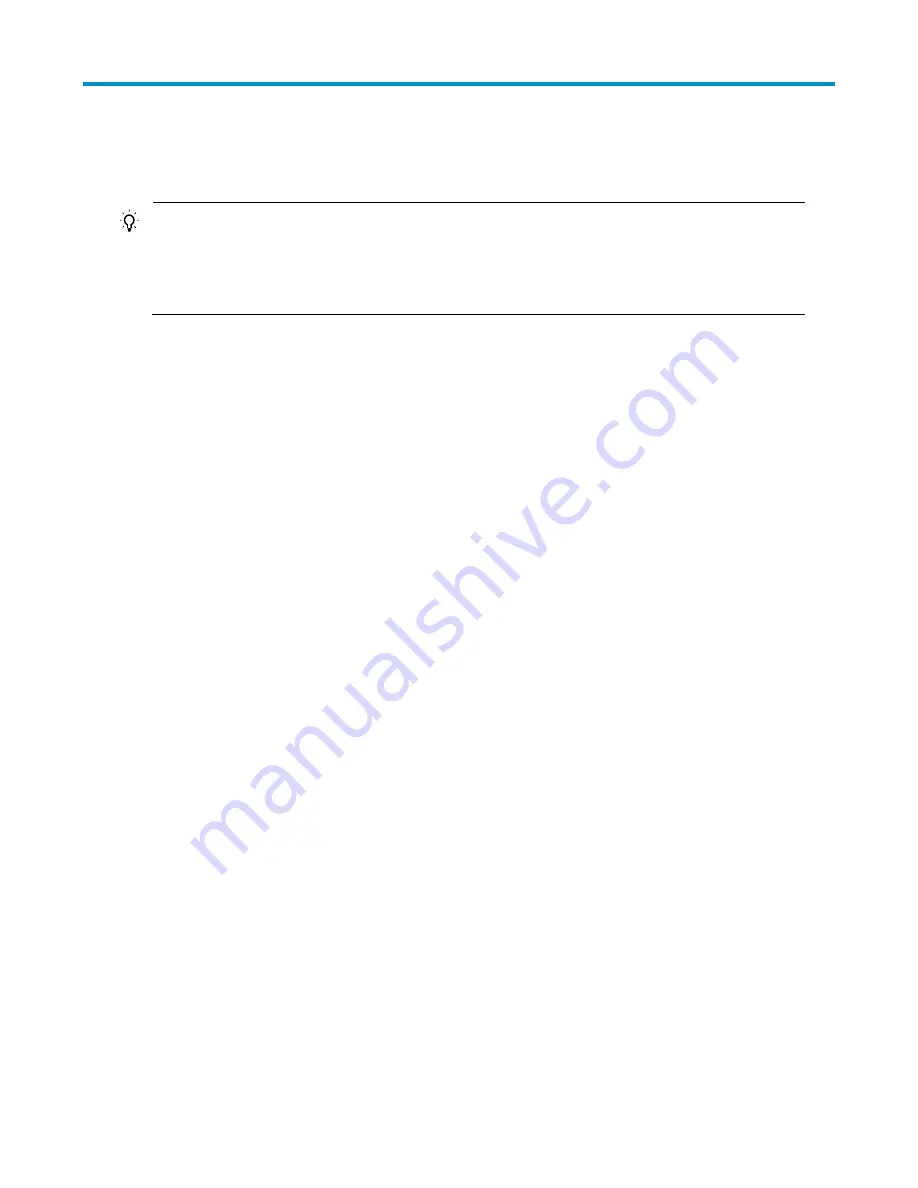
37
Troubleshooting
TIP:
Clean your switch periodically because the noncompliant operating environments of switches may cause
switch failures. At the same time, check the installation environments against the requirements in
“
Preparing for installation
.” Make sure the switch operates in a proper environment. Additionally,
periodically perform the power-on test for the spare switches.
Configuration terminal problems
If the configuration environment setup is correct, the configuration terminal displays booting information
when the switch is powered on. If the setup is incorrect, the configuration terminal displays nothing or
garbled text.
No terminal display
If the configuration terminal displays nothing when the switch is powered on, verify the following items:
The power supply is supplying power to the switch.
The console cable is properly connected.
The console cable has no problem and the terminal settings are correct.
Garbled terminal display
If terminal display is garbled, check that the following settings are configured for the terminal, for example,
HyperTerminal:
Baud rate—9,600
Data bits—8
Parity—none
Stop bits—1
Flow control—none
Emulation—VT100
Power supply failure
The PWR/Power LED on the front panel shows whether the power supply system of the switch operates
properly. The PWR/Power LED is steady green when the power supply system operates properly, and off
when the power supply system fails.
To troubleshoot the power supply failure:
1.
Check the power cable connections. If a power cable is loose, re-plug the power cable. If a power
cable is broken, replace it.
2.
Check the power supply system. Make sure that the power supply system works properly and outputs
a voltage required by the switch.
















































