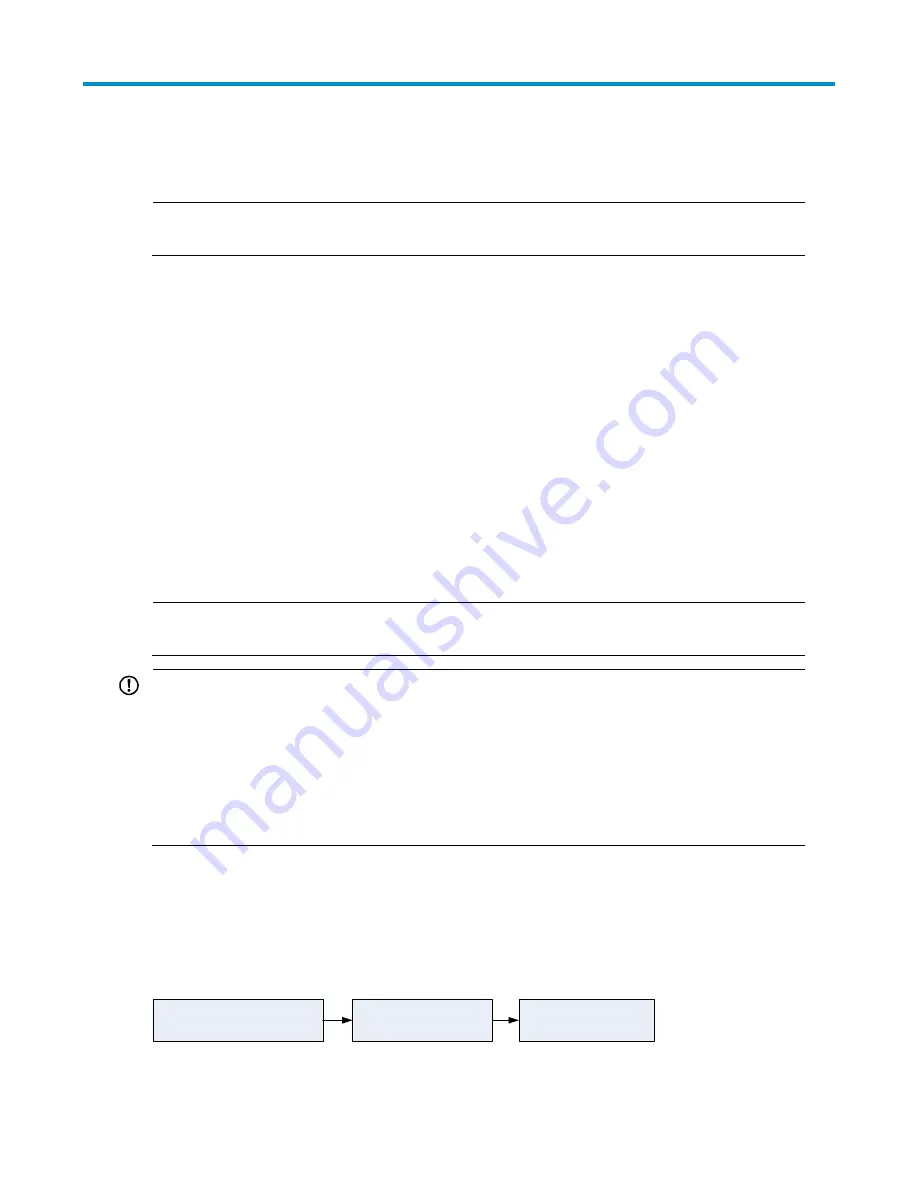
34
Connecting the switch to the network
NOTE:
HP recommends that you perform basic configuration for your switch before connecting it to the network.
Connecting your switch to the network through
twisted pair cables
The 10/100/1000Base-T ports of the A3100 v2 Switch Series use RJ-45 connectors and support MDI/MDI-X
auto-sensing. Use category-5 or higher twisted pair cables to connect the Ethernet ports of your switch to the
network.
To connect your switch to the network through twisted pair cables:
1.
Make a straight-through or crossover Ethernet cable as needed.
2.
Plug one end of the twisted pair cable into the RJ-45 Ethernet port of your switch.
3.
Plug the other end of the twisted pair cable into the RJ-45 Ethernet port of the access device in the
network.
4.
Check whether the LEDs of the RJ-45 Ethernet port are normal.
NOTE:
For more information about twisted pair cables, see the chapter “Appendix C Ethernet twisted pair cable.”
IMPORTANT:
After connecting the switch to the network, you can use the ping or tracert command to check the
interoperability between the switch and the network. For more information, see
HP A3100 v2 Switch
Series Command References
.
If the port status LED on the switch flashes after you connect the switch to the network, and the switch
does not respond to your commands, the switch may be sending or receiving broadcasts. In this case,
disconnect the switch to the network, re-configure the switch, and connect the switch to the network
again.
Connecting your switch to the network through
optical fibers
Figure 42
Connect the switch to the network through an optical fiber
Install an SFP transceiver module
to the switch and access device
Connect the optical fiber
connector to the SFP
module
Activate the SFP port






























