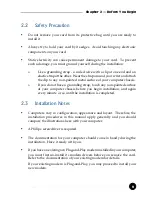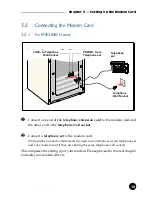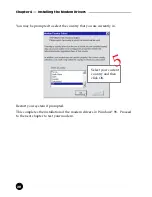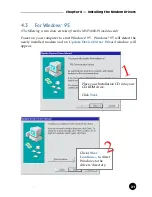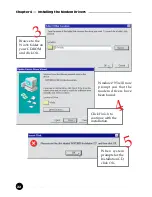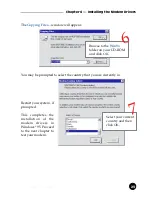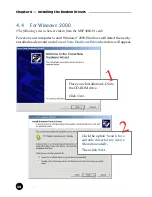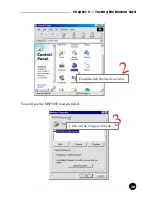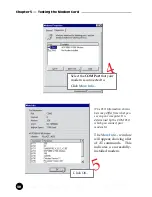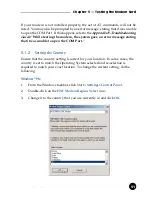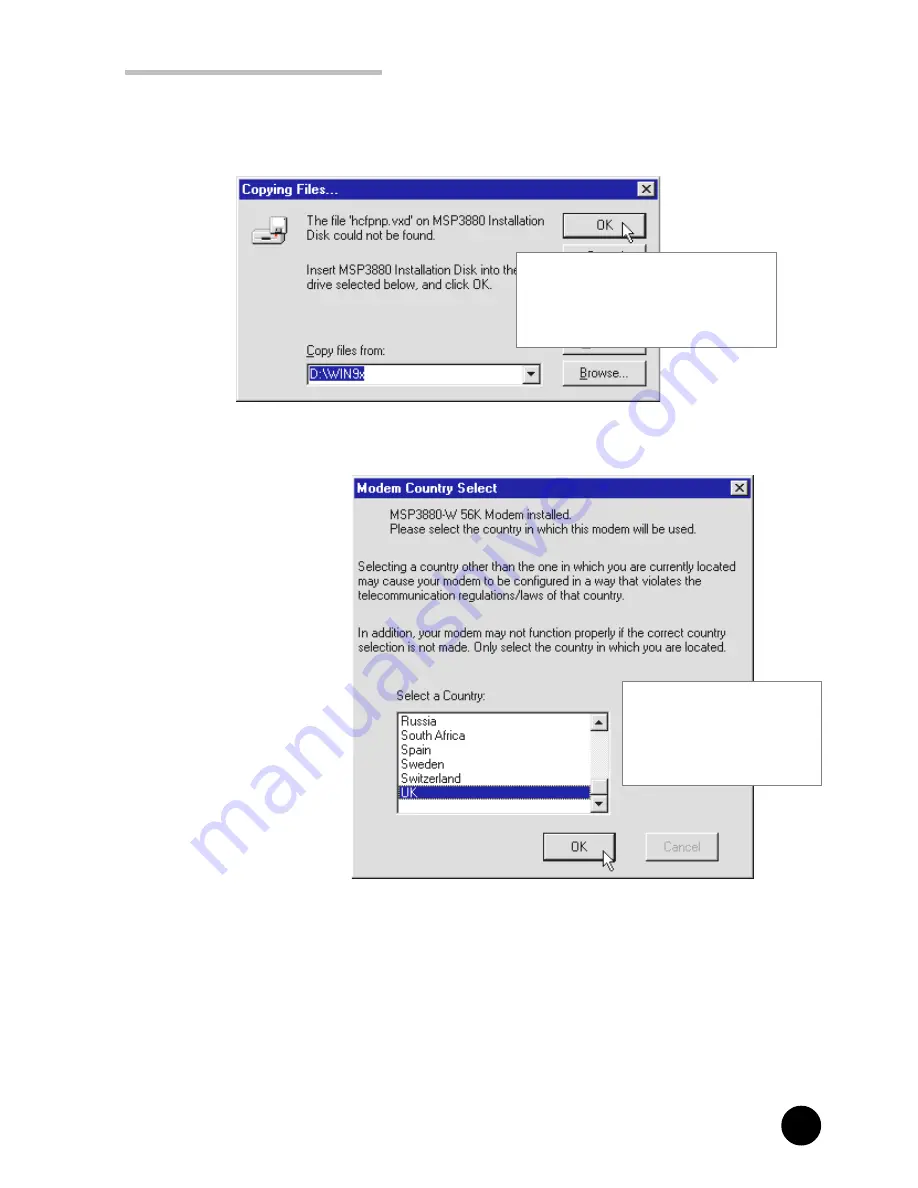
23
○
○
○
○
○
○
○
○
○
○
○
○
○
○
○
○
○
○
○
○
○
○
○
○
○
○
○
○
○
○
○
○
○
○
○
○
○
○
○
○
○
Chapter 4 Installing the Modem Drivers
Browse to the
Win9x
folder on your CD-ROM
and click
OK
.
The
Copying Files...
window will appear.
6
You may be prompted to select the country that you are currently in.
Restart your system, if
prompted.
This completes the
installation of the
modem drivers in
Windows
®
95. Proceed
to the next chapter to
test your modem.
Select your current
country and then
click
OK
.
7