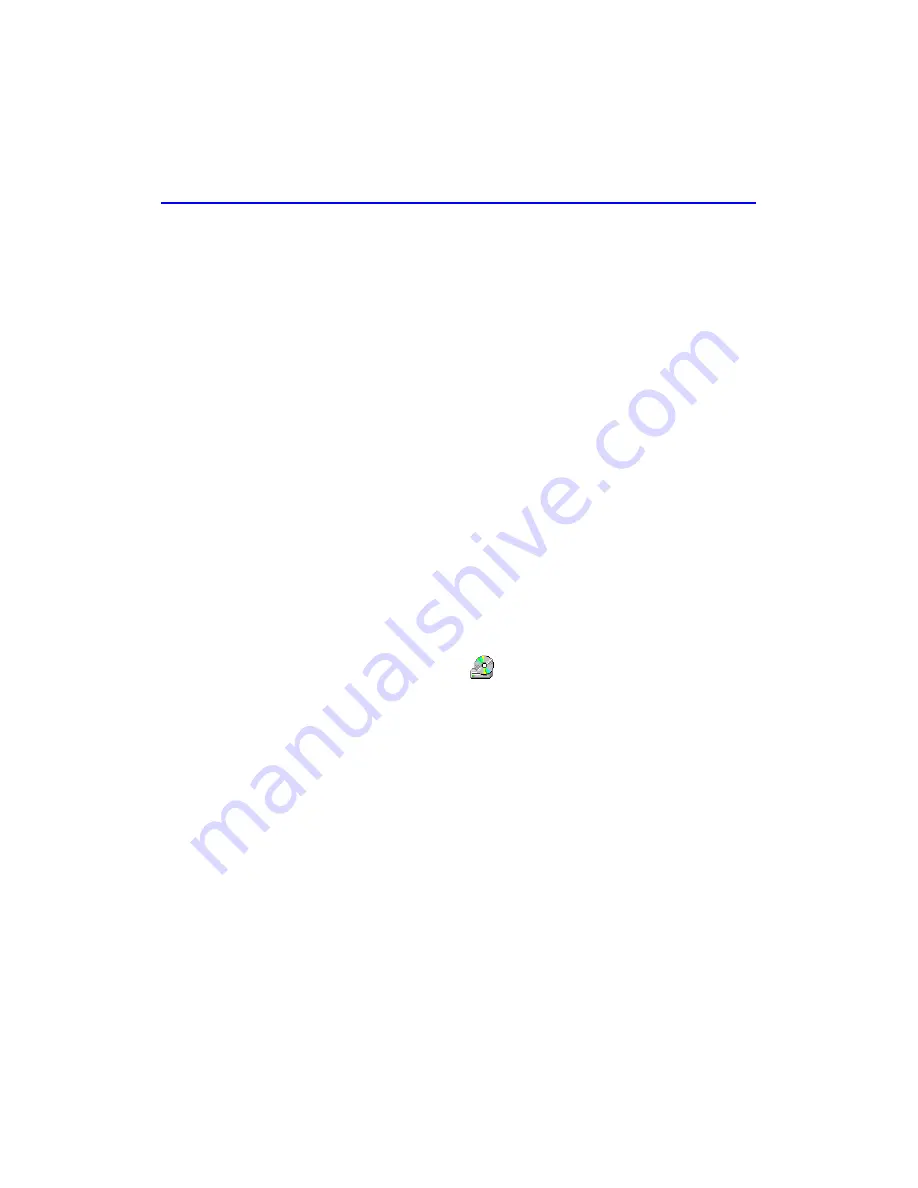
5-4
Making Data CDs to Use on Your Own Computer
Writing Data to a DirectCD Disc
Once your CD is formatted as a DirectCD disc, you can write data to it in
several different ways:
■
Drag and drop files from Windows Explorer onto the CD-Writer Plus
icon.
■
Select
Save As
from a Windows 95 Windows 98/NT application File
menu and select the drive letter of your CD-Writer Plus.
■
Use the Send To command.
■
Use MS-DOS command prompts from a DOS window in
Windows 95/NT.
Ejecting a DirectCD Disc
DirectCD gives you various formatting options when you eject a
DirectCD disc from the CD-Writer Plus. The options depend on what
kind of disc DirectCD detects in the drive and how you want to use the
disc. To eject a DirectCD disc, follow these steps:
1. Push the eject button on the front of the CD-Writer Plus, or
Right-click on the CD icon
on the taskbar and select
Eject
from the
drop-down list box.
The Eject Disc screen appears.
2. Carefully read the text that appears on the screen and, if options are
presented, select the option you want.
3. Click
Finish
to eject the disc from the CD-Writer Plus.
NOTE: If you are using a CD-RW disc, see “Chapter 4: Sharing Your CDs” for
more information about making CDs readable on different types of computers.
Содержание 8200i
Страница 2: ...ii ...
Страница 12: ...xii ...
Страница 48: ...3 8 Solutions to Some Common Symptoms ...
Страница 54: ...4 6 Sharing CDs across Different Formats ...
Страница 82: ...7 10 Getting Help ...
Страница 88: ...8 6 Getting Help ...
Страница 108: ...9 20 Changing the Index Display ...
Страница 136: ...Index 8 ENGLISH 8200i 8210i USER S GUIDE ...






























