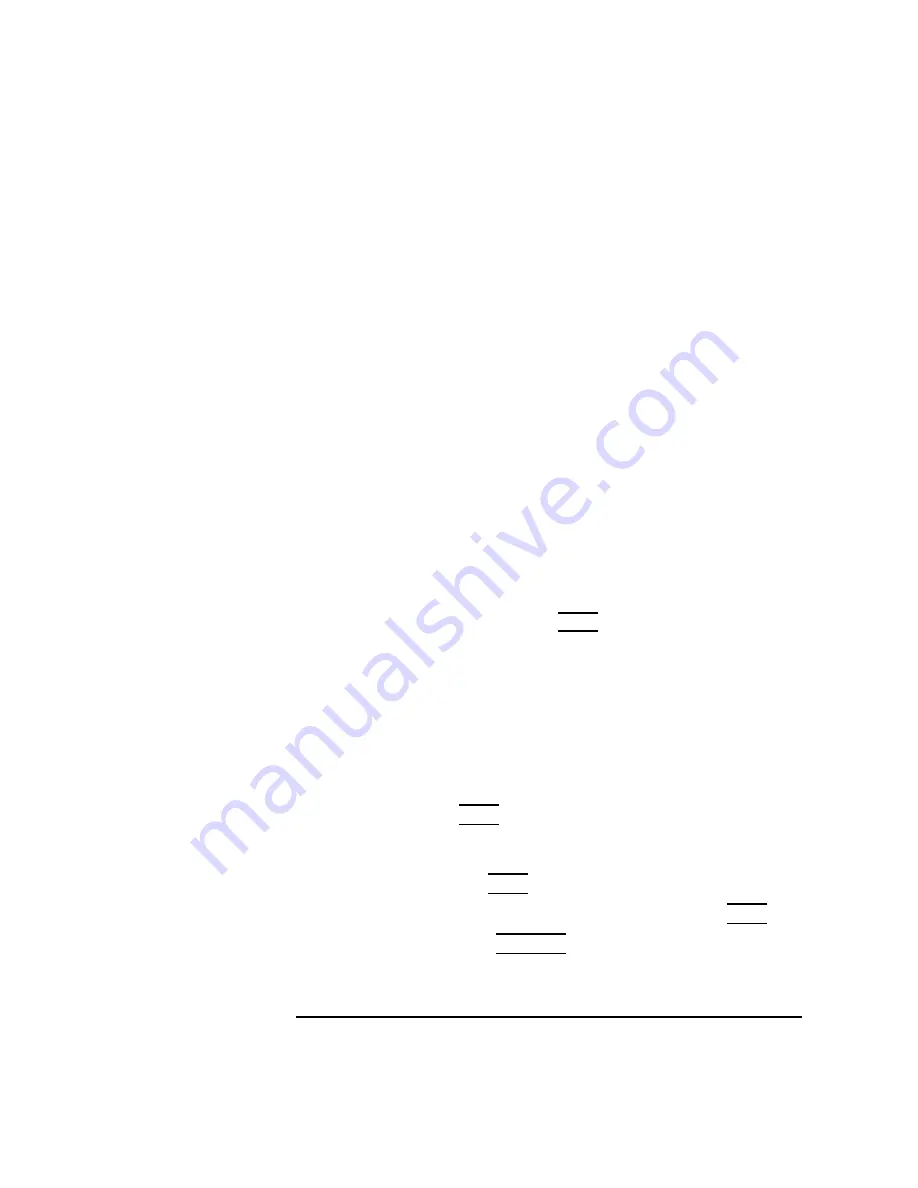
4-17
Cables
Printer Connections
6 Choose an appropriate selection on the sub-menu giving options for Par-
allel, Serial, HP-IB, and so on.
A screen provides you with the information on available parallel or serial
interfaces.
7 If you chose
Add Serial (RS-232C) Printer/Plotter
, more
than one serial interface could be listed. The serial interfaces are listed in
ascending order. The lowest-numbered serial interface corresponds to the
lowest-numbered serial connector on your system. Choose the one to
which your printer is connected.
8 Choose OK.
A display opens for
Add Local Printer/Plotter
.
9 Choose the box labeled
Printer Name
and enter your printer name for
the new printer (see “Printer Interface,” earlier in this chapter).
10 Choose
Printer/Model Interface
.
11 Use the arrow keys to scroll down the next screen. Find the Model Name
of your printer. Choose OK or press Enter when your printer is highlight-
ed.
12 In the
Add Local Printer/Plotter
display, select and choose the
box labeled:
Make this the system default printer
13 Choose OK.
14 If the print spooler was not previously running, a screen appears with the
question:
Do you want to start the print spooler now?
Choose Yes or press Enter.
15 The system displays a confirmation screen asking if your printer is turned
on, connected to your system, and online. Check your printer to ensure
that it is ready, and press Enter.
16 The system displays the message
Task completed
. Press Enter.
17 Exit the task and press the Exit SAM function key.
Artisan Technology Group - Quality Instrumentation ... Guaranteed | (888) 88-SOURCE | www.artisantg.com
Содержание 744
Страница 19: ...Preface 10 Artisan Technology Group Quality Instrumentation Guaranteed 888 88 SOURCE www artisantg com ...
Страница 74: ...4 1 4 Cables Artisan Technology Group Quality Instrumentation Guaranteed 888 88 SOURCE www artisantg com ...
Страница 102: ...6 1 6 Solving Problems Artisan Technology Group Quality Instrumentation Guaranteed 888 88 SOURCE www artisantg com ...






























