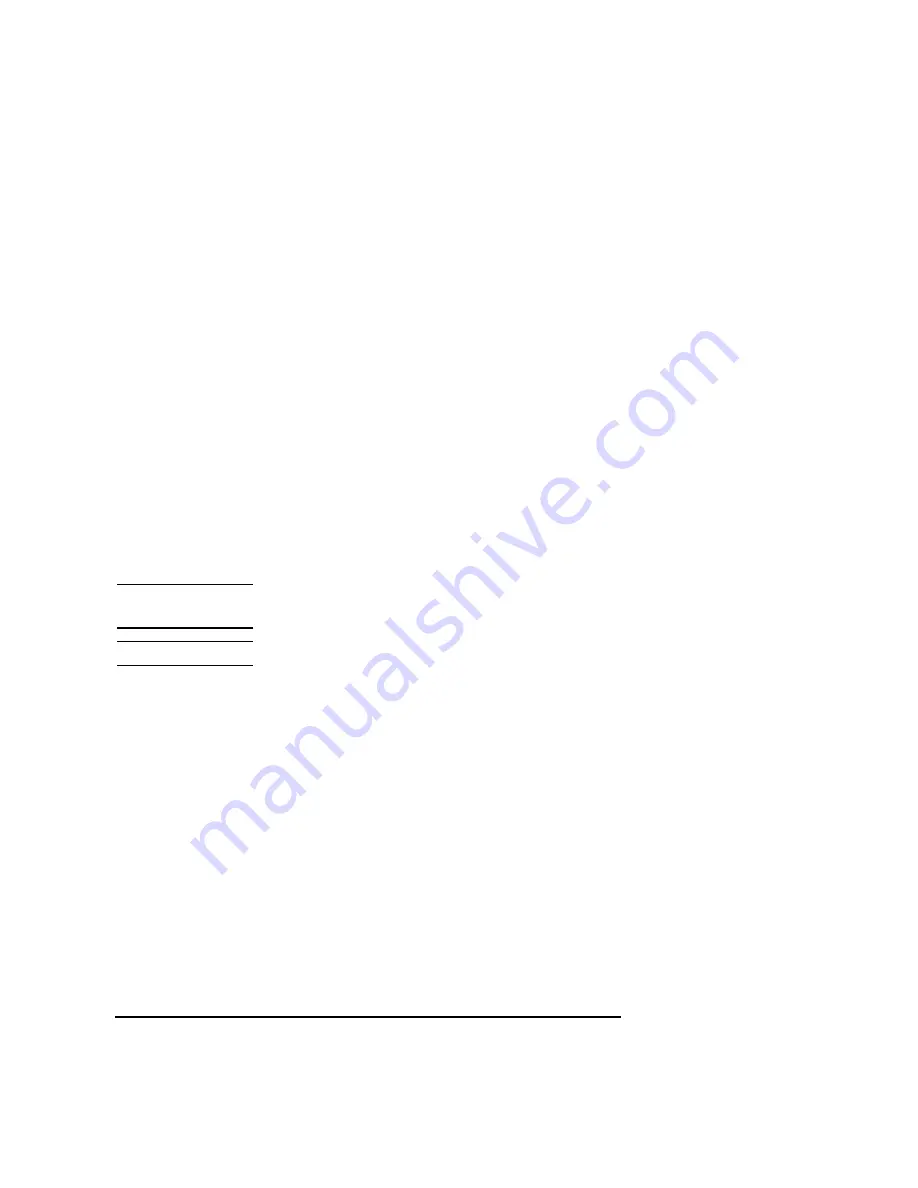
4-6
Cables
Connecting a Single Monitor, Multi-Display System, or Text-Only Termi-
nal
Figure 4-2
Connecting a Monitor
1 Plug the small connector of the conversion video cable into the video con-
nector of your board computer.
2 Connect the monitor cable to the conversion cable.
3 Connect the monitor cable to your monitor as follows:
•
Red to R (RED)
•
Green to G (GREEN)
•
Blue to B (BLUE)
Power Cord
If your monitor has an attached power cord, connect the plug to a power
source. If your monitor has a separate cord, connect the cord to the monitor,
then connect the plug to a power source.
WARNING:
Do not connect your monitor to a power extension strip. Doing so can
cause a shock hazard.
NOTE:
Do not turn on your monitor at this time.
Connecting a Terminal
This section provides step-by-step instructions for connecting a terminal to
your Model 744 Board Computer. Refer to Figure 4-3.
1
Using the HP A4301A conversion RS-232C Cable, plug its micro-miniature con-
nector to one of the RS-232 connectors as follows:
•
The recommended port for connecting a terminal is the (A) port.
•
Using the (B) port for terminal connection is not recommended.
Artisan Technology Group - Quality Instrumentation ... Guaranteed | (888) 88-SOURCE | www.artisantg.com
Содержание 744
Страница 19: ...Preface 10 Artisan Technology Group Quality Instrumentation Guaranteed 888 88 SOURCE www artisantg com ...
Страница 74: ...4 1 4 Cables Artisan Technology Group Quality Instrumentation Guaranteed 888 88 SOURCE www artisantg com ...
Страница 102: ...6 1 6 Solving Problems Artisan Technology Group Quality Instrumentation Guaranteed 888 88 SOURCE www artisantg com ...






























