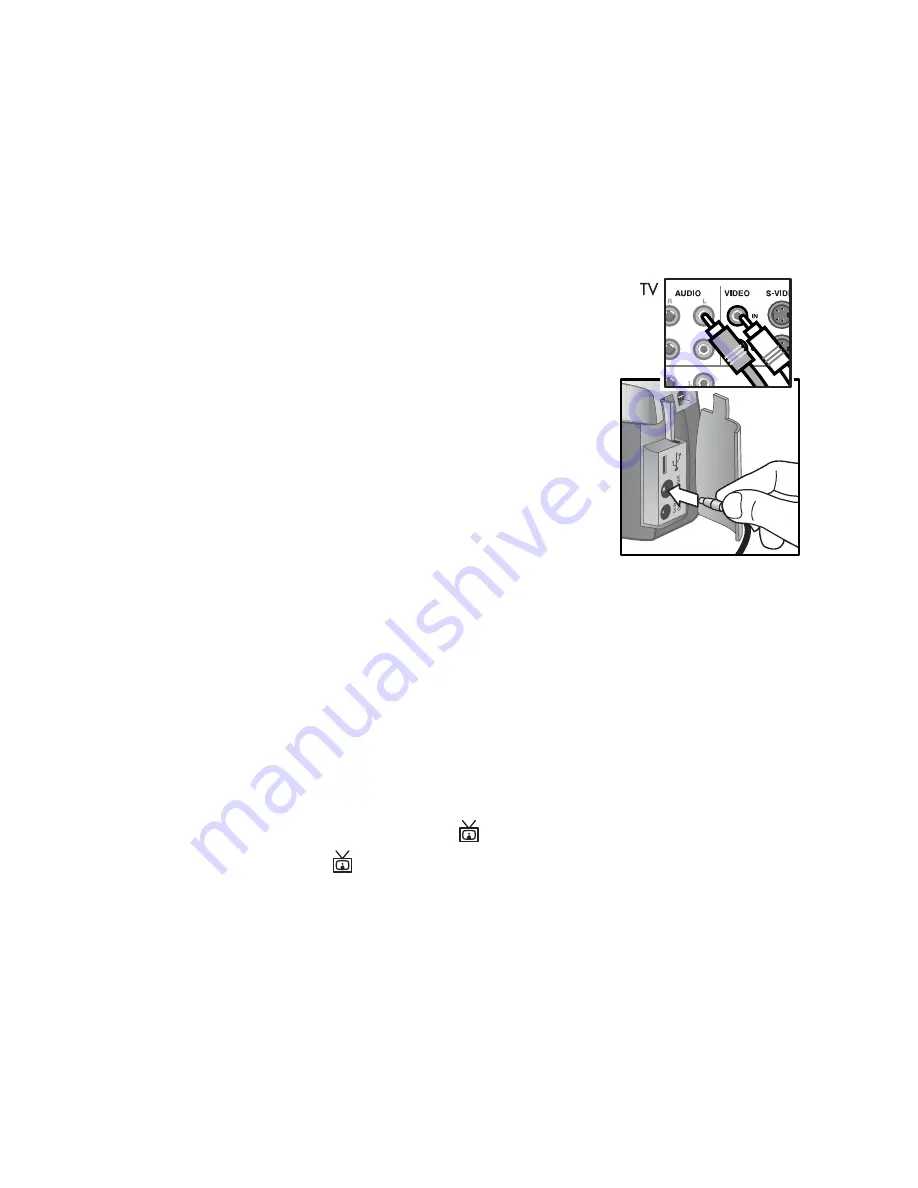
5-Unloading, printing, & displaying images
49
Displaying images on a TV
Images in your camera can easily be displayed as a slideshow
on almost any television (TV).
NOTE
You can also use the optional HP Camera Dock to do
this task. See
Appendix B: Camera dock
on page 73.
1
To connect the camera directly to a TV,
you must first purchase an A/V
(Audio/Video) cable. For details, see
Purchasing accessories
on page 71.
2
Connect the A/V cable to the TV
connector on your camera and then to
the A/V inputs on the TV.
3
Refer to the documentation for the TV
to determine how to set the TV to take
input from your camera instead of the
antenna or cable TV.
Displaying a slideshow
Once the camera is connected to the TV with the A/V cable or
the optional HP Camera Dock, you are ready to start.
1
Turn on the camera. If you are using an A/V cable, the
Slideshow
menu will appear on the camera. If you are using
the HP Camera Dock, the button on the dock should light
up. Press the button, and the
Slideshow
menu will
appear on the camera. The options in the
Slideshow
menu
are described in the following table
Содержание 720 Series
Страница 1: ...user s manual hp photosmart 720 series digital camera ...
Страница 2: ......
Страница 4: ......
Страница 8: ...8 hp photosmart 720 user s manual ...
Страница 20: ...20 hp photosmart 720 user s manual ...
Страница 28: ...28 hp photosmart 720 user s manual ...
Страница 68: ...68 hp photosmart 720 user s manual ...
Страница 86: ...86 Index Z zoom button 11 specifications 78 use optical or digital 25 ...
Страница 87: ......
Страница 88: ...www hp com photosmart Printed in Singapore 2002 Q2164 90010 Q2164 90010 ...






























