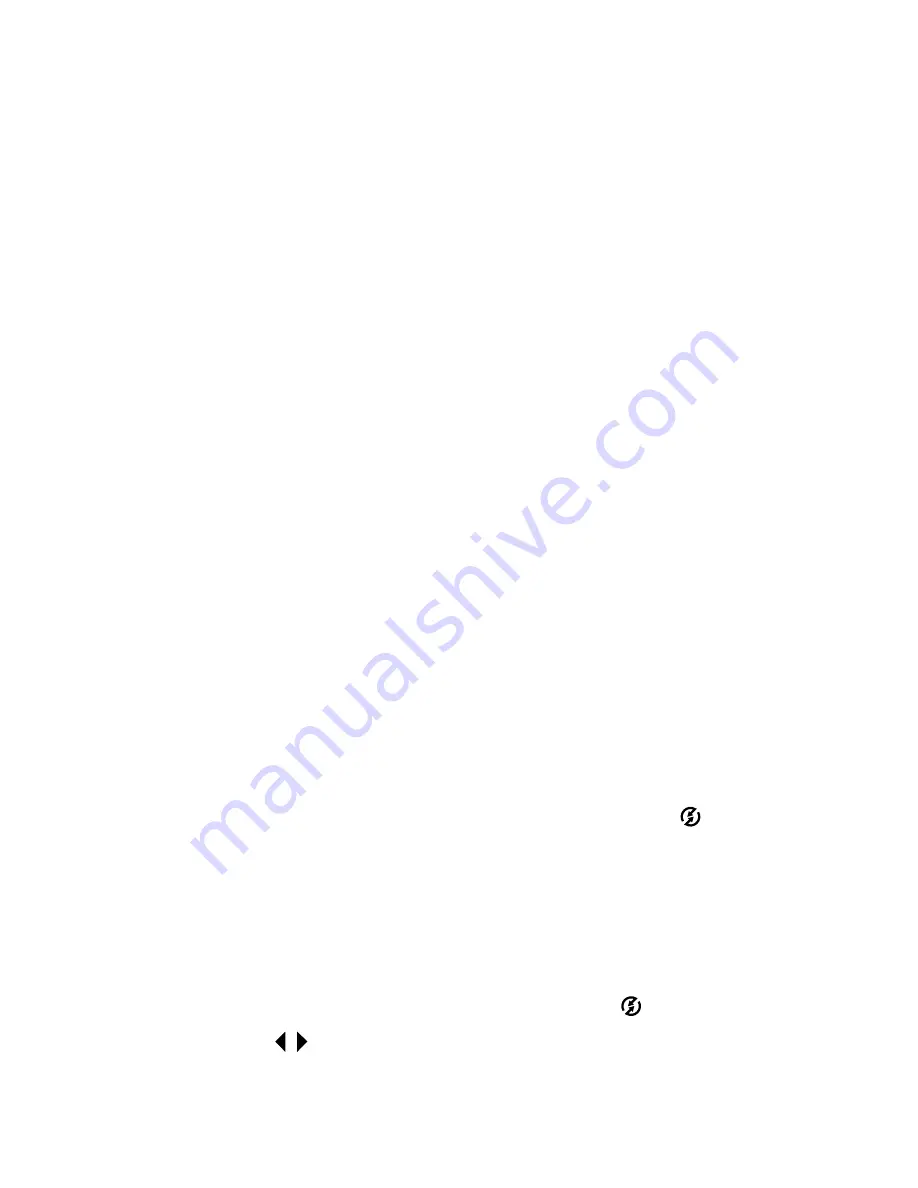
4-Using hp instant share
45
5
If you are using a Macintosh computer, skip to step 7. If you
are using a computer running Windows, you will be asked
to sign in to HP’s Passport program. HP Passport allows you
to use HP’s free e-mail service and other services that may
be available in the future. The first time you see this screen,
you will need to register as a new user. Follow the
instructions on the screen for doing that.
6
Once you have successfully registered, sign in to the HP
Passport program, and then the
Photo E-mail Setup
screen
will appear. Here, you can enter an e-mail address and
specify how you want it to appear in the camera’s
Share
menu. You can also enter a subject and message to go with
the e-mail that will be sent to that address. After completing
the form, click
Next
. In the confirmation screen that appears,
click
Finish
.
7
Your newly added e-mail destination should now appear in
the
Modify Share Menu
screen (in the
Current Share Menu
section). To add additional e-mail addresses to the camera
Share
menu, repeat steps 4-6. You will not need to sign in to
the HP Passport program again.
8
When you have finished adding e-mail addresses, click on
Save to Camera
to add the new addresses to the camera
Share
menu. When the computer confirms that the
addresses were saved to your camera, disconnect the
camera from the computer, and press the
Share
button to
view the new e-mail destinations in the
Share
menu.
9
You are now ready to select images on the camera to be
e-mailed. See the next section for how to do this.
Selecting images to be e-mailed
1
Turn on the camera, then press the
Share
button.
2
Use the
buttons to scroll to an image you want to e-mail.
Video clips cannot be selected for e-mail.
Содержание 720 Series
Страница 1: ...user s manual hp photosmart 720 series digital camera ...
Страница 2: ......
Страница 4: ......
Страница 8: ...8 hp photosmart 720 user s manual ...
Страница 20: ...20 hp photosmart 720 user s manual ...
Страница 28: ...28 hp photosmart 720 user s manual ...
Страница 68: ...68 hp photosmart 720 user s manual ...
Страница 86: ...86 Index Z zoom button 11 specifications 78 use optical or digital 25 ...
Страница 87: ......
Страница 88: ...www hp com photosmart Printed in Singapore 2002 Q2164 90010 Q2164 90010 ...






























