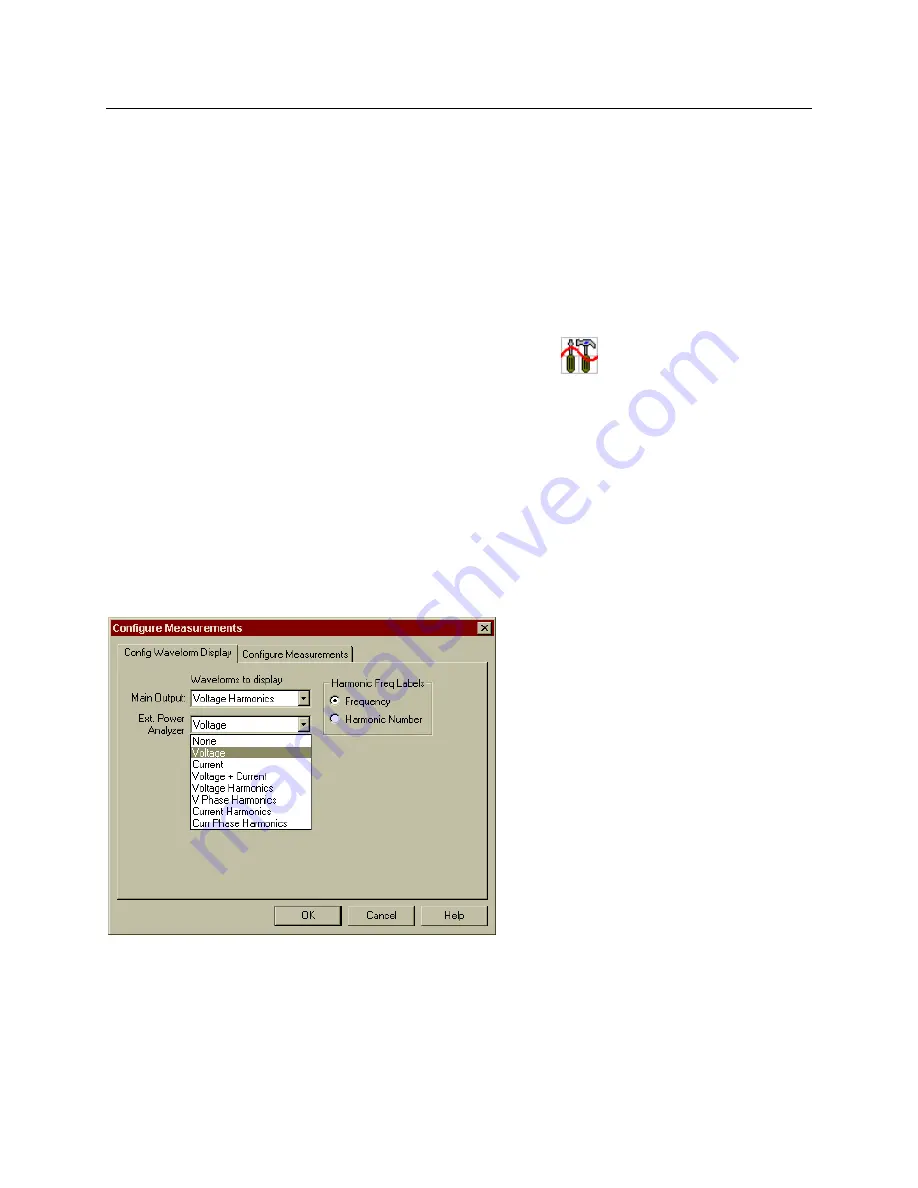
17
Using the Power Analyzer Input with the GUI
The HP AC Source Graphical User Interface (GUI) is an easy to use soft front panel for the HP 6800-
series AC Power Source/Analyzers. It is supplied with your ac source. With it, you can also control the
Power Analyzer input on the back of the unit.
Instructions to install and run the Graphical User Interface are provided in the Quick Start Guide that
accompanies the software. Briefly:
1. Place Disk #1 in the A: drive of your computer and run SETUP.EXE.
2. Follow the directions on the screen to install the software.
3. To run the HP AC Source GUI, click on its desktop icon:
You can also click on the Start button and select:
Programs | HP AC Source | AC Source GUI.
The HP AC Source Graphical User Interface software recognizes if your ac source includes option 020 or
022, and automatically activates the controls for these options when the software is installed.
Making a Measurement
First, you must select the type of waveform to display and then make the measurement.
ñ
Click on the Config button and then selecting the Config Waveform Display tab.
ñ
Select the type of waveform to display from the Ext Power Analyzer dropdown box. Selections
include voltage, current, current, or harmonic display functions.
ñ
For the Main Output, select from voltage, current, current, or harmonic display functions. If
you only want one measurement window to appear, select None in the drop-down box of the
measurement window that you do not want to appear.
ñ
Click OK to return to the Main window.
ñ
Click on the Measure button to make a single measurement.
























