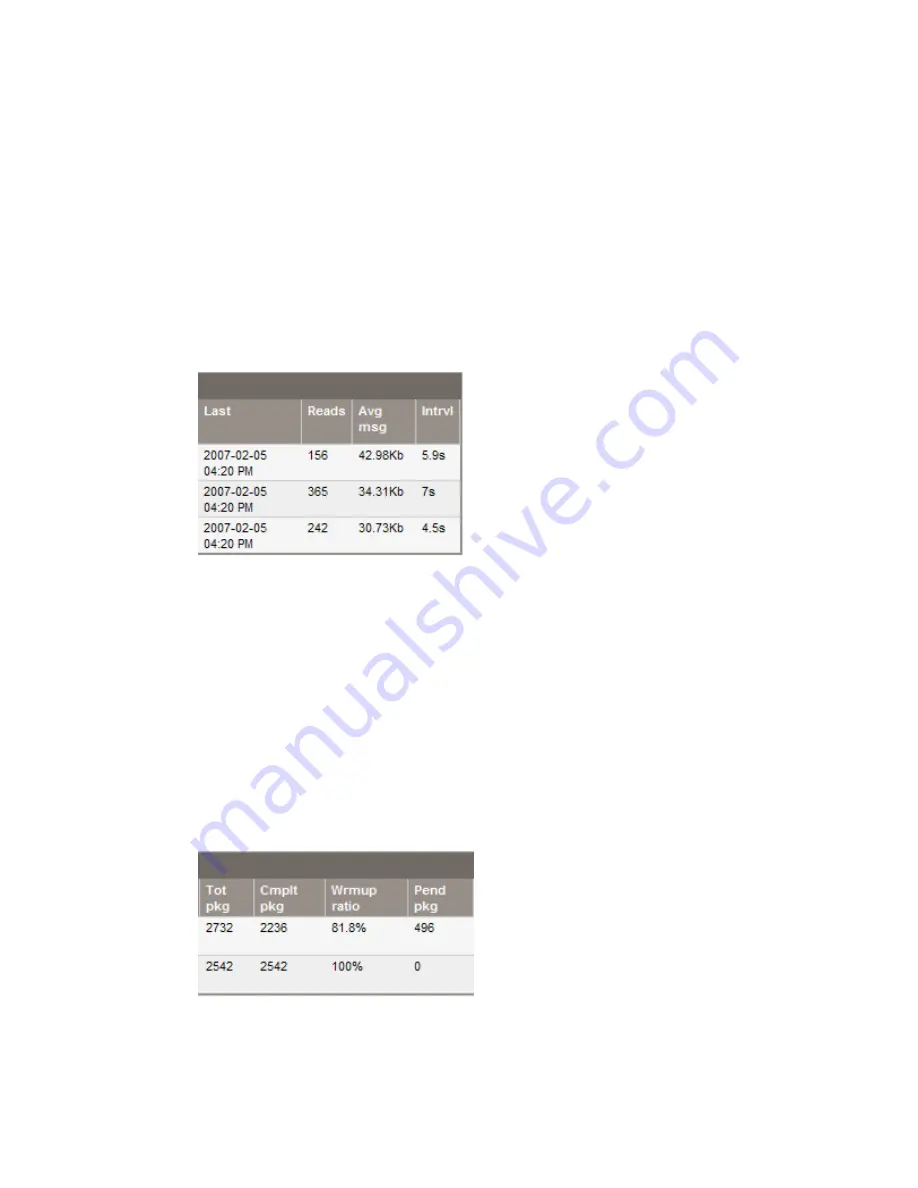
See
“Configuring the WBEM Provider Password” (page 65)
to learn how to configure
the WBEM provider to complete this authorization.
Alternatively, you can configure the managed system's WBEM authorization to trust
the CMS to perform a remote "root" WBEM user logon. Do this by clicking
Configure
→
Configure or Repair Agents
. Make sure to mark the box for 'Configure WBEM client
certificate authentication' before you run the tool.
Once this action is taken, check that Application Discovery is receiving messages from
the host. (See
#8
in this section.)
8.
Check that Application Discovery is receiving messages from the host.
a.
Click the following tabs in Application Discovery:
Admin/Config
, then
AD Agents
.
b.
Find the column headings providing message data on the far right of the data table on
this screen. Check that the cells have data and that the time stamp is within the period
set by the Global Host/Process Interval selector on that screen.
Packages Not Visible in Application Discovery Screens
1.
Check that the package is marked as 'visible' in Application Discovery.
a.
Click the following tabs in Application Discovery:
Admin/Config
, then
Packages
.
b.
Find the column heading "Visible". Packages marked with 'Y' are currently visible in
Application Discovery screens. Packages marked with 'N' are hidden.
2.
Check that Application Discovery is showing that total packages and completed packages
have the same value.
a.
Click the following tabs in Application Discovery:
Admin/Config
, then
Discovery
.
b.
Find the following column headings in the data table on this screen. Check that the
values for Tot Pkg and Cmplt Pkg are the same, and that the Warmup ratio is 100%.
48
Troubleshooting and Error Messages






























