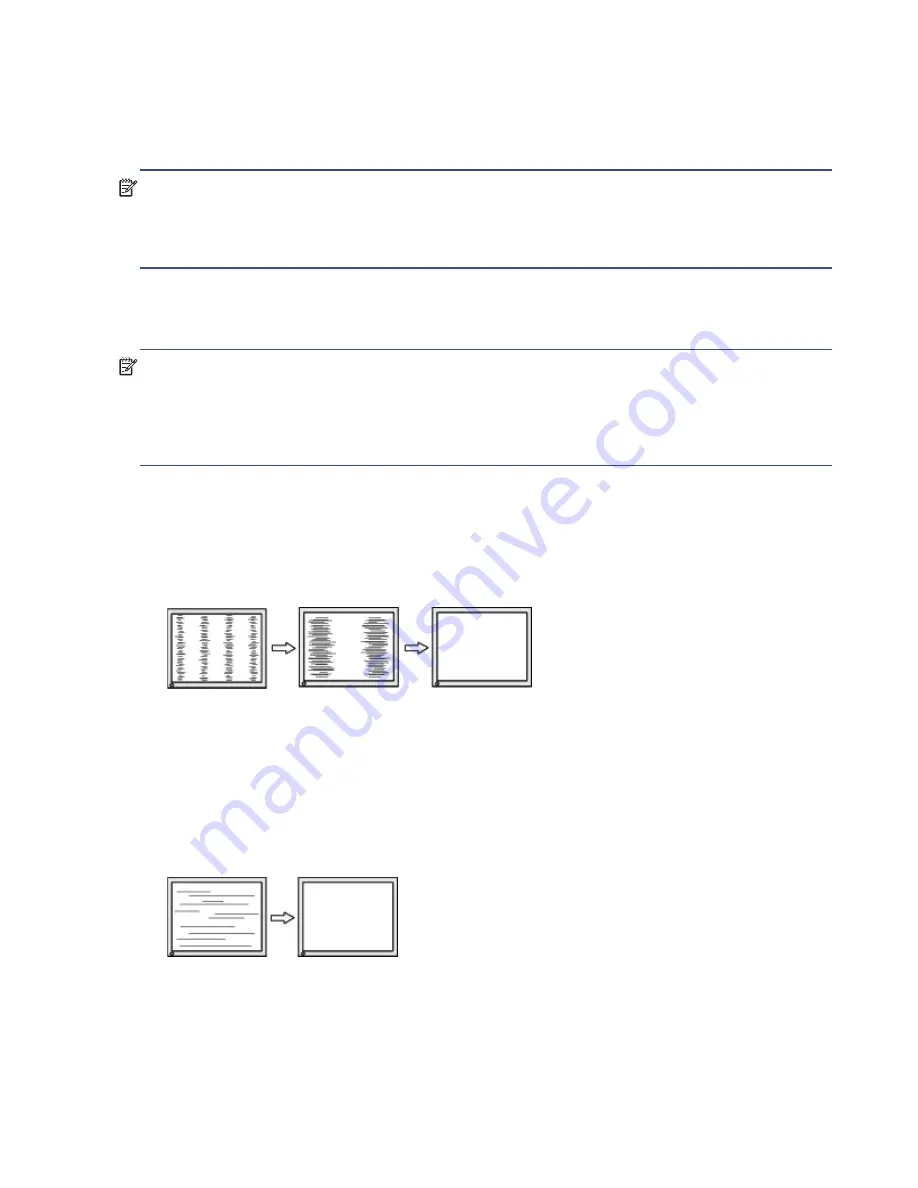
14 3 Support and troubleshooting
Optimizing image performance (analog input)
Two controls in the on-screen display can be adjusted to improve image performance: Clock and Phase
(available in the OSD menu).
NOTE:
You may need to install the digitally signed monitor .INF and .ICM files in the event of an
installation error.
The Clock must first be set correctly since the Phase settings are dependent on the main Clock setting.
Use these controls only when the auto-adjustment function does not provide a satisfactory image.
• Clock
—Increases/decreases the value to minimize any vertical bars or stripes visible on the screen
background.
• Phase
—Increases/decreases the value to minimize video flickering or blurring.
NOTE:
When using the controls, you will obtain the best results by using the auto-adjustment pattern
software utility.
When adjusting the Clock and Phase values, if the monitor images become distorted, continue adjusting
the values until the distortion disappears. To restore the factory settings, select
Yes
from the
Factory
Reset
menu in the on-screen display.
To eliminate vertical bars (Clock):
1. Press the Menu button on the bottom of the front bezel to open the OSD menu, and then select
Image Control > Clock and Phase
.
2. Use the Function buttons on the bottom of the monitor front bezel that display up and down arrow
icons to eliminate vertical bars. Press the buttons slowly so that you do not miss the optimum
adjustment point.
3. After adjusting the Clock, if blurring, flickering, or bars appear on the screen, proceed to adjust the
Phase.
To remove flickering or blurring (Phase):
1. Press the Menu button on the bottom of the monitor front bezel to open the OSD menu, and then
select
Image Control > Clock and Phase
.
2. Press the Function buttons on the bottom of the monitor front bezel that display up and down arrow
icons to eliminate flickering or blurring. Flickering or blurring may not be eliminated, depending on
the computer or graphics controller card installed.
To correct screen position (Horizontal Position or Vertical Position):
1. Press the Menu button on the bottom of the front bezel to open the OSD menu, and then select
Image Position
.
Содержание 54.61 cm/21.5-inch
Страница 1: ...User Guide ...






















