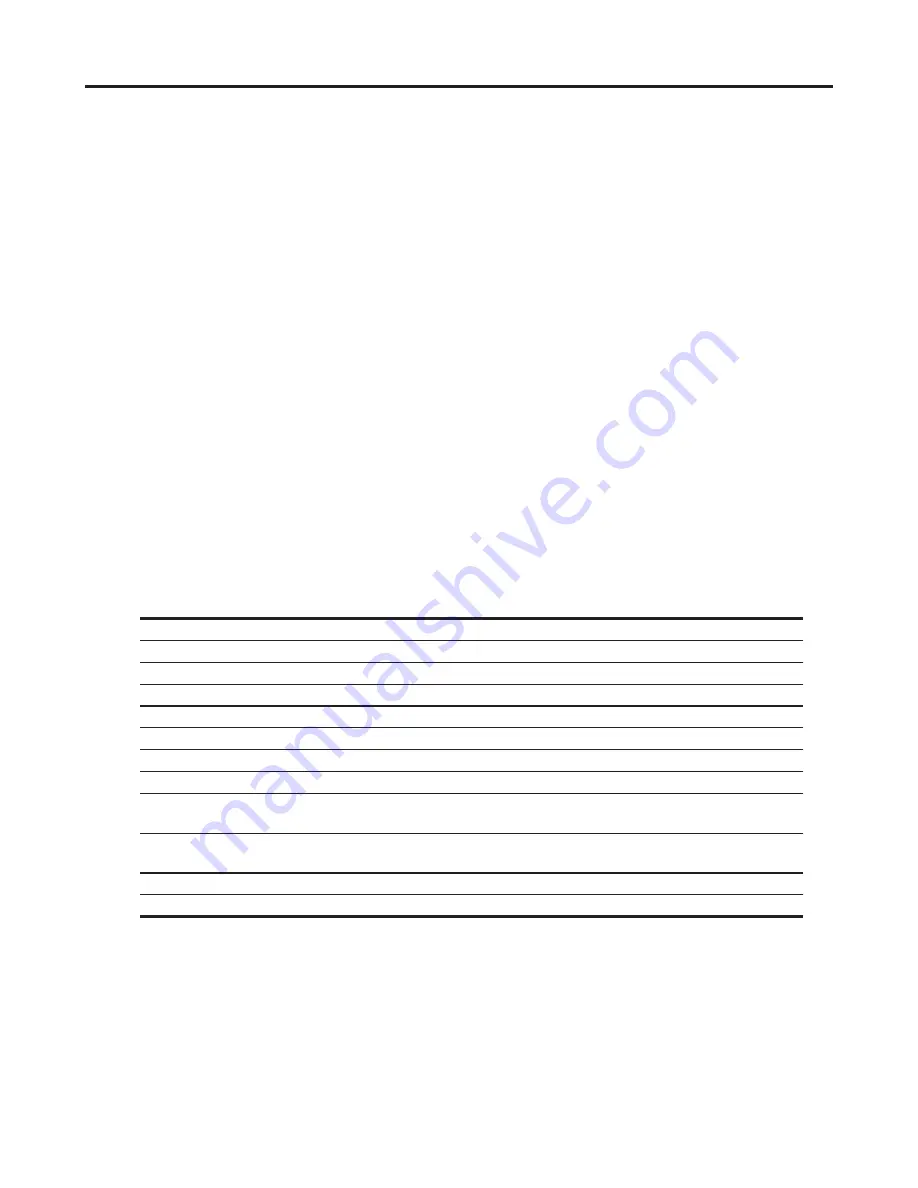
10 2 Using the Monitor
2 Using the Monitor
Downloading the monitor drivers
You can download the latest version of .INF and .ICM files from the HP monitors support Web site.
1. Go to http://www.hp.com/support.
2. Select
Get software and drivers
.
3. Follow the on-screen instructions to download the software.
Using the On-Screen Display (OSD) menu
Use the On-Screen Display (OSD) menu to adjust the monitor screen image based on your preferences.
You can access and make adjustments in the OSD menu using the buttons on the bottom side of the
monitor’s front bezel.
To access the OSD menu and make adjustments, do the following:
1. If the monitor is not already on, press the Power button to turn on the monitor.
2. To access the OSD menu, press one of the Function buttons on the bottom side of the monitor’s
front bezel to activate the buttons, and then press the Menu button to open the OSD.
3. Use the three Function buttons to navigate, select, and adjust the menu choices. The button labels
are variable depending on the menu or submenu that is active.
The following table lists the menu selections in the OSD menu.
Main Menu
Description
Brightness
Adjusts the brightness level of the screen.
Contrast
Adjusts the screen contrast.
Color Control
Selects and adjusts the screen color.
Input Control
Selects the video input signal.
Image Control
Adjusts the screen image.
Power Control
Adjusts the power settings.
Menu Control
Adjusts the on-screen display (OSD) and Function button controls.
Management
Enables/disables DDC/CI support, adjusts the audio settings, and returns all
OSD menu settings to the factory default settings.
Language
Selects the language in which the OSD menu is displayed. The factory
default is English.
Information
Displays important information about the monitor.
Exit
Exits the OSD menu screen.
Содержание 54.61 cm/21.5-inch
Страница 1: ...User Guide ...


























