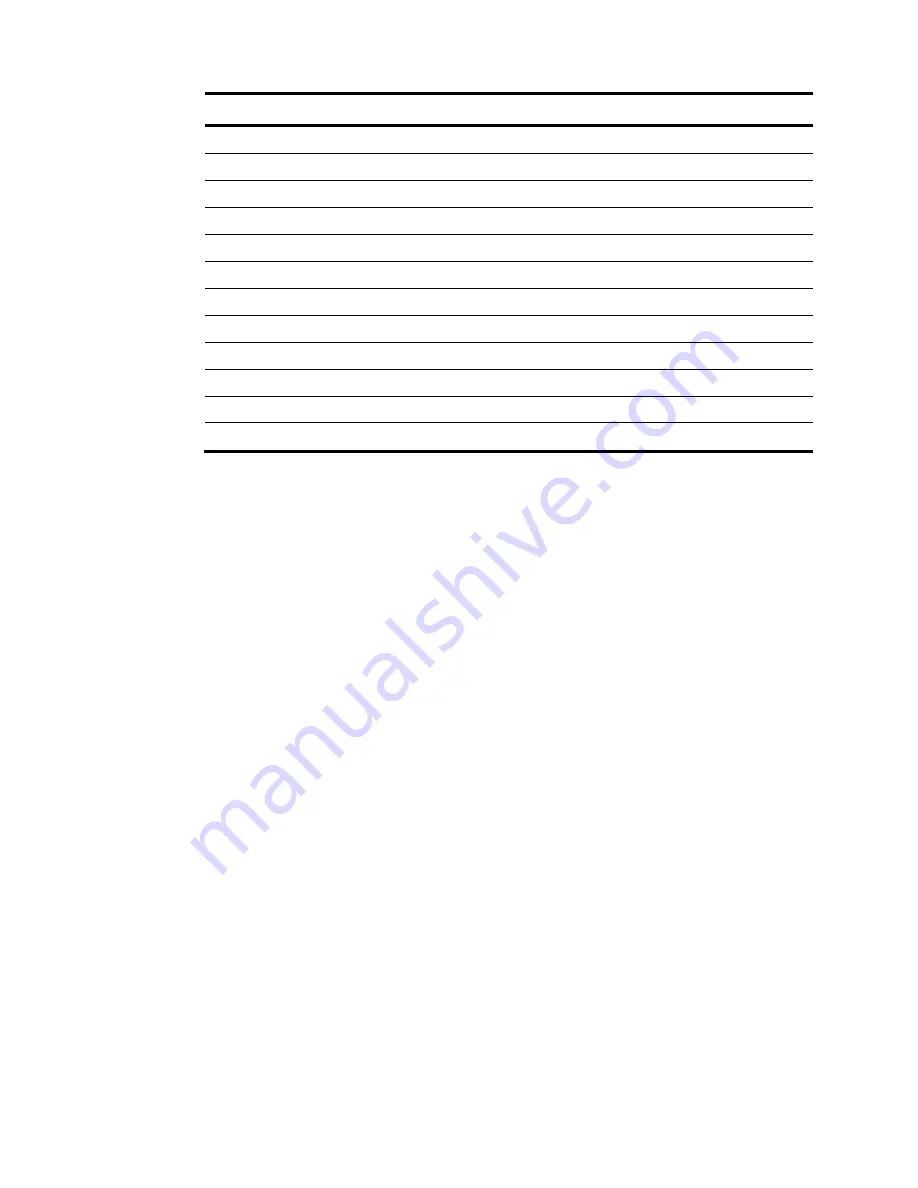
2
Product code RMN
HP description
JG933A
BJNGA-AD0028
HP 5130-24G-SFP-4SFP+ EI Switch
JG934A
BJNGA-AD0029
HP 5130-48G-4SFP+ EI Switch
JG936A
BJNGA-AD0031
HP 5130-24G-PoE+-4SFP+ (370W) EI Switch
JG937A
BJNGA-AD0032
HP 5130-48G-PoE+-4SFP+ (370W) EI Switch
JG938A
BJNGA-AD0033
HP 5130-24G-2SFP+-2XGT EI Switch
JG939A
BJNGA-AD0034
HP 5130-48G-2SFP+-2XGT EI Switch
JG940A
BJNGA-AD0035
HP 5130-24G-PoE+-2SFP+-2XGT (370W) EI Switch
JG941A
BJNGA-AD0036
HP 5130-48G-PoE+-2SFP+-2XGT (370W) EI Switch
JG975A
BJNGA-AD0027
HP 5130-24G-4SFP+ EI BR Switch
JG976A
BJNGA-AD0028
HP 5130-48G-4SFP+ EI BR Switch
JG977A
BJNGA-AD0031
HP 5130-24G-PoE+-4SFP+ (370W) EI BR Switch
JG978A
BJNGA-AD0032
HP 5130-48G-PoE+-4SFP+ (370W) EI BR Switch
Safety recommendations
To avoid equipment damage or bodily injury, read the following safety recommendations before
installation. Note that the recommendations do not cover every possible hazardous condition.
•
Before cleaning the switch, remove all power cords from the switch. Do not clean the switch with wet
cloth or liquid.
•
Do not place the switch near water or in a damp environment. Prevent water or moisture from
entering the switch chassis.
•
Do not place the switch on an unstable case or desk.
•
Ensure good ventilation at the installation site and keep the air inlet and outlet vents of the switch
free of obstruction.
•
Connect the yellow-green protection grounding cable before power-on.
•
Make sure the power source voltage is as required.
•
To avoid electrical shocks, do not open the chassis while the switch is operating or when the switch
is just powered off.
•
To avoid ESD damage, wear an ESD wrist strap to hot-swap a power supply.
Examining the installation site
The HP 5130 EI switches must be used indoors. You can mount your switch in a rack or on a workbench,
but make sure:
•
Adequate clearance is reserved at the air inlet and exhaust vents for ventilation.
•
The rack or workbench has a good ventilation system.
•
The rack is sturdy enough to support the switch and its accessories.
•
The rack or workbench is reliably grounded.







































