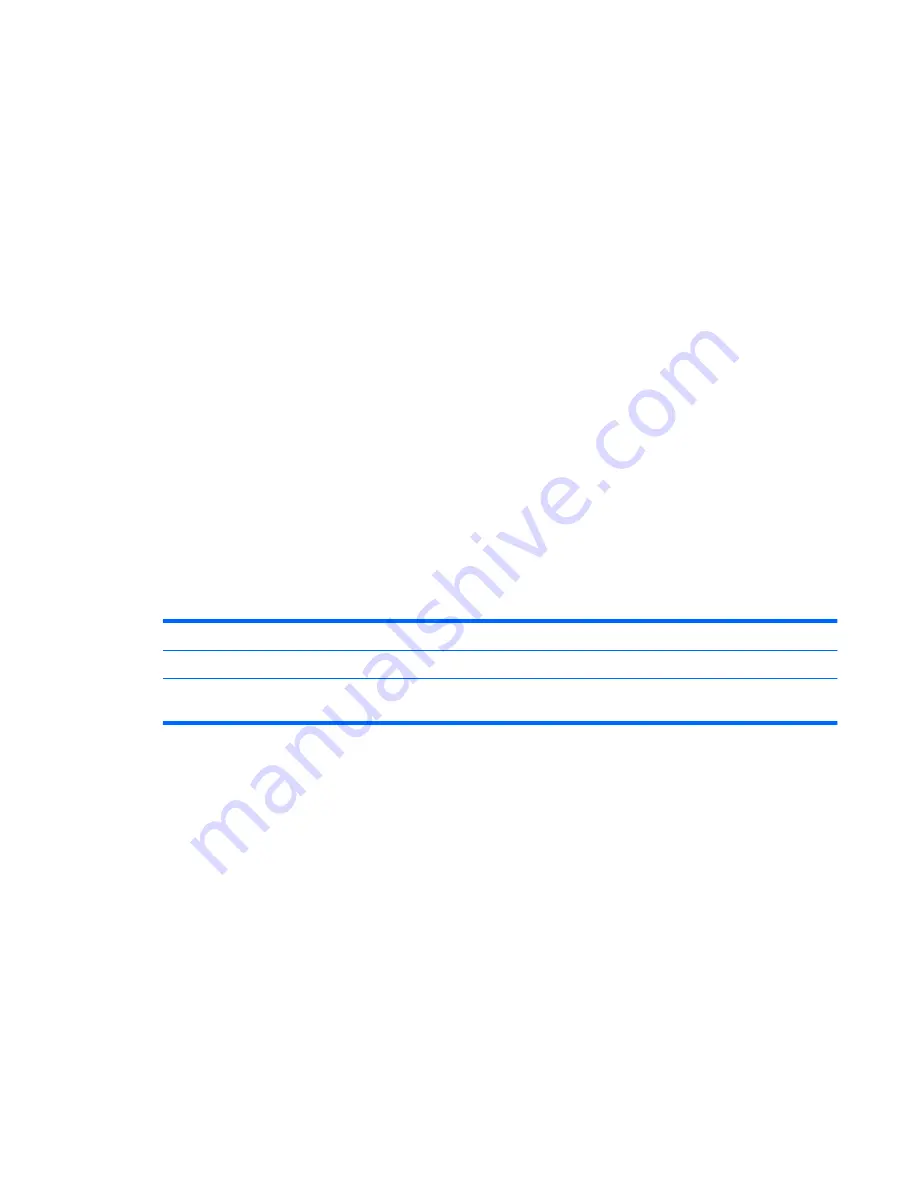
Manual logon
If the automatic logon is disabled by the network administrator, log on as follows:
1.
In the Log On to Windows dialog box, type your information in the
User Name
and
Password
boxes.
For a user, the initial user name and password are both
User
. For an administrator, the initial user
name and password are both
Administrator
.
2.
Click
OK
.
Note the following considerations:
●
To prevent unauthorized access to your information, change your password as soon as possible
after setup.
●
Passwords are case sensitive, but user names are not.
Administrator logon
To access the administrator logon screen in either automatic or manual logon mode:
1.
Hold down the left
shift
key, and then click
Start
.
2.
Click
Shut Down
, and then click
Log Off
.
The Administrator logon screen is displayed.
You can use the HP Windows Logon Configuration Manager to permanently modify the default logon
user.
Setting passwords in Computer Setup
Computer Setup passwords
Function
Setup password
Protects access to Computer Setup.
Power-on password
Protects access to the computer contents when the computer
turns on or restarts.
Using a setup password
The Computer Setup setup password protects the configuration settings and system identification
information in Computer Setup. After this password is set, it must be entered to access Computer Setup
and to make changes using Computer Setup.
Note the following characteristics of the setup password:
●
It is not interchangeable with a Windows administrator password, although both passwords can be
identical.
●
It is masked as it is set, entered, changed, or deleted.
●
It must be set and entered with the same keys. For example, a setup password set with keyboard
number keys will not be recognized if you enter it thereafter with embedded numeric keypad number
keys.
●
It can include any combination of up to 32 letters and numbers and is not case sensitive.
Using passwords
59
















































