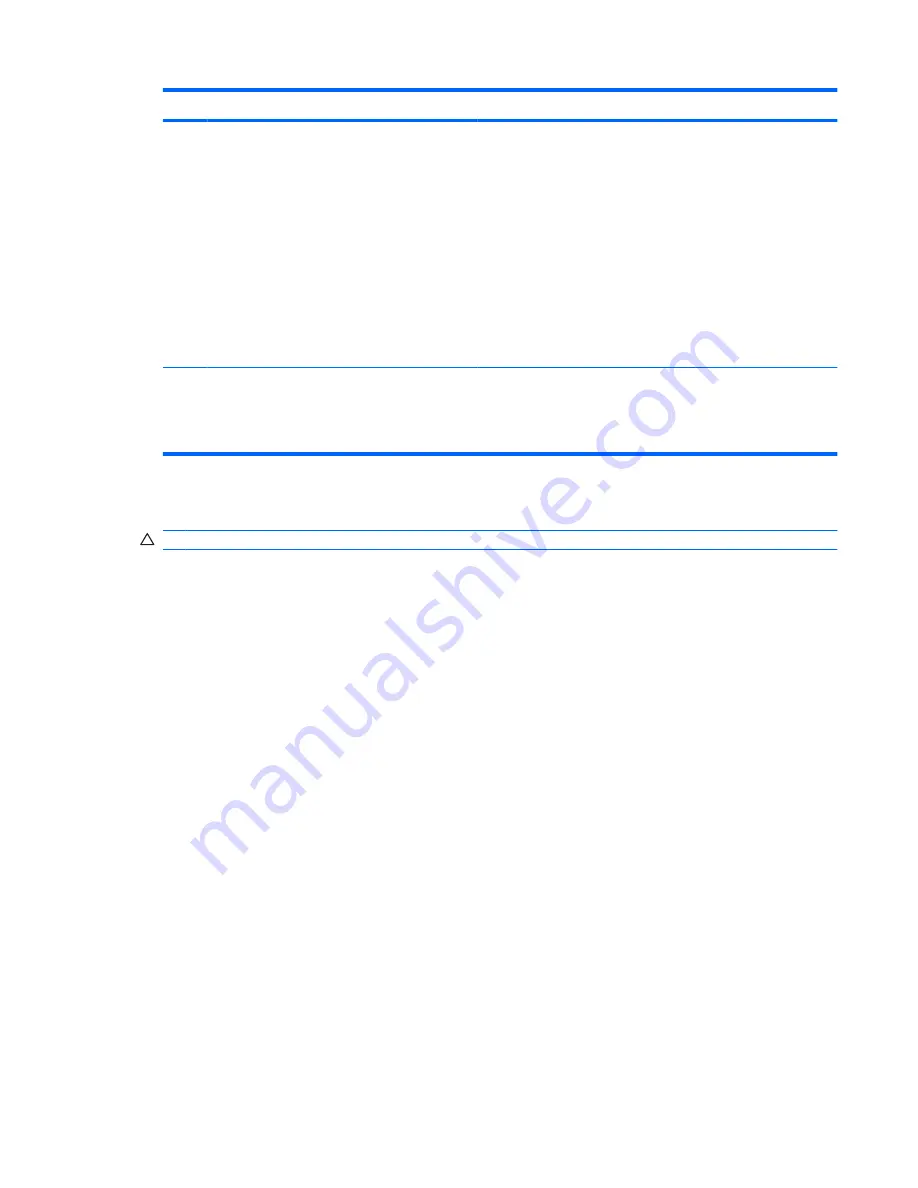
Component
Description
(3)
Power button
●
When the computer is off, press the button to turn on the
computer.
●
When the computer is on, press the button to turn off the
computer.
●
When the computer is in the Standby state, press the button
briefly to exit Standby.
If the computer has stopped responding and Windows shutdown
procedures are ineffective, press and hold the power button for at
least 5 seconds to turn off the computer.
To learn more about your power settings, right-click the
Power
Meter
icon in the notification area, and then click
Adjust Power
Properties
.
(4)
Power light
●
On: The computer is on.
●
Blinking: The computer is in the Standby state.
●
Off: The computer is off.
Shutting down the computer
CAUTION:
Unsaved information will be lost when the computer is shut down.
The Shut Down command closes all open programs, including the operating system, and then turns off
the display and computer.
Shut down the computer under any of the following conditions:
●
When you need to replace the battery or access components inside the computer
●
When you are connecting an external hardware device that does not connect to a USB port
●
When the computer will be unused and disconnected from external power for an extended period
To shut down the computer, follow these steps:
1.
Save your work and close all open programs.
2.
Press the power button.
– or –
Select
Start
>
Shut Down
, and then select
Shut down
.
If the computer is unresponsive and you are unable to use the preceding shutdown procedures, try the
following emergency procedures in the sequence provided:
●
Press
ctrl+alt+delete
, click
Shut Down
, and then select
Shut down
.
●
Press and hold the power button for at least 5 seconds.
●
Disconnect the computer from external power and remove the battery.
Shutting down the computer
35






























