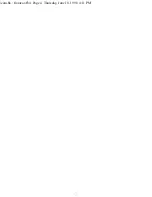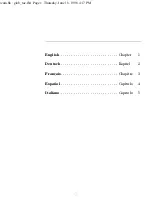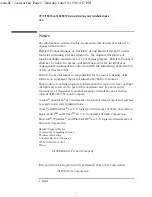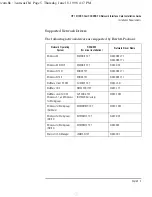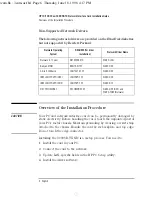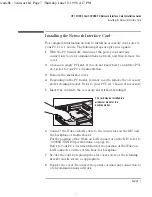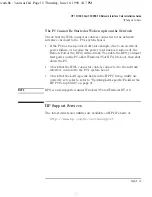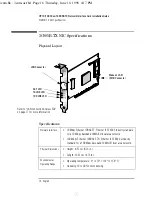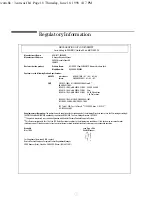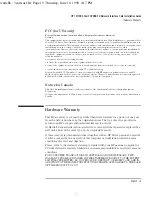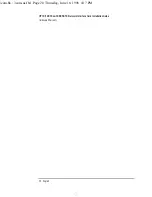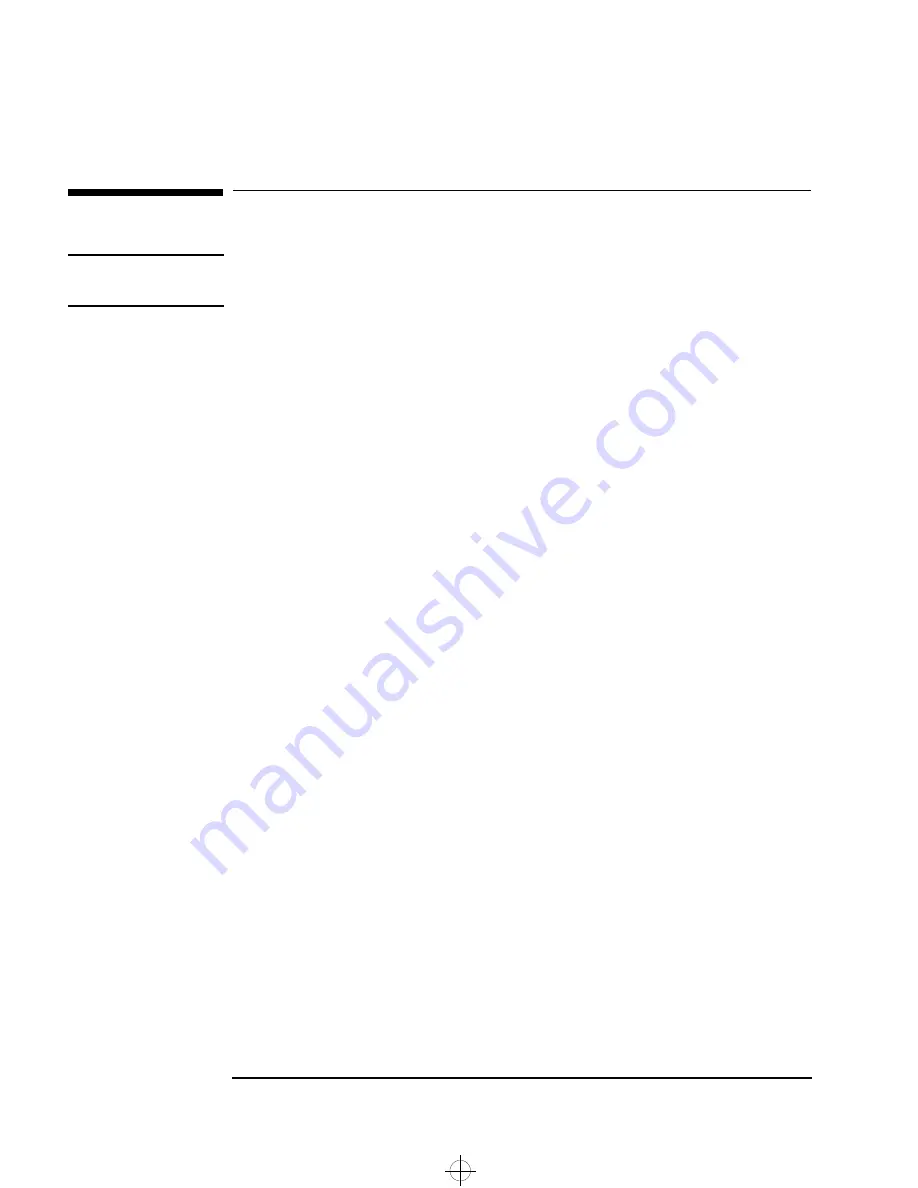
HP 10/100 3Com 3C905B-TX Network Interface Card Installation Guide
Software Installation Procedure
10 English
Software Installation Procedure
CAUTION
Make sure that you have installed the network interface card before you
install the network driver software.
Software Installation on a Windows 95 System
This section describes how to install the network driver when your PC
is running Windows 95:
1
Start the PC.
Windows 95 will automatically detect the network interface card.
2
Select
Driver
from the disk provided by the hardware manufacturer
and click on OK.
3
Insert
EtherDisk
diskette #2 in your drive, and if the diskette is in
drive A, click on OK.
Otherwise, supply the correct drive letter and then click on OK.
Once the 3Com installation files have been read, Windows 95
prompts you for the Windows 95 network installation files.
4
Enter the location of the Windows 95 files (CAB files), and click on
OK. On HP Windows 95 preloaded systems, the path is
C:\WINDOWS\OPTIONS\CABS
.
If Windows prompts you to reboot, click on Yes. The driver
installation is complete.
Confirming Installation
Follow these steps to confirm that the network interface card is
properly installed in a PC running Windows 95:
1
Double-click on the
My Computer
icon.
2
Double-click on the
Control Panel
icon.
3
Double-click on the
System
icon. The
System Properties
box appears.
4
Click on the
Device Manager
tab. A list of devices appears, arranged by
type.
3com.bk : 3com-us.fb4 Page 10 Thursday, June 18, 1998 4:17 PM