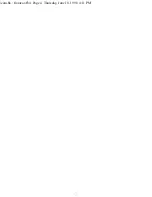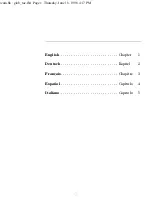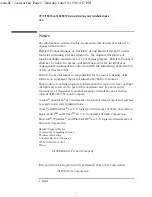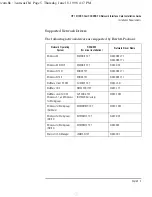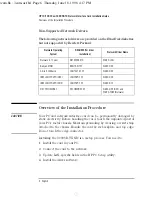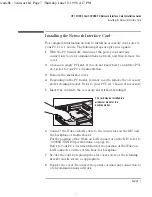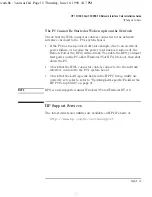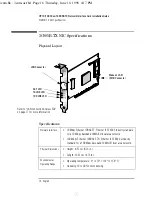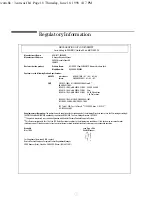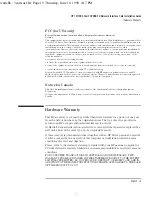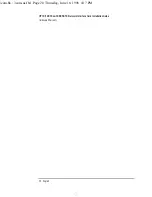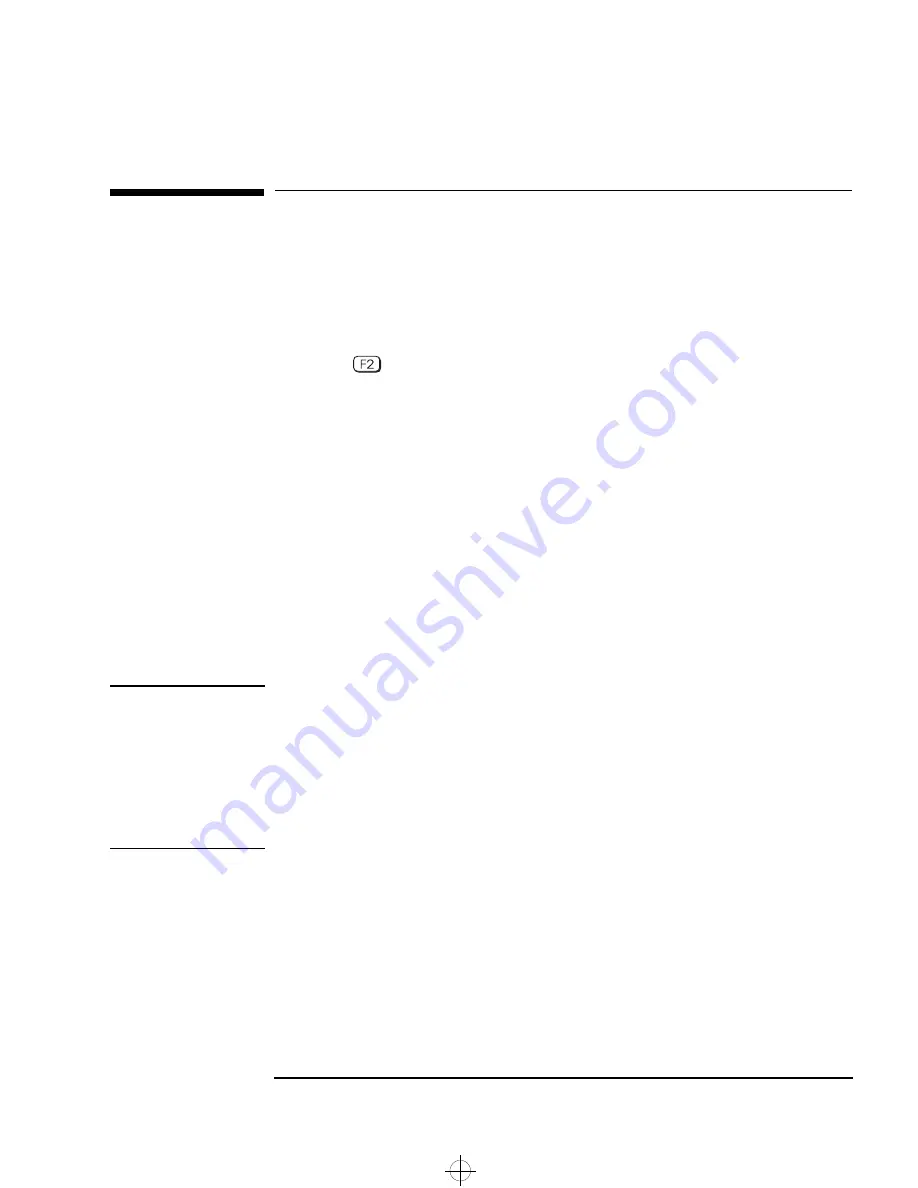
English 9
HP 10/100 3Com 3C905B-TX Network Interface Card Installation Guide
Updating LAN-specific Fields in the HP PC Setup Utility
Updating LAN-specific Fields in the HP PC
Setup
Utility
Having physically installed the network interface card in the PC, you
now need to check that the BIOS is configured to use the card. To do
this you need to use the HP PC
Setup
utility.
Starting the HP PC
Setup
Utility
1
Restart the PC.
2
Press
when
F2=Setup
is displayed on the screen during the PC’s
startup routine. The opening window of the HP PC
Setup
utility is
displayed.
Which Fields Need
Updating?
You need to check, and update if necessary, all the fields that are
LAN-related.
The bulleted list given below gives guidelines on how to configure a
LAN interface. The field names used in your version of the
Setup
program may be slightly different to those shown below.
If you want to boot from the network:
•
Check that
Security
➜
Boot Devices Security
➜
Start from Network
is enabled.
•
Change the boot order so that Network appears first (
Advanced
➜
Advanced CMOS Setup
➜
1st Boot Device
‹
Network
).
NOTE
You can only boot a PC from the network if it has boot ROM integrated
in its BIOS (as with the HP Vectra VL Series 8 PC for example) or if it
contains an NIC with an embedded boot ROM chip.
On other platforms such as the HP Vectra VL Series 7, VE Series 7 or
Series 8 PCs, a boot ROM chip is needed in order to boot from the
network. This component can be ordered from 3Com.
If you want to wake up your PC from the network:
•
Check that the PC can be woken up from the network (
Power
➜
Suspend Wakeup
➜
Network
[
Enabled
]).
If you want to power on your PC from the network:
•
Check that the PC can be powered on from the network (
Power
➜
Power-On
➜
Network
[
Enabled
]).
3com.bk : 3com-us.fb4 Page 9 Thursday, June 18, 1998 4:17 PM