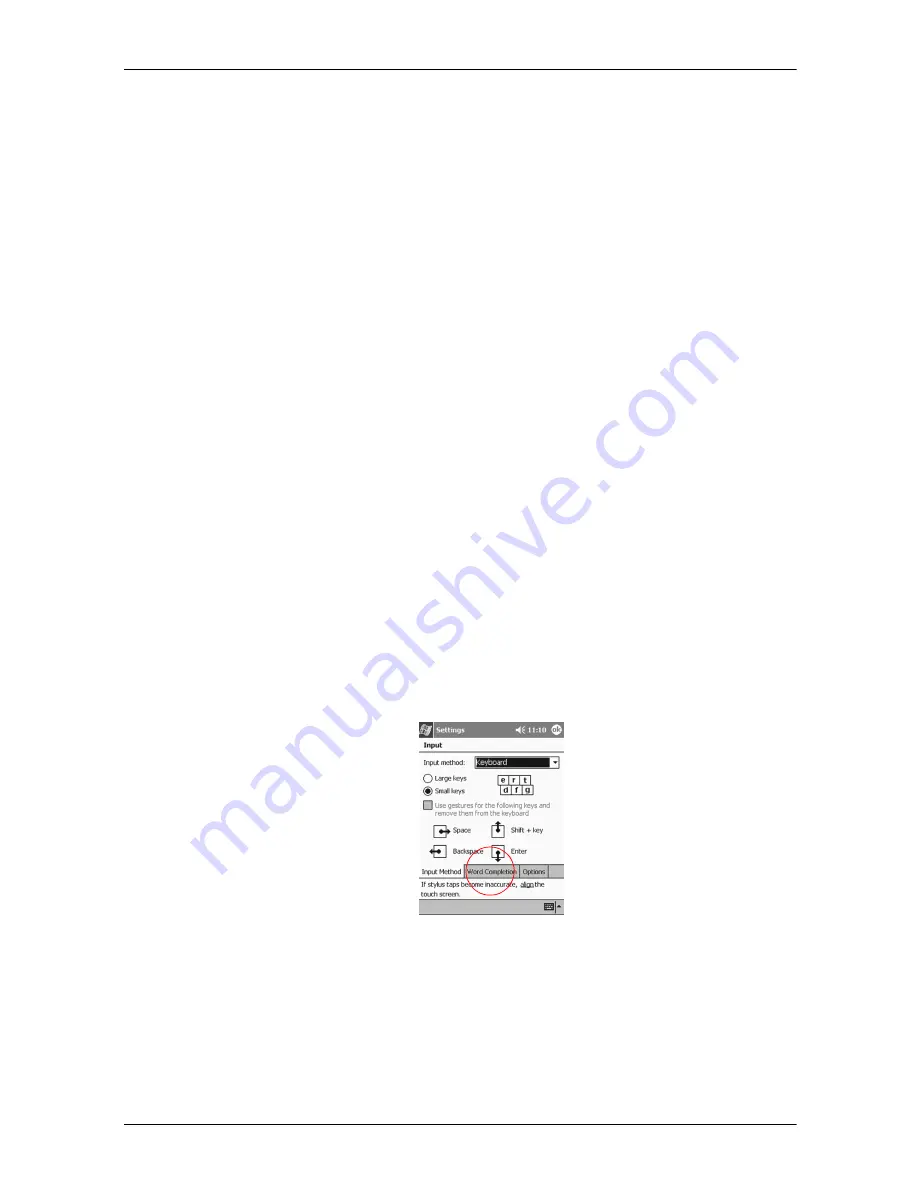
iPAQ Pocket PC H3800 Series Reference Guide
19
Getting Acquainted
Enter Information
Enter letters, symbols, and numbers on the Compaq iPAQ Pocket PC screen by
•
tapping the Keyboard
•
writing with the stylus and using the Letter Recognizer to create text
•
writing with the stylus and using the Transcriber to create text
•
writing with the stylus and using the Block Recognizer to create text
•
drawing and writing with the stylus
Tap the Keyboard, write with the stylus and the Letter Recognizer, write with the stylus and
the Transcriber, and write with the stylus and the Block Recognizer in any application. Use
the stylus and draw and write on the screen in the Notes application and from any Notes tab
in the Calendar, Contacts, and Tasks applications.
Please note that as you type or write, the Compaq iPAQ Pocket PC suggests words for you in
a box above the Keyboard, Letter Recognizer, or Block Recognizer but not in the
Transcriber. Change when the suggestions occur (for example, decide how many letters you
must enter before the Letter Recognizer will make suggestions) and how many words are
suggested.
Change word suggestion options
Change
•
if words are suggested
•
the number of letters you must enter before a word is suggested
•
the number of words that are suggested per entry
1. From the Start menu, tap Settings
2. Tap Input
3. Tap Word Completion






























