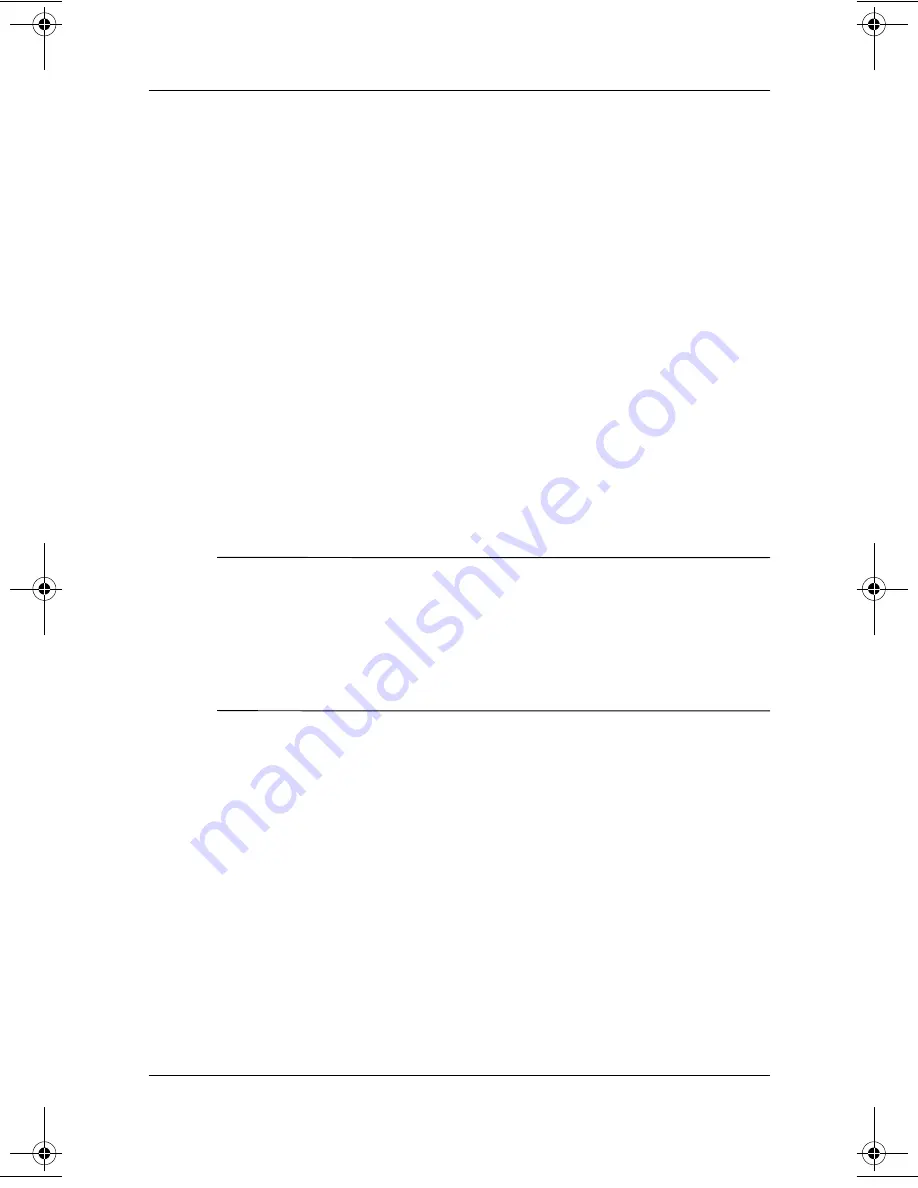
5–10
Startup and Reference Guide—Part 2
Drives and Drive Media
Setting the Boot Order
By default, the notebook starts up from the internal hard drive.
You can set the notebook to start up from any bootable CD or
DVD in the optical drive. A bootable CD or DVD contains files
needed by the notebook to start up and operate properly. On some
models, you can also start up from a drive connected to the
notebook by USB.
Startup preferences are set in the Setup utility. The Setup utility
is not a Windows utility and does not support the TouchPad. For
information about using the Setup utility, see the “Using the
Setup Utility” section in Chapter 9.
Replacing the Internal Hard Drive
The hard drive in the hard drive bay is the internal hard drive.
Remove the internal hard drive only for repair or replacement.
Ä
CAUTION:
To prevent an unresponsive system and loss of work, do not
begin this procedure until you have:
■
Saved your work, closed all open applications, and shut down the
notebook.
■
Disconnected the notebook from external power and removed the
battery pack.
1. Save your work and close all open applications.
2. Shut down the notebook and close the display.
3. Disconnect the notebook from external power.
4. Remove the battery pack.
345561-001.book Page 10 Monday, July 14, 2003 11:19 AM
Содержание 345561-001
Страница 19: ...Startup and Reference Guide Part 2 Part 2 Reference ...
Страница 20: ...Startup and Reference Guide Part 2 ...
Страница 22: ...2 2 Startup and Reference Guide Part 2 Hardware Display Display Display release latch Opens the notebook ...
Страница 68: ...4 20 Startup and Reference Guide Part 2 Power ...
Страница 140: ...9 16 Startup and Reference Guide Part 2 Software Updates Restorations and Utilities ...
Страница 144: ...A 4 Startup and Reference Guide Part 2 Specifications ...
Страница 156: ...Index 12 Startup and Reference Guide Index ...
Страница 157: ......
Страница 158: ......
Страница 159: ......






























