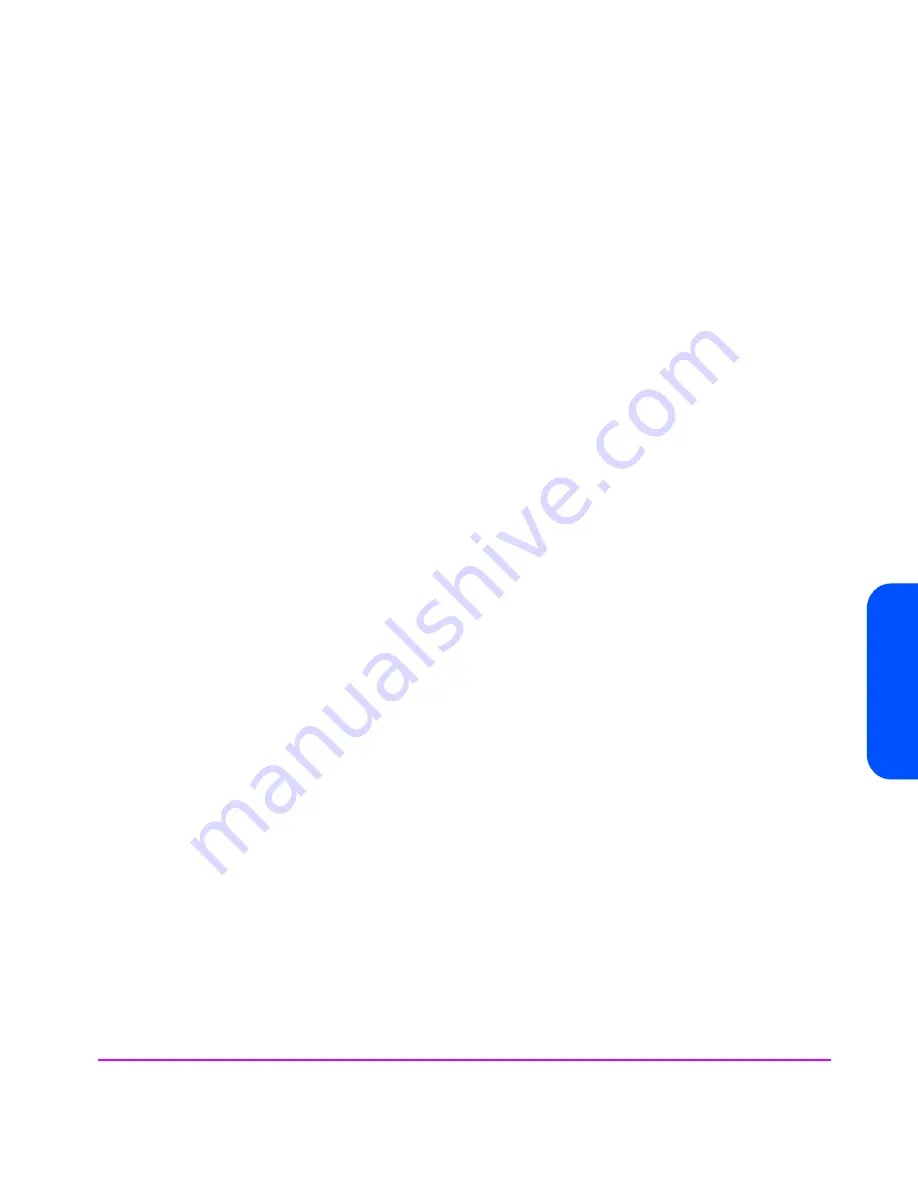
HP-UX Systems 15
HP
-UX
Sy
ste
m
s
Actions
Create a New Kernel
6
The
stape
driver will now be added to the kernel and then the system will
reboot.
Creating the Device Files
Once you have verified the tape drive connection, you will need to create the
appropriate device files for the drive. Normally, you would have rebooted
your system after attaching the tape drive, and this process runs
insf
.
However, if you have not rebooted your system since attaching the drive, you
can create device files by one of two ways, either through the System
Administration Manager (
sam
), or by executing the
mksf
command.
To add device files using
sam
:
This is the recommended and simplest way to create device files.
1
% sam
This will bring up the graphical user interface for the utility.
2
Select the following:
Peripheral Devices
Tape Drives
sam
will then scan the system for any tape drives connected.
When an HP Ultrium drive is found, it will be displayed as:
Hardware Path Driver Description
===========================================================
8/0/2/0.3.0 stape HP Ultrium 1-SCSI
8/0/2/0.4.0 stape HP Ultrium 2-SCSI
3
Highlight the Ultrium drive and select the following from the tool bar:
Actions
Create Device Files
Create Default Device Files
This will create default device files for the drive. To view the device files
that have been created, select:
Actions
Create Device Files
Show Device Files
Содержание 330834-B21 - StorageWorks Ultrium 460 Tape Library Drive Module
Страница 8: ...8 ...
Страница 24: ...24 IBM AIX ...
Страница 28: ...28 Linux ...
Страница 34: ...34 Sun Systems Solaris SunOS 5 x ...
Страница 38: ...38 Verifying the Installation ...






























