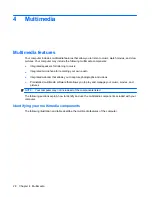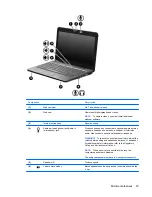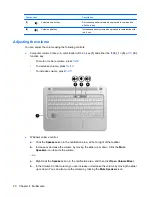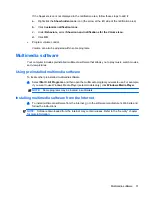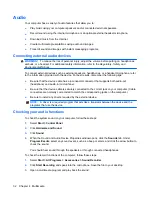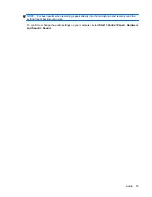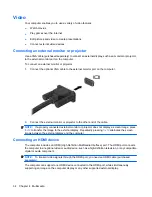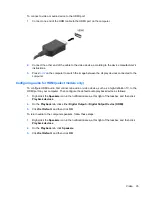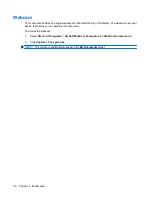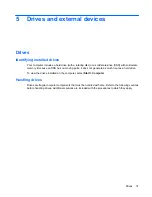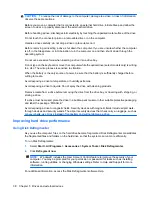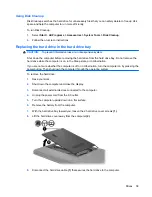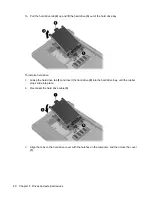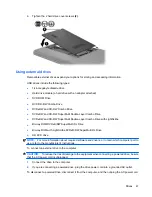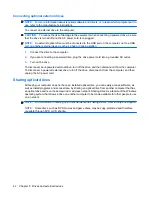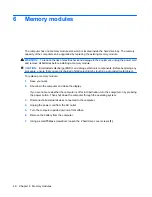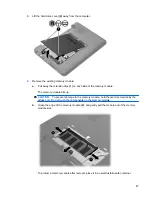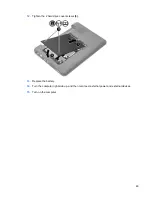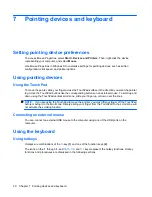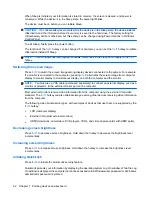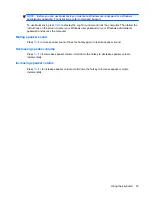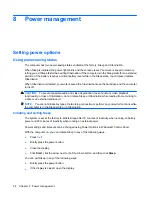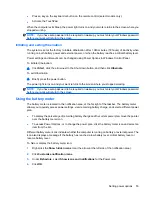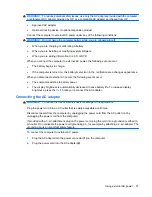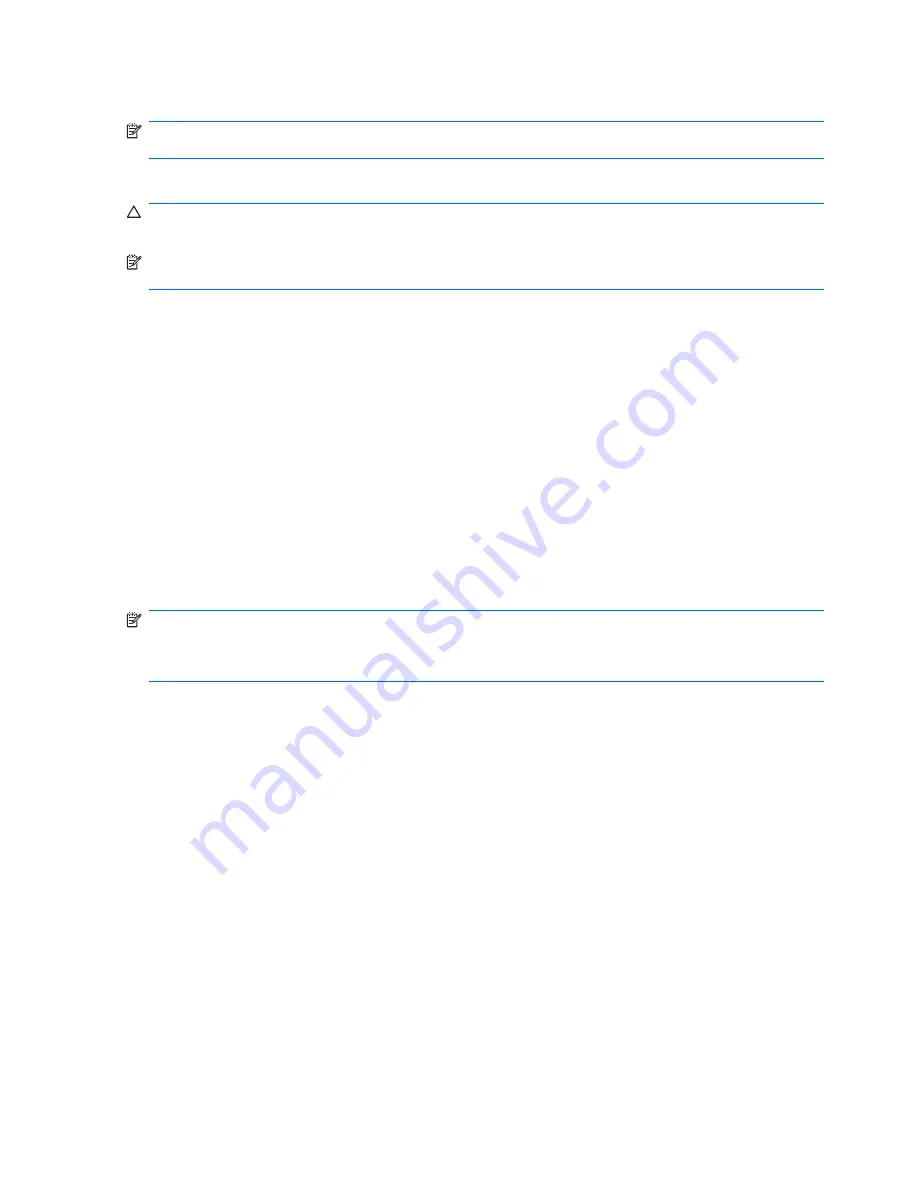
Connecting optional external drives
NOTE:
For more information about required software and drivers, or to learn which computer port to
use, refer to the manufacturer's instructions.
To connect an external drive to the computer:
CAUTION:
To reduce the risk of damage to the equipment when connecting a powered drive, be sure
that the drive is turned off and the AC power cord is unplugged.
NOTE:
An external optical drive must be connected to the USB port
on the computer
, not to a USB
port on another external device, such as a hub or docking station.
1.
Connect the drive to the computer.
2.
If you are connecting a powered drive, plug the drive power cord into a grounded AC outlet.
3.
Turn on the drive.
To disconnect an unpowered external drive, turn off the drive, and then disconnect it from the computer.
To disconnect a powered external drive, turn off the drive, disconnect it from the computer, and then
unplug the AC power cord.
Sharing optical drives
Although your computer does not have an installed optical drive, you can easily access software, as
well as install programs and access data, by sharing an optical drive from another computer that has
an optical drive and is on the same wired or wireless network. Sharing drives is a feature of the Windows
operating system that allows a drive on another computer to be made available for other people to use
on a network.
NOTE:
For information on setting up a home network and sharing a drive, refer to Help and Support.
NOTE:
Some discs, such as DVD movies and game discs, may be copy-protected and therefore
unusable through DVD or CD sharing.
42
Chapter 5 Drives and external devices