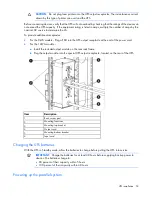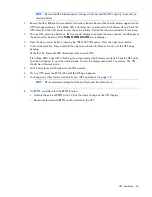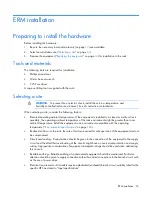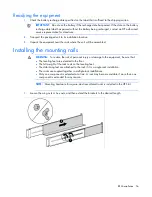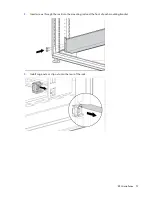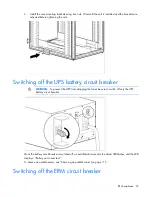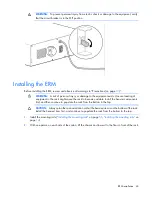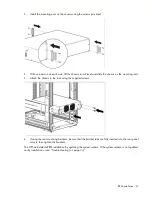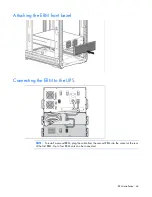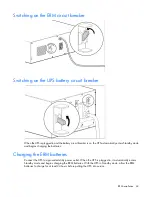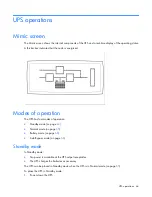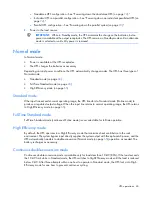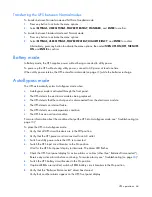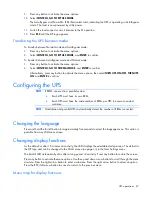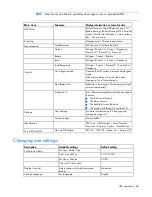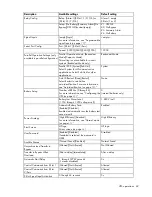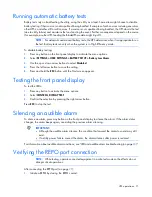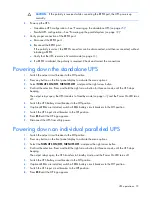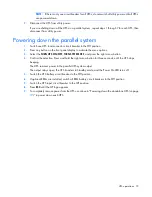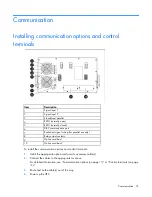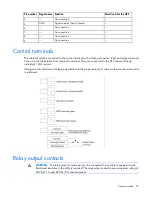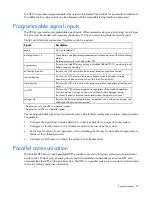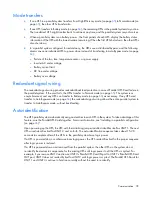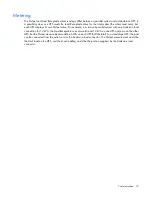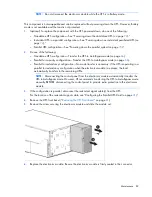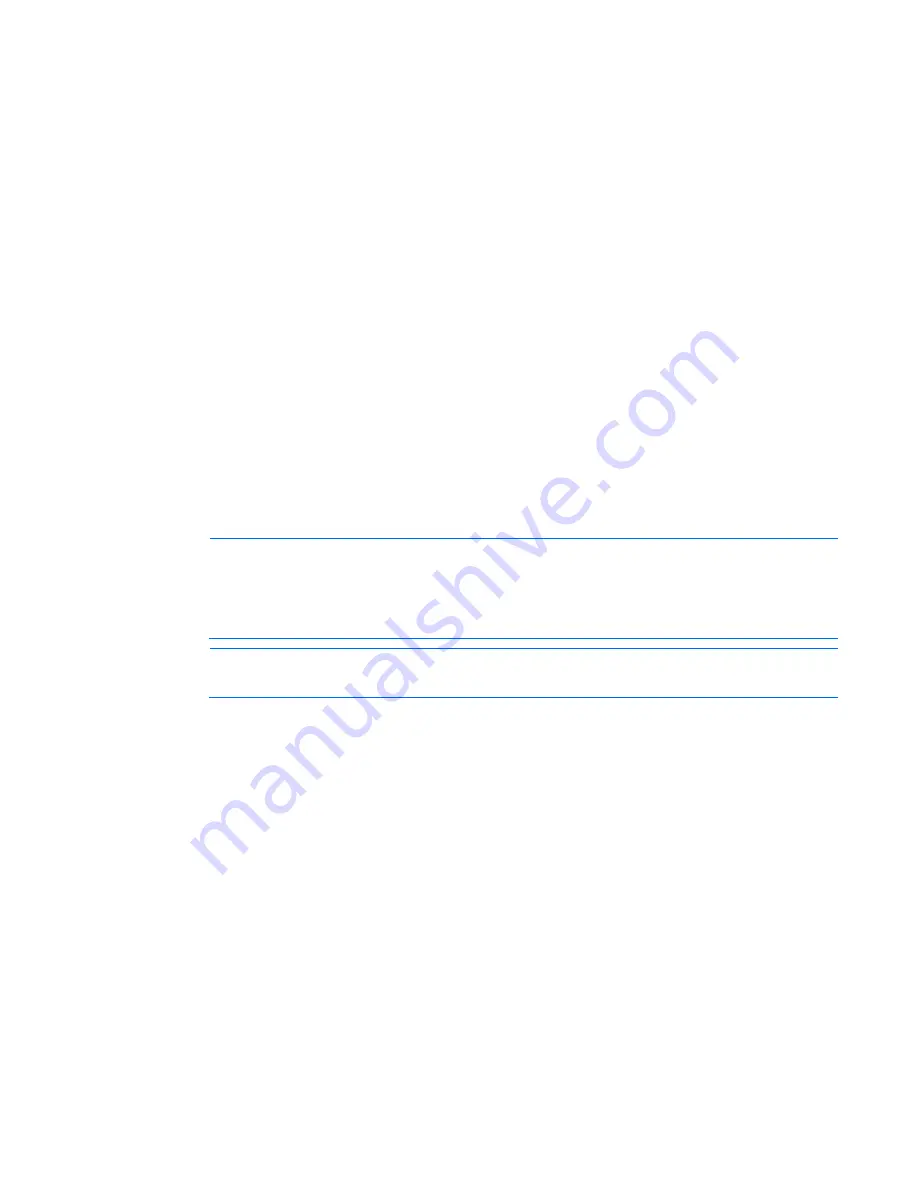
UPS operations 67
9.
Press any button to activate the menu options.
10.
Select
CONTROL
,
GO TO BYPASS MODE
.
The Auto-Bypass and Power On LEDs illuminated solid, indicating the UPS is operating in Auto-Bypass
mode. The load is now powered by utility power.
11.
Switch the load connector circuit breaker to the On position.
12.
Press
ESC
until the HP logo appears.
Transferring the UPS between modes
To transfer between Normal mode and Auto-Bypass mode:
1.
Press any button to activate the menu options.
2.
Select
CONTROL
,
GO TO BYPASS MODE
, and
ENTER
to confirm.
To transfer between Auto-Bypass mode and Normal mode:
1.
Press any button to activate the menu options.
2.
Select
CONTROL
,
GO TO NORMAL MODE
, and
ENTER
to confirm.
Alternatively, press any button to activate the menu options, then select
TURN UPS ON/OFF
,
TURN UPS
ON
, and
ENTER
to confirm.
Configuring the UPS
NOTE:
If ERMS are used in a parallel system
•
Each UPS must have its own ERM.
•
Each UPS must have the same number of ERMs per UPS to ensure consistent
runtimes.
NOTE:
Standalone and parallel UPSs automatically detect the number of ERMs connected.
Changing the language
Press and hold the far left button for approximately five seconds to select the language menu. This action is
possible from any LCD menu screen.
Changing display functions
As the default or after 15 minutes of inactivity, the LCD displays the selectable startup screen. The default is
the HP logo and can be changed to the Mimic screen (on page
) in the User Settings menu.
The backlit LCD automatically dims after a long period of inactivity. Press any button to restore the screen.
Press any button to activate the menu options. Use the up and down arrow buttons to scroll through the menu
structure. Press the right arrow button to enter a submenu. Press the right arrow button to select an option.
Press the ESC/left arrow button to cancel or return to the previous menu.
Menu map for display functions