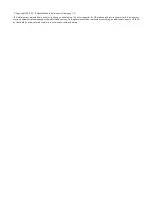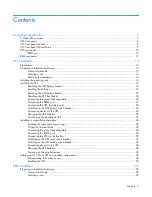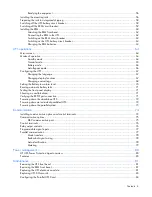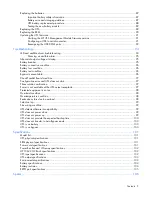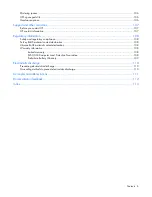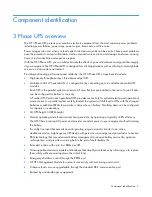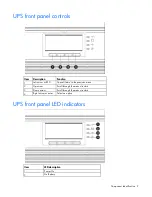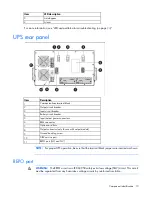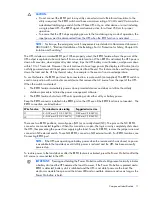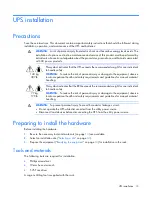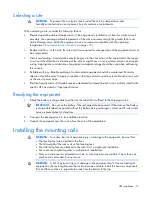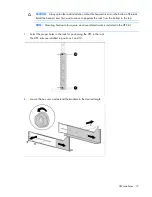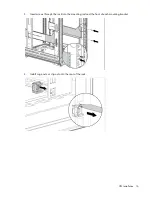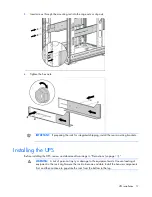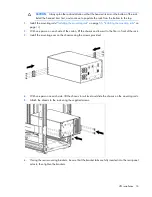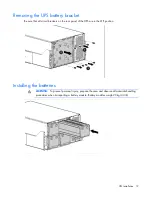Отзывы:
Нет отзывов
Похожие инструкции для 3 Phase SERIES

DIN500AC
Бренд: Eaton Страницы: 7

SmartOnline SU16KRT
Бренд: Tripp Lite Страницы: 48

649532008001
Бренд: CyberPower Страницы: 2

PRO500LCD
Бренд: Para systems Страницы: 14

Mod5T 120/30
Бренд: INFOSEC UPS SYSTEM Страницы: 95

Telecom Power TP48200A-DX12A1
Бренд: Huawei Страницы: 68

SmartOnline SU1000RTXL2U
Бренд: Tripp Lite Страницы: 5

SMART700HG
Бренд: Tripp Lite Страницы: 5

SMART1000LCDU
Бренд: Tripp Lite Страницы: 5

INTERNET550U
Бренд: Tripp Lite Страницы: 5

SmartPro Rackmount SMX500RT1U
Бренд: Tripp Lite Страницы: 48

AVR750U
Бренд: Tripp Lite Страницы: 12

SmartOnline SU3000RTXL2U
Бренд: Tripp Lite Страницы: 72

SmartOnline SU1000RTXLCD2U
Бренд: Tripp Lite Страницы: 96

SAI 700 CNC
Бренд: Connection N&C Страницы: 4

H1KS
Бренд: Pocasa Страницы: 23

310004
Бренд: LEGRAND Страницы: 9

310006
Бренд: LEGRAND Страницы: 10