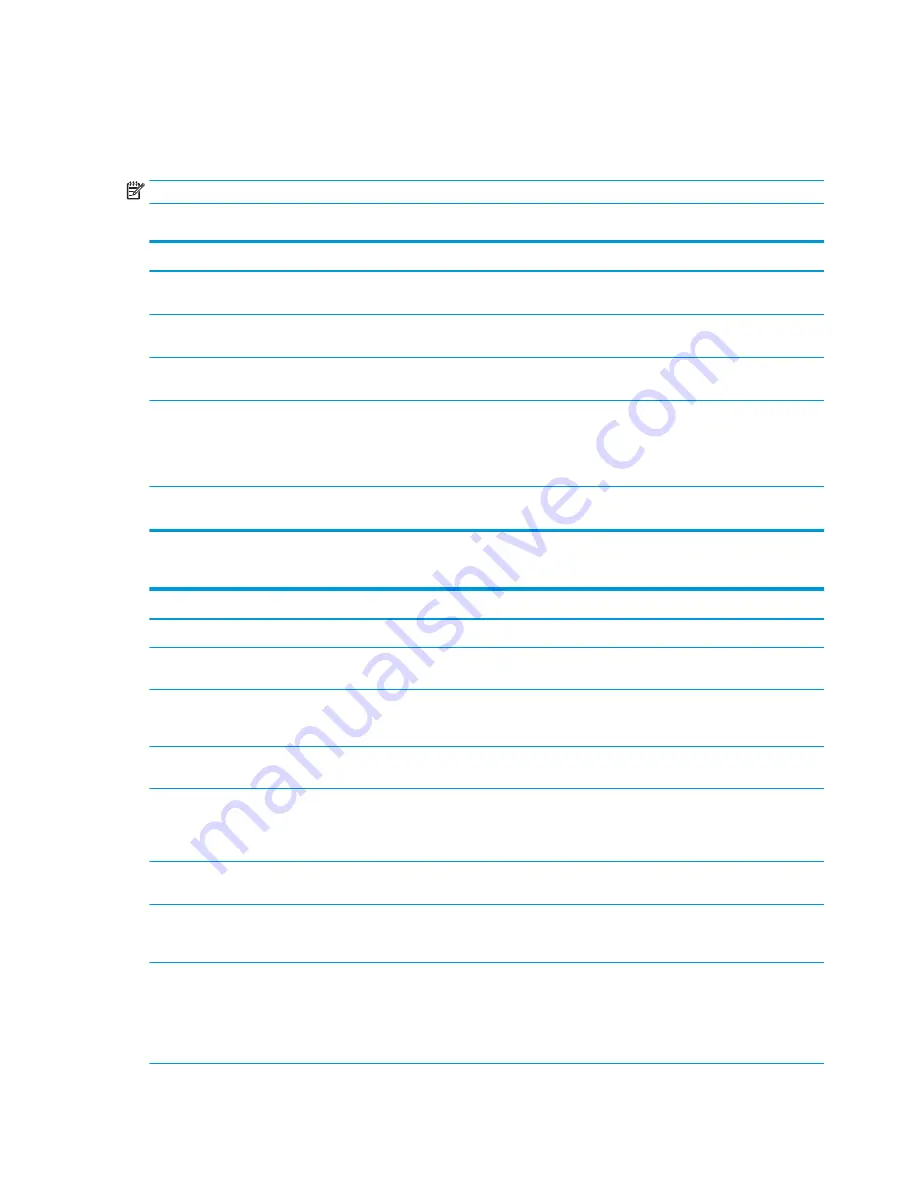
Voice command glossary
The HP Accessibility Assistant has been programmed to recognize a number of pre-determined phrases for
common printer functions. The list below contains a collection of those phrases.
NOTE:
The HP Accessibility Assistant only recognizes English. All voice commands must be spoken in English.
Table 3-1
Accessibility commands
Description
Command
Function
High Contrast
“High contrast on”, “High contrast off”
Allows users to adjust the Control Panel
screen contrast for easier viewing.
Invert colors
“Invert colors on”, “Invert colors off”
Allows users to invert the Control Panel
screen colors for easier viewing.
Sound volume
“Volume to <1-10>”, “Volume <1-10>”
Allows users to adjust the unit’s volume with
a voice command.
Screen Zoom
"screen zoom off“, "screen zoom <one
hundred twenty five| one hundred fifty | two
hundred> percent"
Increase control panel zoom for ease of
reading.
NOTE:
Users must say "one hundred
twenty five percent", etc.
Screen Reader
"Screen reader on“, "Screen reader off”
Allows user to activate the screen reader
mode.
Table 3-2
Copy commands
Description
Command
Function
Auto Quicksets
“QuickSet <0 — 9>”
Initiates an Auto QuickSet
Confirmation commands (used to confirm or
cancel a voice command)
"Yes", "Correct", “No”, “Cancel”
Confirms or terminates selected functions.
<number>
"<number> copies", "Copies <number>",
"Copy <number>"
Indicates the number of copies required.
NOTE:
Maximum number is 99.
Sides
"Two-sided", “Double-sided”, Duplex", "One
sided", “Single-sided”, “Simplex”
Indicates how many sides to a single sheet
output.
Original sides
"Two sided original", “Duplex original”,
“Double-sided original”, “One-sided
original”, “Simplex original”, “Single-sided
original”
Indicates how many sides to each original
sheet input.
Edge to Edge
“Edge to Edge", "Edge to Edge off"
Indicates the original and copy are to be
edge to edge on the page.
Paper Size
“Match original size”, ”Automatic size”,
“Letter”, “Legal”, “11 by 17”, “Tabloid”,
“Envelope”
Allows users to indicate the desired paper
size for a output.
Paper Type
"Plain," "Letterhead"
Set the type of paper for the copy to be
produced on, if desired.
NOTE:
This requires that a tray be
configured for a specific type of media. If not
set, "Plain" is the default paper type.
8
Chapter 3 Voice Commands
ENWW
Содержание 2MU47A
Страница 1: ...HP Accessibility Assistant User Guide ...
Страница 4: ...iv ENWW ...































