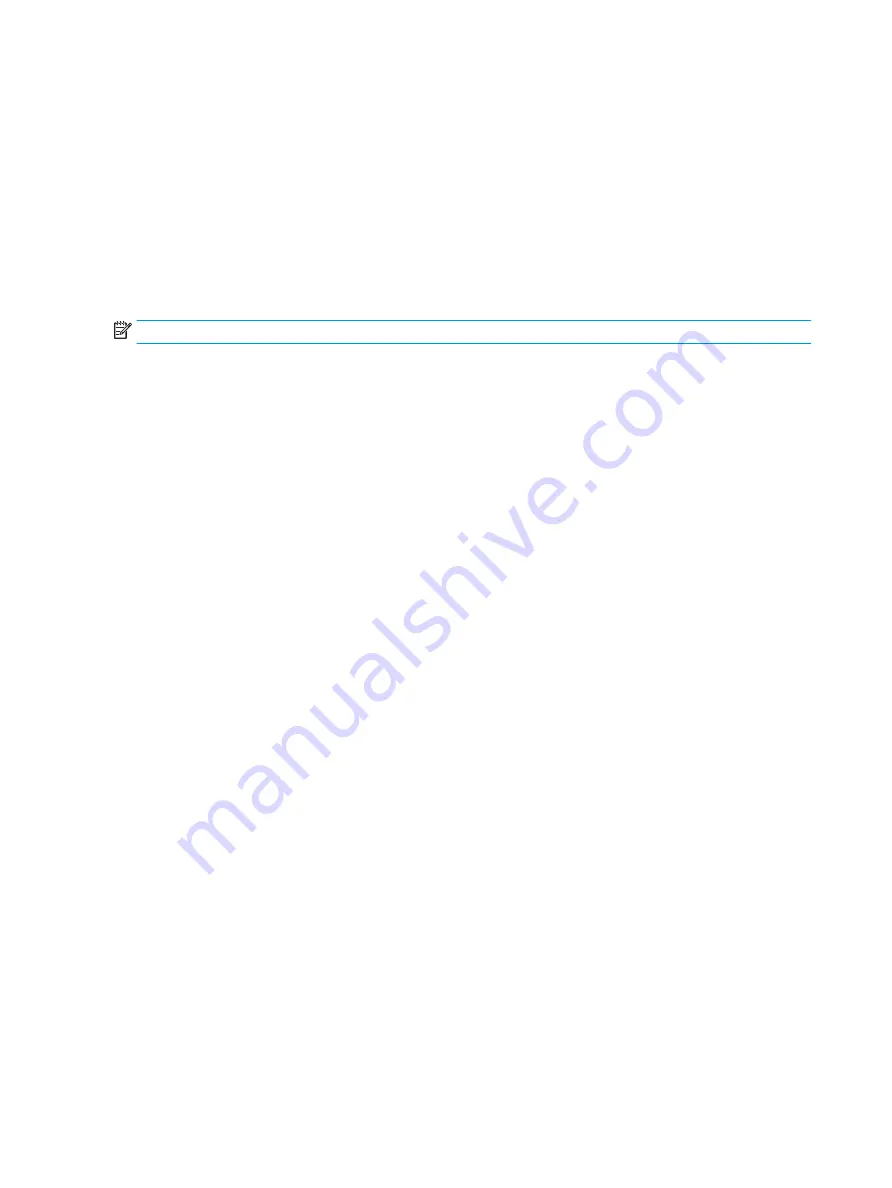
1.
Press the
Menu
button to open the OSD, or press the center of the OSD controller to open the OSD.
2.
In the OSD, select Power.
3.
Select Auto-Sleep Mode, and then select Off.
Setting up Windows Hello facial recognition (select products
only)
In select products, you can use Windows Hello facial recognition to gain quick, secure access to your
computer. You can establish facial recognition by using either the camera on your computer or the camera on
your monitor (select models).
NOTE:
Windows Hello is only supported on the Windows 10 operating system.
Using Windows Hello (select products only)
Even if your computer does not have a Windows Hello camera, you can still set up Windows Hello facial
recognition using the IR camera on your monitor (select models).
1.
Select the Start button, select Settings, select Accounts, and then select Sign-in options.
2.
Under Windows Hello, select Set up under Face Recognition.
3.
Under Welcome to Windows Hello, select Get Started, and then follow the on-screen instructions to
enroll your facial ID and set up a PIN.
You can now use the IR camera on the monitor to log in when using Windows Hello.
18
Chapter 2 Using the monitor






























