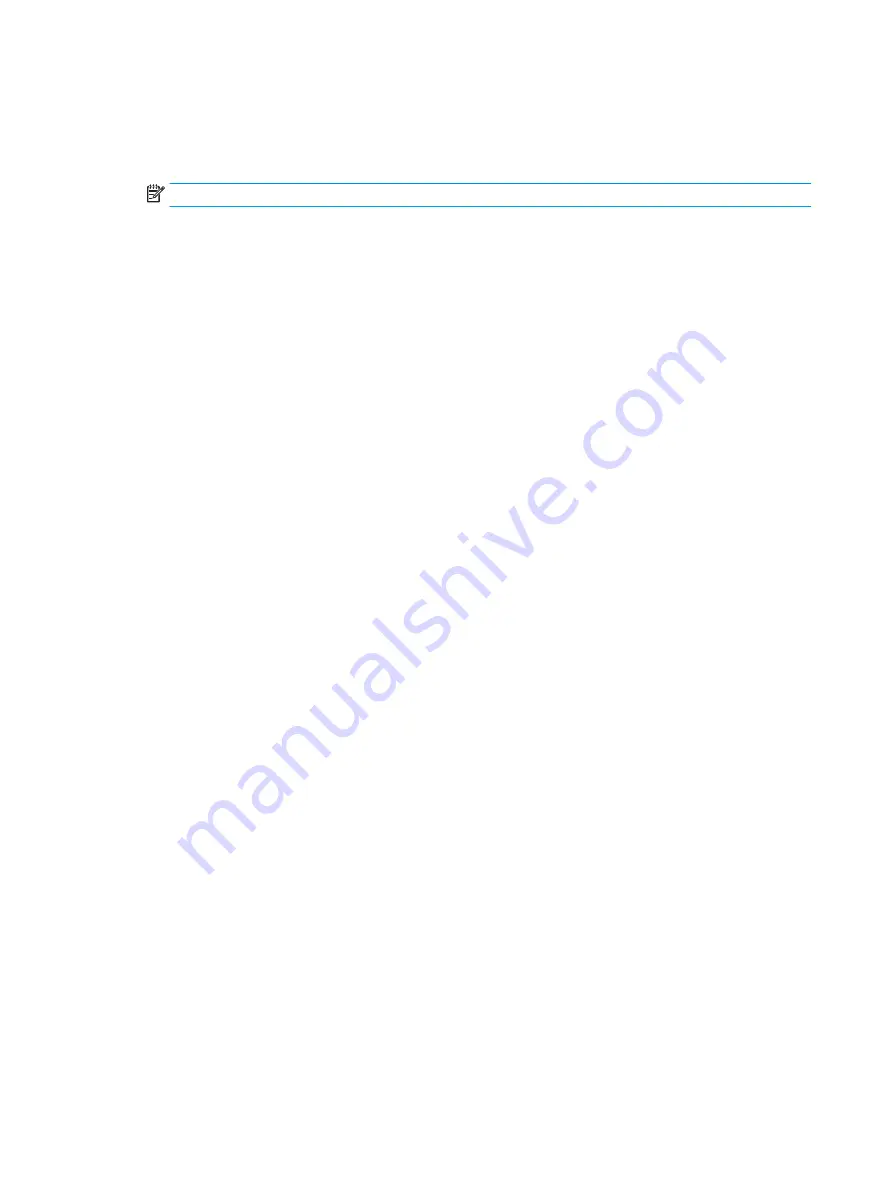
3.
When the key icon appears, type your current password, a slash (/) or alternate delimiter character, your
new password, another slash (/) or alternate delimiter character, and your new password again as
shown:
current password/new password/new password
NOTE:
Type the new password carefully since the characters do not appear on the screen.
4.
Press
Enter
.
The new password will take effect the next time the computer is restarted.
Deleting a Setup or Power-On password
To delete the power-on or setup password, complete the following steps:
1.
Turn on or restart the computer.
To delete the Setup password, go to step 2.
To delete the Power-on password, go to step 3.
2.
To delete the Setup password, as soon as the computer turns on:
- Press the Esc key while “Press the ESC key for Startup Menu” message is displayed.
- Press the F10 key to enter Computer Setup.
3.
When the key icon appears, type your current password, a slash (/) or alternate delimiter character, your
new password, another slash (/) or alternate delimiter character, and your new password again as
shown:
current password/
4.
Press
Enter
.
84
Chapter 8 Password security and resetting CMOS






























