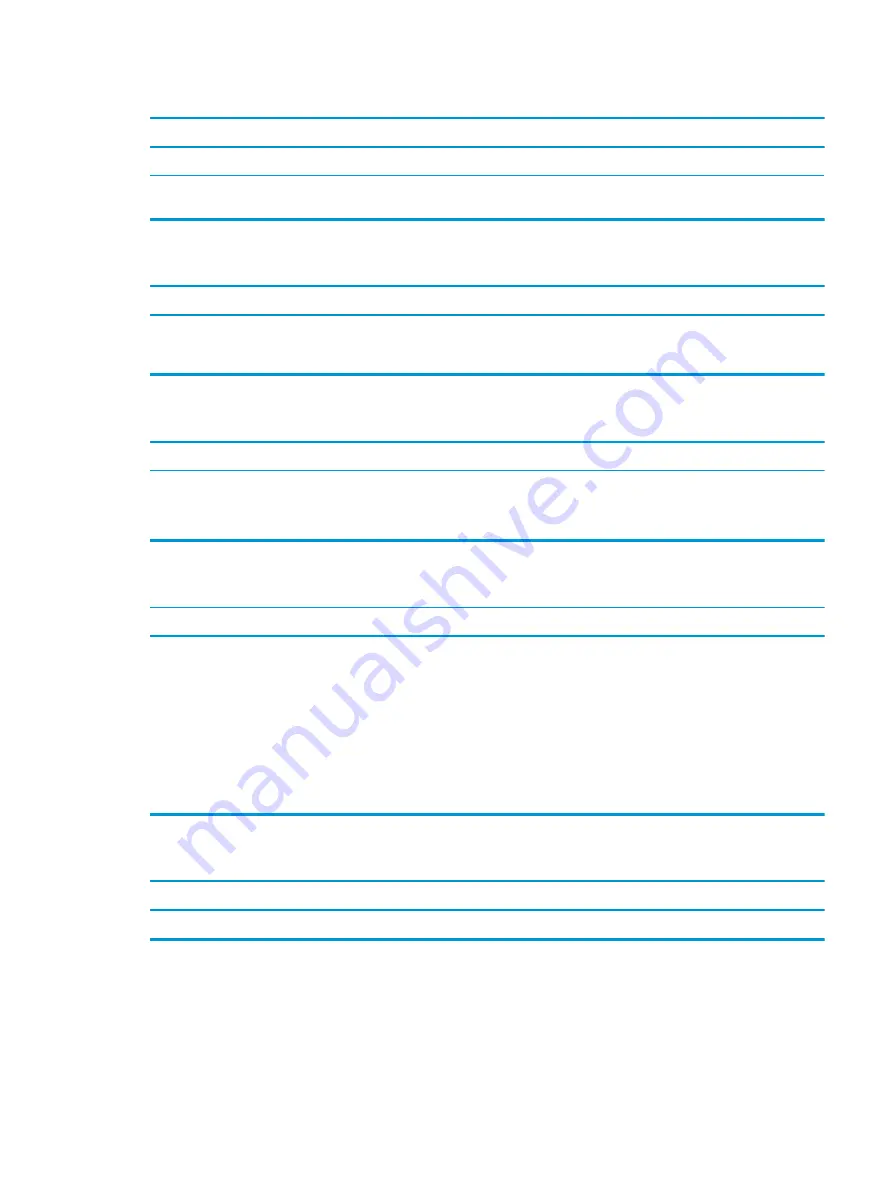
The picture is broken up, rolls, jitters, or flashes.
Cause
Solution
3.
Fluorescent lights or fans may be too close to the monitor.
Monitor needs to be degaussed.
Degauss the monitor. See the documentation that came with the
monitor for instructions.
Image is not centered.
Cause
Solution
Position may need adjustment.
Press the monitor's Menu button to access the OSD menu. Select
ImageControl/ Horizontal Position or Vertical Position to adjust
the horizontal or vertical position of the image.
“No Connection, Check Signal Cable” displays on screen.
Cause
Solution
Monitor video cable is disconnected.
Connect the video cable between the monitor and computer.
IMPORTANT:
Ensure that the computer power is off while
connecting the video cable.
“Out of Range” displays on screen.
Cause
Solution
Video resolution and refresh rate are set higher than what the
monitor supports.
Restart the computer and enter Safe Mode. Change the settings to
a supported setting then restart the computer so that the new
settings take effect.
To enter Safe Mode in Windows 10:
1.
Log in to the computer using an Administrator account.
2.
Type
msconfig
in the taskbar search box, and then select
msconfig from the list of applications.
3.
Click the Boot tab, select Safe boot and then click OK.
High pitched noise coming from inside a flat panel monitor.
Cause
Solution
Brightness and/or contrast settings are too high.
Lower brightness and/or contrast settings.
Solving display problems
57






























